-
×InformationNeed Windows 11 help?Check documents on compatibility, FAQs, upgrade information and available fixes.
Windows 11 Support Center. -
-
×InformationNeed Windows 11 help?Check documents on compatibility, FAQs, upgrade information and available fixes.
Windows 11 Support Center. -
- HP Community
- Notebooks
- Notebook Boot and Lockup
- HP Spectre x360 keeps crashing

Create an account on the HP Community to personalize your profile and ask a question
06-12-2020 10:07 PM - edited 06-12-2020 10:19 PM
Hi everyone,
I am facing issues with my laptop (HP Spectre x360 Convertible 13 inch), where it keeps crashing with Windows blue screen of death. Errors codes typically associated with the crash are: 0xc000021a, CRITICAL_PROCESS_DIED, UNEXPECTED_STORE_EXCEPTION..
In the Event Viewer, the crash is typically logged as 'Critical' error with Source - Kernel-Power, Event ID - 41, Task Category - (63). Prior to the critical error, 'FileCrypt' and 'npsvctrig' file system filters are loaded (if this could be helpful in debugging). There is no consistent pattern for crash events, but there is an increase in frequency of crashes when I use the system for the first time after significant time of inactivity (like first thing in the morning) or when I pick up the laptop (instead of keeping it on a stable flat surface).
I have tried resetting the PC (though I have kep my personal files every time I have tried till now), updating the BIOS, and running hard disk diagnostic tests but nothing appears to solve the problem. Any suggestions on other options I can try will be really helpful.
Other details on my laptop: HP Spectre x360 Convertible, 64-bit operating system, 8 GB RAM, Intel Core i5, with Windows 10 Home.
Thanks for your help.
07-19-2020 08:26 PM
I have the same problems. Also, appears the problem with Boot Device Not Found (3F0) I don't have the Optane's memory installed.
Other details on my laptop: HP Spectre x360 Convertible, 64-bit operating system, 8 GB RAM, Intel Core i7, with Windows 10 Home.
Thanks for your help.
07-21-2020 06:53 AM - edited 07-21-2020 02:40 PM
@troubled_by_x36, Welcome to HP Support Community!
Follow the steps below-
WSReset
The first logical solution for resolving this issue is running the WSReset script. This tool completely resets the Microsoft Store, and resolves potential issues on the way (hopefully). So, it might be helpful with dealing with this problem, as well.
Here’s exactly what you need to do to reset the Microsoft Store:
- Go to Search and type wsreset, and press Enter.
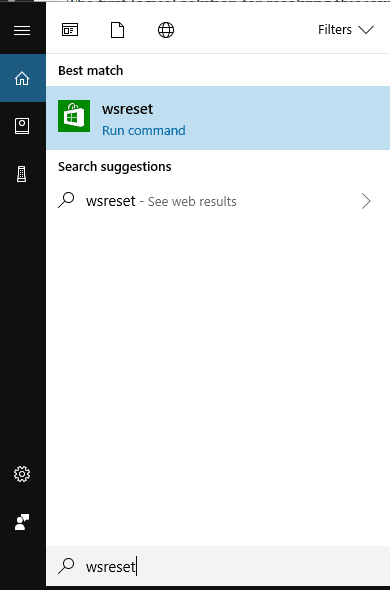
- Wait until the process is finished.
- Restart your computer.
Now, open the Store, sign-in to your Microsoft Account again, and see if you’re able to download and update apps once again. If the problem is still there, move on to another solution.
Reset app packages
If none of the solutions presented above solved the problem, we’ll try to address it with one final step. Namely, as you already know, Windows Store is the built-in feature and can’t be reinstalled in a standard way.
But, with some advanced Windows features, users are able to reset app packages, that’s somewhat analog to reinstallation procedure.
This operation can be performed with PowerShell and this is how:
- Right-click Start and open PowerShell (Admin).
- In the command line, copy-paste the following command and press Enter:
- Get-AppXPackage -AllUsers | Foreach {Add-AppxPackage -DisableDevelopmentMode -Register “$($_.InstallLocation)AppXManifest.xml”}
- Restart your PC and don’t open Windows Store or/and apps.
- Right-click Start and open the Command Prompt (Admin).
- In the command line, type WSReset.exe and press Enter.
- Restart your PC and look for changes within Windows Store.
Hope this helps!
Please click “Accepted Solution” if you feel my post solved your issue, it will help others find the solution. Click the “Kudos/Thumbs Up" on the bottom right to say “Thanks” for helping!
TEJ1602
I am an HP Employee
07-21-2020 09:19 AM
Hi @TEJ1602 , thanks for your answer... But , Hi @TEJ1602 , thanks for your answer... But , could you tell us wha
ts steps that we need us to follow?
Because I found a lot in internet.
I can add more information...
I saw the event log and I found it
- Error Level: The previous system shutdown at 1:07:21 AM on 7/21/2020 was unexpected.
- Error Level: Dump file creation failed due to error during dump creation.
- CRITICAL Level : The system has rebooted without cleanly shutting down first. This error could be caused if the system stopped responding, crashed, or lost power unexpectedly.
And then... I received differents Warning Level Messages about The driver \Driver\WudfRd failed to load for the device ...
Could you help us? I think that is not a hardware issue because it started in november 2019. I think that it is a software update problem. Maybe we neet to update to Windows 10 -2004 version?
Thanks in advance.
Ichi
07-21-2020 02:41 PM
Please follow the below steps to identify and resolve this concern:
Step 1: Perform a hard reset
HP Notebook PCs - Performing a Hard Reset or Forced Reset
Step 2: Restore BIOS default settings
Step 3: Test the hard drive using HP PC Hardware Diagnostics UEFI (In your case, Skip to Step 4)
Step 4: Re-seat the hard drive (here's a generic video that shows how to re-seat the drive: Click here) > 3F0 error represent a hardware malfunction, a reseat should help, if it doesn't or you aren't comfortable, please Contact HP as the next step will not help.
Step 5: Perform an HP System Recovery
If none of the above actions resolved the error condition, back up your personal data and then perform an HP System Recovery on the notebook. See one of the following documents for instructions:
FOR DETAILS & FURTHER INSTRUCTIONS, USE THIS LINK: CLICK HERE
(By the end of this article all the issues should be resolved)
Hope this helps! Keep me posted.
Please click “Accepted Solution” if you feel my post solved your issue, it will help others find the solution. Click the “Kudos/Thumbs Up" on the bottom right to say “Thanks” for helping!
TEJ1602
I am an HP Employee
