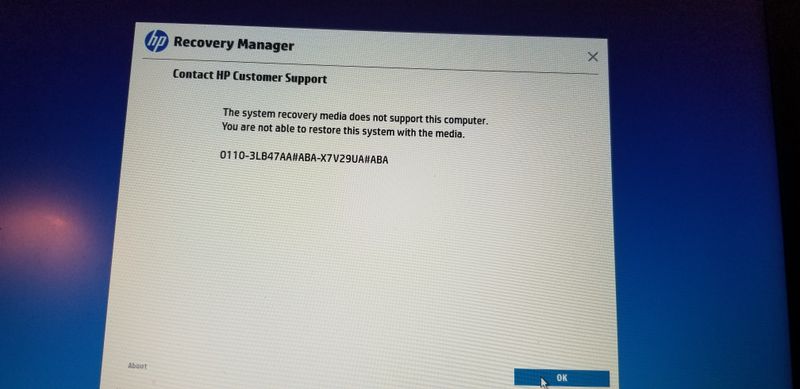-
×InformationNeed Windows 11 help?Check documents on compatibility, FAQs, upgrade information and available fixes.
Windows 11 Support Center. -
-
×InformationNeed Windows 11 help?Check documents on compatibility, FAQs, upgrade information and available fixes.
Windows 11 Support Center. -
- HP Community
- Notebooks
- Notebook Boot and Lockup
- HP Steam wont boot to Windows

Create an account on the HP Community to personalize your profile and ask a question
08-16-2019
12:04 PM
- last edited on
08-16-2019
12:14 PM
by
![]() Arthur-c
Arthur-c
I have an HP Stream laptop that will not boot into windows. When powering up the HP logo shows and then the screen goes black - this cycle continues but does not load windows os.
I'm able to go into the bios and reset but the system will still not boot the OS.
System Board ID: 82A9
CPU: Celeron N3060 1.6GHz
RAM: 4GB
BIOS Version: F.10
BIOS Vendor: Insyde
edited**
OS: Win10
Any suggestions on how to resolve this issue?
08-19-2019 09:22 AM
Hey there! @jdwalte3,
Are you able to boot into the F2 (system diagnostics) page on the PC?
Try the steps recommended below.
Reset a laptop with a non-removable battery
Turn off the computer.
Remove the computer from any port replicator or docking station.
Disconnect all external connected peripheral devices such as USB storage devices, external displays, and printers.
Unplug the AC adapter from the computer.
Plug the AC adapter back into the laptop computer, but do not connect any of the peripheral devices.
Press the Power button to turn on the computer.
The computer starts normally or a startup menu opens.
If a startup menu opens, use the arrow keys to select Start Windows Normally, and then press the Enter key.
After Windows opens, reconnect each peripheral device that was disconnected, one device at a time, until all devices are reconnected.
If you are able to boot into BIOS try restoring the BIOS to default.
1. Turn off the computer and wait five seconds.
2. Press the Power button to start the computer and repeatedly press the F10 key to enter the BIOS setup menu.
3. On the BIOS Setup screen, press F9 to select and load the BIOS Setup Default settings.
4. Press F10 to Save and Exit.
5. Use the arrow keys to select Yes, then press Enter when asked Exit Saving Changes?
6. Follow the prompts to restart your computer.
Refer this article to know more information about no boot issues. Click Here
Also, try creating a USB cloud recovery and try performing a system recovery on the PC.
Refer this article to know more information about creating a cloud recovery. Click Here
If you are able to boot into the F2 page try running a system diagnostics test and check if the hardware is functioning correctly.
Refer this article to know more information about running system diagnostics test on the PC. Click Here
Let me know if this helps!
I hope you have a great day! 🙂
Please click “Accept as Solution” if you feel my post solved your issue, it will help others find the solution.
Click the “Kudos, Thumbs Up" on the bottom right to say “Thanks” for helping!
A4Apollo
I am an HP Employee
08-20-2019 02:38 PM
Thank you for the suggestions.
I'm able to boot into F2 mode and BIOS. In F2 mode I ran diagnostics and everything Passed. In BIOS I've made sure the settings are reset.
The machine will not boot into Windows. Still performs as my original post.
08-20-2019 05:03 PM
Hi @jdwalte3,
Thanks for writing back to us.
Did you try performing a recovery using the HP cloud recovery.
If you don't have an option to perform cloud recovery, please contact HP support and order a set of recovery kit.
Contact HP support using this link. Click Here
Take Care!
A4Apollo
I am an HP Employee
08-20-2019 06:11 PM
Here is what it does when I try to boot: https://www.youtube.com/watch?v=fZlSZpysWDc&feature=youtu.be
08-21-2019 07:48 AM
Hi! @jdwalte3,
Thanks for sharing the video. It looks like the operating system files has been corrupted, due to which you have issue booting into the PC.
So try performing a recovery using the USB recovery.
Also, HP cloud recovery is a tool which is used for creating a USB recovery drive.
You need to use another PC to create the USB recovery drive.
Refer the video instructions from HP support to know more information about creating the USB recovery drive. Click Here
Hope this helps!
Take Care!
Please click “Accept as Solution” if you feel my post solved your issue, it will help others find the solution.
Click the “Kudos, Thumbs Up" on the bottom right to say “Thanks” for helping!
A4Apollo
I am an HP Employee
08-22-2019 01:23 PM
Hi! @jdwalte3,
Thanks again for writing back to us.
It looks like the recovery kit you are using is not supported by the system.
Please contact HP phone support and order a recovery kit for your PC.
Contact HP support using this link. Click Here
Take Care!
A4Apollo
I am an HP Employee