-
×InformationNeed Windows 11 help?Check documents on compatibility, FAQs, upgrade information and available fixes.
Windows 11 Support Center. -
-
×InformationNeed Windows 11 help?Check documents on compatibility, FAQs, upgrade information and available fixes.
Windows 11 Support Center. -
- HP Community
- Notebooks
- Notebook Boot and Lockup
- HP laptop bios not recovering with usb recovery

Create an account on the HP Community to personalize your profile and ask a question
06-21-2019 01:51 PM
Hello! I have been trying to recover my bios for a bit now, from replacing the RTC battery(the watch clock one) and using a USB recovery method which looking at the files it has 3 folders, but i used the Windows key + B key and then the 2-3 seconds on the power button. It gives me a 2:2(2 long 2 short) which means a bios error but i cant seem to get it to respond. Any idea on why this is and how to fix it?
06-24-2019 11:45 AM
@TonyBaloney
Thank you for posting on the HP Support Community.
This sounds like BIOS files are corrupted and need to flash again, try creating a USB recovery file from the HP website using a USB flash drive.
-
Obtain the product number for the original notebook that requires a BIOS recovery. This number is typically found on a label on the bottom of the notebook or on the box it shipped in. Go to How Do I Find My Model Number or Product Number? for additional options.
NOTE: The general family name near the keyboard or on the frame around the display is not specific enough for identifying correct download files.

-
Insert a blank USB flash drive into an available port on the second computer.
-
Go to HP Software & Driver Downloads and enter the product number of the original computer.
NOTE: If you upgraded the original computer to a new Windows version, in the Selected operating system pane, click Change, select the original operating system that came with your computer, and then click Change.
-
Click BIOS, and then review the details of the latest available version or the specific version recommended for the recovery. Confirm it is the correct BIOS update before proceeding.
-
Click Download, and then click Run.
-
In the InstallShield Wizard window, click Next.
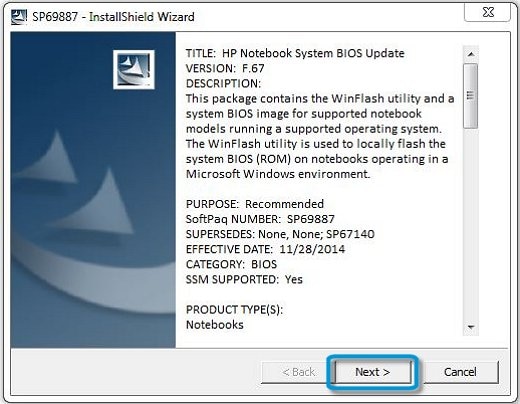
-
Select I accept the terms in the license agreement, and then click Next.
-
Choose to remove or keep the files after the recovery, and then click Next to open the HP BIOS Update and Recovery window.
-
Select Create Recovery USB flash drive, and then click Next.

-
Select your USB flash drive, and then click Next to copy the BIOS file to the drive.
-
When 'The recovery flash drive was created successfully' displays, click Finish.
-
Remove the flash drive from the computer.
If this fails to flash the BIOS file, I would request you to contact our Support and our Support Engineers should be able to sort this out. HP Support can be reached by clicking on the following link: www.hp.com/contacthp/
Please feel free to contact us here anytime you need any further assistance. Please click “Accept as Solution” if you feel my post solved your issue, it will help others find the solution.
ECHO_LAKE
I am an HP Employee
