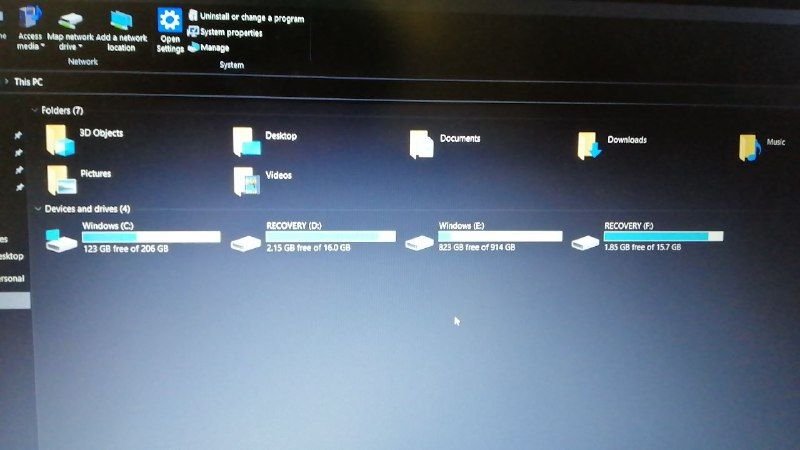-
×InformationNeed Windows 11 help?Check documents on compatibility, FAQs, upgrade information and available fixes.
Windows 11 Support Center. -
-
×InformationNeed Windows 11 help?Check documents on compatibility, FAQs, upgrade information and available fixes.
Windows 11 Support Center. -
- HP Community
- Notebooks
- Notebook Boot and Lockup
- Help with Boot Order in a dual drive laptop.

Create an account on the HP Community to personalize your profile and ask a question
06-27-2020 01:23 AM
Hi all.
So my friend just installed a SATA SSD in his DVD Rom using a caddy. I helped him cloned his Windows 10 from his HDD to SSD already.
We managed to boot into the SSD using the Windows 10 Advanced Startup by booting from DVD Rom, got a boot device not found error, followed by Boot Manager menu. I can see HDD and SSD option there, selecting SSD on the 2nd row boot successfully.
However, upon restart, it goes back to HDD again. So we formatted the HDD Windows partitions and restart. But we got automatic repair menu, followed by Advanced Startup which we can boot into SSD by selecting boot from HDD/SSD.
How do I make sure the laptop will always boot from SSD now?
Option in BIOS does not seem to carry SSD exactly.
The Boot Menu in BIOS. Not sure how to make SSD appeared.
(C:) drive showing Windows is able to boot from SSD, but switch back to HDD after restart.
Solved! Go to Solution.
Accepted Solutions
06-27-2020 10:41 PM
Update.
I have managed to solve the problem for my friend by repairing the boot configuration data using a bootable media he created with the Windows 10 media creation tool.
Apparently the problem was that Windows still wants to boot from HDD (disk 0) even I already wiped it, so after manually edited the boot drive partition and volume, the problems resolved. He can now boot into desktop even after restart.
I follow the guide at here, using method 2: https://www.wintips.org/fix-a-required-device-isnt-connected-or-cant-be-accessed-0x000000e-on-window...
Thank you all.
06-27-2020 09:03 AM
The problem you're most likely running into is that with UEFI boot machines, there is a file in the EUFI System Partition (ESP) that governs which drive is the default boot drive and that file is still pointing to the HDD -- which will take over when you reboot.
You have to go into the UEFI settings and manually change the boot order so that file then points to the SSD.
If you can not do that, then you can not do what you want to have done.
I am a volunteer and I do not work for, nor represent, HP

06-27-2020 10:41 PM
Update.
I have managed to solve the problem for my friend by repairing the boot configuration data using a bootable media he created with the Windows 10 media creation tool.
Apparently the problem was that Windows still wants to boot from HDD (disk 0) even I already wiped it, so after manually edited the boot drive partition and volume, the problems resolved. He can now boot into desktop even after restart.
I follow the guide at here, using method 2: https://www.wintips.org/fix-a-required-device-isnt-connected-or-cant-be-accessed-0x000000e-on-window...
Thank you all.