-
1
×InformationNeed Windows 11 help?Check documents on compatibility, FAQs, upgrade information and available fixes.
Windows 11 Support Center. -
-
1
×InformationNeed Windows 11 help?Check documents on compatibility, FAQs, upgrade information and available fixes.
Windows 11 Support Center. -
- HP Community
- Notebooks
- Notebook Boot and Lockup
- Incorrect BIOS obtained/installed from support site - can't ...

Create an account on the HP Community to personalize your profile and ask a question
11-29-2018 06:17 AM
12-01-2018 02:43 PM - edited 12-01-2018 02:52 PM
@Coronaz
Welcome to HP Forums,
This is a great place to get support, find answers and tips,
Thank you for posting your query, I'll be more than glad to help you out 🙂
I see that your experiencing issue with system bios not updating to version, I appreciate your efforts to try and resolve the issue.
Don't worry as I'll be glad to help, however, to provide an accurate resolution, I need a few more details:
- What happens when you start the computer normally?
- Are you getting any error code or message?
- What is the exact product number of your device? Use this link to find it: http://support.hp.com/us-en/document/c03754824 (Ensure you do not share any of your personal information such as serial, phone number, email ID, etc...).
While you respond to that, I recommend you to perform the following steps to isolate the issue and arrive at a fix:
Let's use the UEFI Hardware Diagnostics on the original computer to update the BIOS.
- Turn on the original computer and then immediately press the Esc key repeatedly, about once every second, until the Startup Menu opens.
- Press the F2 key to open the UEFI Hardware Diagnostics menu.
- Make sure the power cord is connected to the notebook. Keep it connected during the BIOS update process.
- Insert the USB flash drive that contains the BIOS update into an available USB port on the notebook.
- Click Firmware Management or BIOS Management.
- Click BIOS Update.
- Click Select BIOS Image To Apply.
- Click HP TOOLS, and then click HEWLETT PACKARD.
- Browse to the BIOS image. The file is in the Bios Update, CURRENT, NEW, or PREVIOUS folder.
- Select the BIOS update file that matches the System Board ID. The ID has a "0" before the board ID (Example: 02291.bin).
- Click Apply Update Now. Type the administrator password if prompted.
CAUTION: Do not shut down or restart the computer until the update process completes.
-
- If the update is successful, the computer restarts automatically after 30 seconds to complete the update.
- If the update fails, a failure screen displays with additional information. The system may run a BIOS recovery after restarting. Do not try to turn off the computer if this happens.
Hope this helps! Keep me posted for further assistance.
If I have helped you resolve the issue, feel free to give me a virtual high-five by clicking the 'Thumbs Up' icon below,
Followed by clicking on "Accept as solution" from the drop-down menu on the upper right corner,
Thank you for posting in the HP Support Forum. Have a great day!
ECHO_LAKE
I am an HP Employee
12-01-2018 03:12 PM
Hi there,
Thanks for the response.
In answer to your questions:
When I start the computer normall I receive the following error - Product information is not valid. The following product information programmed into the system board is missing or invalid.
System Board (00A) - Product Name
System Board (00A) - Product Configuration
System Board (00A) - Product Serial Number
System Board (00A) - Product Number
System Board (00A) - Product Family
System Board (00A) - System Board CT Number
Product Number of device is - 3AY55UT#ABA
S/N - 5CD8050VLB
i have already attempted your recommended actions and receive an error stating the signature file is not valid.
Thanks.
12-01-2018 03:21 PM
@Coronaz
Thank you for posting back.
I appreciate your efforts to try and resolve the issue. The computer BIOS might become corrupted from a failed BIOS upgrade or damage from a virus.
Let's try this steps:
Recover the last working BIOS version
-
Turn off the computer, and then connect the power cord.
-
Press and hold the Windows key
 and the B key at the same time, and then press and hold the power button for 2 to 3 seconds.
and the B key at the same time, and then press and hold the power button for 2 to 3 seconds. -
Release the Power button but continue pressing the Windows and B keys. You might hear a series of beeps.
The HP BIOS Update screen displays and the recovery begins automatically. Follow any on-screen prompts to continue the startup to complete the recovery.

-
If the HP BIOS Update screen does not display, repeat the previous steps but press the Windows key and the V key. If the screen still does not display, your computer might not support the feature or there is a hard drive issue. Continue to the next step to install a BIOS recovery file from the HP website.
-
If the Power light turns off, the Power button was held too long. Repeat the previous steps, making sure to hold the button for only 2 to 3 seconds.
-
If a BIOS recovery message repeatedly displays, continue to the next step to install an updated BIOS version.
-
If a message that the computer improperly shut down or a boot problem is detected displays, follow the on-screen instructions to resolve the error.
-
If Windows starts, update to the latest BIOS version. Go to HP Notebook PCs - Updating the BIOS.
-
Step 2: Create a USB recovery drive
Install a BIOS recovery file from the HP website using a USB flash drive. To complete this step, you need a second working computer with an active Internet connection.
-
Obtain the product number for the original notebook that requires a BIOS recovery. This number is typically found on a label on the bottom of the notebook or on the box it shipped in. Go to How Do I Find My Model Number or Product Number? for additional options.
NOTE: The general family name near the keyboard or on the frame around the display is not specific enough for identifying correct download files.

-
Insert a blank USB flash drive into an available port on the second computer.
-
Go to HP Software & Driver Downloads and enter the product number of the original computer.
NOTE: If you upgraded the original computer to a new Windows version, in the Selected operating system pane, click Change, select the original operating system that came with your computer, and then click Change.
-
Click BIOS, and then review the details of the latest available version or the specific version recommended for the recovery. Confirm it is the correct BIOS update before proceeding.
-
Click Download, and then click Run.
-
In the InstallShield Wizard window, click Next.
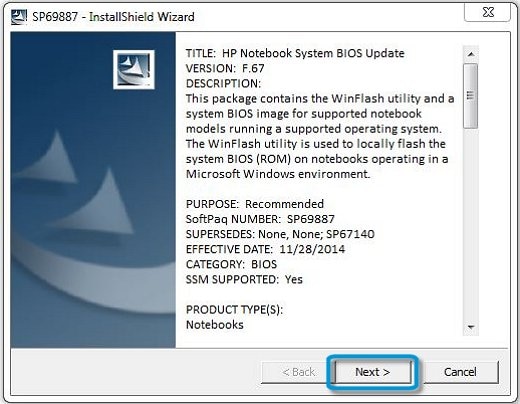
-
Select I accept the terms in the license agreement, and then click Next.
-
Choose to remove or keep the files after the recovery, and then click Next to open the HP BIOS Update and Recovery window.
-
Select Create Recovery USB flash drive, and then click Next.

-
Select your USB flash drive, and then click Next to copy the BIOS file to the drive.
-
When 'The recovery flash drive was created successfully' displays, click Finish.
-
Remove the flash drive from the computer.
Step 3: Install the BIOS recovery file
Use the HP emergency BIOS recovery feature and the recovery flash drive to recover the BIOS.
-
Turn off the notebook that requires the BIOS recovery, and then wait 5 to 10 seconds.
-
Make sure the power cord is connected to the notebook. Keep it connected during the recovery process.
-
Insert the USB flash drive with the BIOS file into an available USB port on the notebook.
-
Press and hold the Windows key
 and the B key at the same time, and then press and hold the power button for 2 to 3 seconds.
and the B key at the same time, and then press and hold the power button for 2 to 3 seconds.NOTE: On some notebook models, it might be necessary to press and hold the Windows key and the V key.
-
Release the Power button but continue pressing the Windows and B keys. You might hear a series of beeps.
The HP BIOS Update screen displays and the recovery begins automatically. Follow any on-screen prompts to continue the startup and to complete the recovery.
-
If a message displays that the computer improperly shut down or a boot problem is detected, follow the on-screen instructions to resolve the error.
-
Hope this helps! Keep me posted for further assistance.
ECHO_LAKE
I am an HP Employee
12-01-2018 03:43 PM
thank you. I have already seen these methods on the web and this forum, and unfortunately they have not worked after multiple attempts.
What i require is the correct/latest BIOS version for this product with a signature file that allows me to install it, regardless of the fact that the version number is lower than the currently installed BIOS version.
Are you able to provide me with the files please, as these are not available to download from your support pages.
Thanks
12-01-2018 03:54 PM
@Coronaz
I'm sending out a Private message to assist you with the next course of action.
Please check your Private message icon on the upper right corner of your HP Forums profile
Next, to your profile Name, you should see a little blue envelope, please click on it or simply click on this link: https://h30434.www3.hp.com/t5/notes/privatenotespage
ECHO_LAKE
I am an HP Employee
