-
×InformationNeed Windows 11 help?Check documents on compatibility, FAQs, upgrade information and available fixes.
Windows 11 Support Center. -
-
×InformationNeed Windows 11 help?Check documents on compatibility, FAQs, upgrade information and available fixes.
Windows 11 Support Center. -
- HP Community
- Notebooks
- Notebook Boot and Lockup
- Laptop shows charged but will not work without a charger

Create an account on the HP Community to personalize your profile and ask a question
02-10-2018 08:56 PM
Hello, 3 days ago my laptop stopped working without the battery being plugged in. Please help
- I have had the laptop for 3 years with no problemss
- Friday I turned it on while it was unplugged, it worked for 10 minutes then cut off and wouldnt' work without the plug.
- Now the laptop only works while plugged in
- The battery shows that it is 91% charged
Solved! Go to Solution.
02-12-2018 10:05 AM
Thank you for posting on HP Forums, MKazi is at your service.
I understand that you have an HP ENVY x2 - 13-j002dx laptop and it does not work on battery power. The laptop works only when the charger is connected. Not to worry, I'll do my best to help you.
Than you for describing the issue in such detail. I recommend you to perform the following steps to isolate the issue and arrive at a fix:
- Power off the laptop.
- Disconnected AC adapter from the laptop.
- Press and hold the power button for 15 seconds.
- Reconnect the AC adapter.
- Power ON the laptop.
Let us uninstall the battery drivers and reinstall them. The following steps will help:
- Open the device manager.
- Expand "Batteries". Right click on the ACPI battery drivers and select uninstall. If there are multiple entries of the ACPI battery drivers then uninstall them all.
- Close the device manager.
- Restart the laptop. The Windows operating system will reinstall the battery drivers while restarting.
Please download and install the BIOS update for your HP laptop via this link.
Post a successful BIOS update, you may check if the laptop works fine on the battery power. In case the problem persists then you may run a hardware test on the battery by following the below steps:
- Shutdown the laptop.
-
Turn on the laptop and immediately press Esc repeatedly, about once every second. When the menu appears, press the F2 key.
-
On the main menu, click Component Tests.
Figure : Selecting Component Tests from the main menu
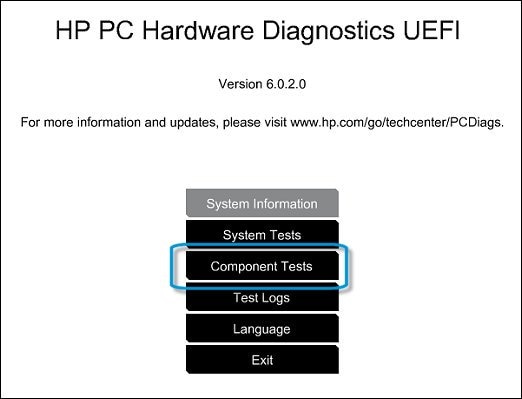
-
The Component Tests menu displays. Your Component Tests menu might be different, depending on the components installed on your computer.
Figure : Sample list of Component Tests

- Power Tests - There are several power tests available, the Power Source Test, the AC Adapter Test, and the Battery Test. Use the Power Source option to check both the battery and AC adapter, or use the two individual tests to check each of them separately.
Battery Test - The Battery Test checks your system to make sure that the battery is functioning properly. It tests the battery and allows you to run calibration if needed.
The Battery Check test time is 2 minutes. Battery Calibration time is 2 to 4 hours.
To run the test and for battery information, follow the steps in Battery Test.
I genuinely hope the issue gets resolved without hassles and the unit works great. Let me know how it goes.
All the best! 🙂
02-12-2018 10:11 AM
Hi Mkazi! Thanks you for your reply
- I did this and it didn't work
- Power off the laptop.
- Disconnected AC adapter from the laptop.
- Press and hold the power button for 15 seconds.
- Reconnect the AC adapter.
- Power ON the laptop.
- I uninstalled the battery drives and it did not work either
- When I run the battery test on reboot it tells me to 601 error replace battery, however, when i run the battery test through the hp support assistant it tells me that battery is fine.
- I will try the bios upgrade today.
02-12-2018 04:28 PM
Hi,
glad to have you back. Fabulous analysis. Spectacular diagnosis of the issue before posting. Kudos to you for that.
Sure, you may let me know as conveniently as possible how the new battery works.
Till then take care! 🙂

