-
×InformationNeed Windows 11 help?Check documents on compatibility, FAQs, upgrade information and available fixes.
Windows 11 Support Center. -
-
×InformationNeed Windows 11 help?Check documents on compatibility, FAQs, upgrade information and available fixes.
Windows 11 Support Center. -
- HP Community
- Notebooks
- Notebook Boot and Lockup
- Must change BIOS settings without screen

Create an account on the HP Community to personalize your profile and ask a question
07-09-2023 12:43 AM - edited 07-09-2023 12:48 AM
I need to change the BIOS settings for my computer but the laptop's screen doesn't work either on BIOS or Windows 10, though it does on Linux so I know it is not broken.
I have updated my BIOS to the version f.56 and reset its CMOS twice already, and the second time I launched the BIOS config screen before plugging back any drives, so I know that it wasn't loading any of the drivers located in there.
In any case, I need to disable safe mode and enable virtualization technology. I have tried using HP's BIOS Configuration Utility, and can't change either of the before mentioned settings, I only get to see that Safe Mode is enabled, and when I attempt to change it it shows this error:
2023/07/09 02:38:03.443559 |12772|Error |biosconfig::FileSettings::ApplySettings| Setting 'Secure Boot' changeStatus='fail' returnCode=6 oldValue='Enable' newValue='Disable'
On the Virtualization front, I don't even get the option to change it, and I wonder if there's a way to display more settings to tinker with, makes me wonder if enabling Manufacturing Programming Mode would be a good idea, but from what I've researched it could be a dangerous thing to do.
I would be infinitely thankful if someone were to do a guide using images of the process of changing these settings. I believe this model has an InsydeH2O bios menu, possibly the version 5.0, though I could be wrong about that. if anyone has a resource to definitively confirm or deny this belief I would be very grateful to receive that.
07-10-2023 06:35 PM
Hi @ariher,
Welcome to HP Support Community.
Thank you for posting your query, I will be glad to help you.
Changing BIOS settings without a screen can be a challenging task, as most BIOS interfaces require user interaction through a graphical interface. However, there might be a few alternative methods you can try to modify BIOS settings on an OMEN by HP Laptop PC without a screen. Here are a few options you can explore.
- Reset BIOS to default settings: If you're unsure about the changes you made or need to revert back to the default settings, you can reset the BIOS to its factory defaults. Most laptops have a physical reset button or a jumper on the motherboard that you can use to reset the BIOS. Consult your laptop's user manual or HP's support documentation for specific instructions on how to perform a BIOS reset.
- Use keyboard shortcuts: Some BIOS versions support keyboard shortcuts that allow you to navigate through the BIOS options without a screen. Typically, these shortcuts use a combination of keys to perform specific actions. For example, pressing the "F10" key might save and exit the BIOS. Refer to your laptop's user manual or HP's support documentation to find the specific keyboard shortcuts for your model.
- Connect an external monitor: If the issue lies with your laptop's built-in display, you can try connecting an external monitor to your laptop. This will allow you to see the BIOS interface on the external display and make the necessary changes. Connect the monitor to your laptop using the appropriate video cable (e.g., HDMI, VGA, DisplayPort), and then restart your laptop. The BIOS should automatically detect the external monitor and display the interface on it.
- Use BIOS configuration software: Some laptop manufacturers provide software utilities that allow you to modify BIOS settings from within the operating system. Check if HP provides any specific software for your OMEN laptop that enables BIOS configuration. You may need to download and install the software from HP's official website. Once installed, follow the software's instructions to make the desired changes to the BIOS settings.
I hope this helps.
Take care and have a good day.
Please click “Accepted Solution” if you feel my post solved your issue, it will help others find the solution. Click the “Kudos/Thumbs Up" on the bottom right to say “Thanks” for helping!
Alden4
HP Support
HP Support Community Moderator
07-11-2023 10:49 PM
Here are my attempts considering the options you suggested:
- I've reset the BIOS to its default settings twice already (via taking the motherboard's battery out) and this has not solved my problem, sorry if this was not specified clearly in the original post.
- The second answer is the one that has yielded the more results, I've checked every manual of my laptop and the only one that has BISO menu images is the following;https://kaas.hpcloud.hp.com/pdf-public/pdf_4511082_en-US-1.pdf#unique_17 (at the beggining of page 10).
based on this I deduced the version of the interface was the 'InsydeH2O' BIOS menu, Rev. 3.7, and afterwards found in DuckDuckGo's image search as a reference for the 'Boot Options' menu
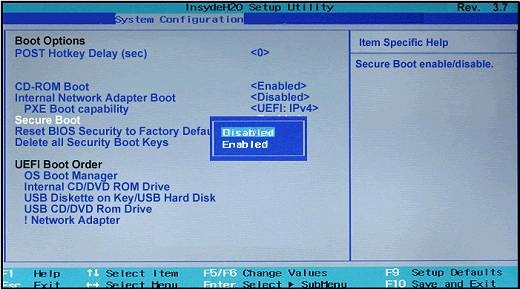
However, these images do not yield the results I seek, since I keep only changing the language instead of, for example, virtualization. It would be handy if there was some visual guide or definitive confirmation the menu being specifically what I've found, though it does look like what I can recall from memory. Is there any specific 'HP's support documentation' document I might not be aware of?
- I've tried this option, it doesn't work. According to what I've read, this is because the external monitor's HDMI is connected to the dedicated GPU and not the mother board directly, the problem being that the GPU is not loaded at start, and thus, the external screen isn't either.
- I have attempted to use HP's 'BIOS Configuration Utility' but this tool does not offer me to change the 'Virtualization Technology' option, and changing the 'Secure Boot' option logs the error mentioned in the original post (sorry if it wasn't clear that I had already tried this method in the original post) though, I have been able to change the computer's Boot Order and Action Key Mode, so I know it works. Could you inform me of a method, if any, of displaying more options to customize?
In any case, thanks a lot for answering, I had already given up on these forums, but I'm glad there is people attending here 🙂
07-12-2023 01:49 AM
Hi @ariher,
Thank you for your response,
Due to limited support, I would request you contact our HP Support and our Support Engineers should be able to sort this out. HP Support can be reached by clicking on the following link.
Please feel free to contact us here anytime you need any further assistance.
Have a great day!
Alden4
HP Support
HP Support Community Moderator
