-
×InformationNeed Windows 11 help?Check documents on compatibility, FAQs, upgrade information and available fixes.
Windows 11 Support Center. -
-
×InformationNeed Windows 11 help?Check documents on compatibility, FAQs, upgrade information and available fixes.
Windows 11 Support Center. -
- HP Community
- Notebooks
- Notebook Boot and Lockup
- My laptop cpu runs at 100% for a long time after boot up

Create an account on the HP Community to personalize your profile and ask a question
10-27-2018 10:33 PM
From the day I bought my computer and loaded MS Office and Bitdefender anti virus, the CPU has run at 100% for 15, 30, 60 minutes or more whenever starting or waking the laptop. The computer is nearly unusable. I uninstalled the Anti Virus software and it didn't help. Do I need to re-image? Can HP support help?
10-29-2018 04:09 PM
Welcome to our humble abode, the family and tech-friendly house of HP Forums!
I'll be your host for the day, they call me the Riddle_Decipher.
Did you take steps to cool down the device?
(Click here for steps to resolve overheating issues)
You could try reducing the resolution on the in-game settings and switch the windows settings to performance rather than visual effects to make a minor change, however, the game may heat up your PC, hence make sure you are using a cooling pad as well, to be on a safer side.
Here's how you change windows settings:
- Go to Start Menu > click on Settings.
- Type performance > choose to Adjust the appearance and performance of Windows.
- In the new window, go to the Visual Effects and select Adjust for best performance.
- click Apply and Ok...this should do the trick.
NOTE: Generally, when temperatures inside the case rise above 35 degrees Celsius (95 degrees Fahrenheit), the risk of damaging important internal components increases greatly.
Also, to avoid the CPU damage, we do not recommend throttling or overclocking the CPU using 3rd party programs.
Let me know how that pans out,
If you feel I was helpful, simply click on Accept as Solution to help the community grow,
That said, I will have someone follow-up on this to ensure you've been helped,
Just in case you don't get back to us within 24 - 48hrs, and have a good day, ahead.
Riddle_Decipher
I am an HP Employee
Learning is a journey, not a destination.
Let's keep asking questions and growing together.
11-02-2018 07:21 AM
Sorry, I described my error incorrectly. It's my DISK usage that's at 100% for long periods of time for no reason. I can boot up my laptop or wake it up and have no programs open at all, and the disk usage can be high for 10 minutes, 30 minutes, 60 minutes or longer. It makes my laptop very hard to use, and I only use it for email and web surfing. I had an anti-virus program installed but uninstalled it to see if it was causing the problem, and it might have helped a little, but it's obvious there's still a problem. It's been like this since I bought it. I don't know if I need to re-image it or renew my HP support contract and see if they can help.
11-02-2018 03:17 PM
Thank you for responding,
This is the Riddle_Decipher, again!
I appreciate the clarification and I suggest you perform the steps I had recommended earlier either way as it should help resolve your concern,
If that doesn't work/help, I recommend you turn off Windows Search. According to many Windows experts, there is a bug in Microsoft’s Windows 10 operating system that will result in a kind of searching loop. This problem will lead to an increased load on the physical system drive.
To turn off Windows Search temporarily, press Windows + X, then A and choose Yes in the dialog box that pops up.
Note: There’s no dialog box in case of UAC (User Account Control) is disabled.
In the Command Prompt window, type:
net.exe stop “Windows Search”
and then press Enter.
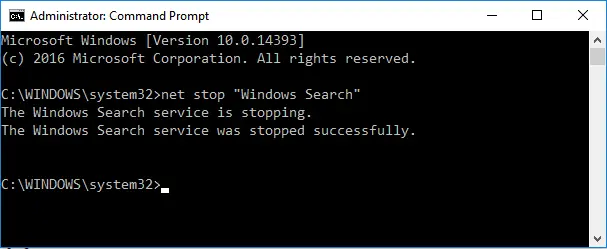
In case of disabling Windows Search permanently, press Windows + R, type: “service.msc” without the quotes and press Enter.
In the Windows Service window, search for Windows Search, double-click on it, choose “Disabled” from the Startup type drop-down list and then press OK.
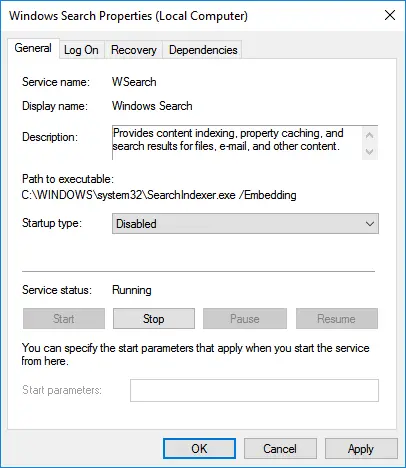
After turning off Windows Search in Windows Windows 10, the disk performance should considerably improve. The Windows 10 100% disk usage problem should be gone. Otherwise, move on to the next method.
Sometimes, the Superfetch service in Windows has been determined as the potential reason for this 100% disk usage issue in Windows 10.
You can turn off Superfetch with the “net.exe stop superfetch” command in Command Prompt, without the quotes.
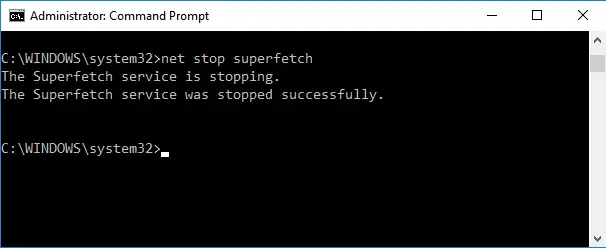
To disable Superfetch permanently, navigate to Windows Service (follow the method above), and search for Superfetch. After that, double-click on it, select “Disabled” from the Startup type drop-down list and then press OK.
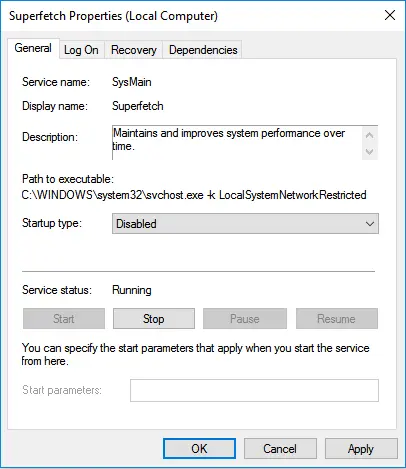
Check again whether the problem remains or not. Otherwise, move onto the next step!
Run Check Disk with Command Prompt
To get started, launch Command Prompt with the administrative privilege by pressing Windows + X, then press A and select Yes.
In the Command Prompt, type: “chkdsk.exe /f /r” without the quotes and press Enter.
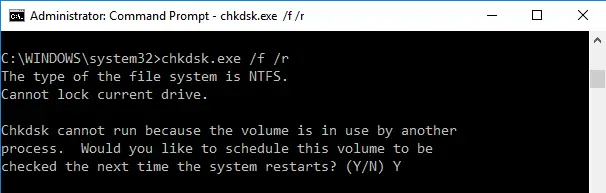
Sometimes, you will be informed that you need to restart the computer for using check disk. Just close all running programs and reboot the PC.
I would strongly recommend you to remove all temporary files and then reboot your Windows computer. According to a few suggestions from users on Microsoft forum, cleaning up all Windows temporary files will help to resolve 100% disk usage issue in Windows 10.
To do so, press Windows + R, type: temp and press Enter.
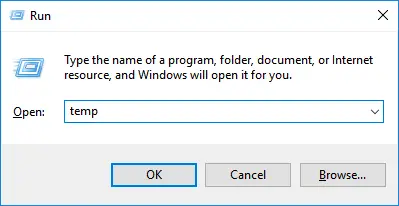
After that, choose all files in the temp folder and then delete them.
Reboot your Windows computer.
That’s it!
Keep us posted,
(We shall troubleshoot as a team, fight till the end and emerge - "victorious")
If you would like to thank us for our efforts to help you,
Feel free to give us a virtual high-five by clicking the 'Thumbs Up' icon below,
Followed by clicking on the "Accept as solution" button.
Have a great day!
Riddle_Decipher
I am an HP Employee
Learning is a journey, not a destination.
Let's keep asking questions and growing together.
