-
×InformationNeed Windows 11 help?Check documents on compatibility, FAQs, upgrade information and available fixes.
Windows 11 Support Center. -
-
×InformationNeed Windows 11 help?Check documents on compatibility, FAQs, upgrade information and available fixes.
Windows 11 Support Center. -
- HP Community
- Notebooks
- Notebook Boot and Lockup
- Pavillion Notebook Freezes After Screen TImeout / Sleep

Create an account on the HP Community to personalize your profile and ask a question
01-05-2019 09:47 PM
My notebook from time to time turns off the screen after being idle and then I can't wake it up. It doesn't look like it makes it into sleep mode as the power light is on solid instead of blinking to indicate sleep mode. The middle of the keyboard is warm and usually I can hear the fan as if some process is eating up CPU. Again, it only happens after the screen turns off when plugged into A/C power and now I see that my power settings are that it NEVER sleeps when plugged in. So it's definitely something that is triggered when the screen goes off. And of course it's not consistent. Probably would waste 50 hours trying to find the problem on things like this (I know from 20 years Sys Admin Experience) but hoping to find someone else on the forums that had the exact same problem and found a solution. Otherwise I'll live with it and get my work done rather than waste my time. Always been a Windows User but man, sometimes Apple really sounds attractive. LOL.
01-07-2019 02:43 PM
Welcome to HP Forums,
This is a great place to get support, find answers and tips,
Thank you for posting your query, I'll be more than glad to help you out 🙂
I see that your experiencing notebook freezing issue and system heats up in the middle,
Don't worry as I'll be glad to help, however, to provide an accurate resolution, I need a few more details:
- What is the product number of your device? Use this link to find it: http://support.hp.com/us-en/document/c03754824 (Ensure you do not share any of your personal information such as serial, phone number, email ID, etc...).
- When was the last time it worked fine?
- Have you made any hardware/software changes?
While you respond to that, I recommend you to perform the following steps to isolate the issue and arrive at a fix:
Let's update the system bios:
Step 1: Disable BitLocker Drive Encryption
To prevent possible problems, disable BitLocker before updating the BIOS.
CAUTION: If BitLocker is not disabled, the next time you restart the computer the BitLocker key might not be recognized. If you do not know the BitLocker recovery key, you might lose data or need to reinstall Windows.
-
Search Windows for 'bitlocker', and then click Manage BitLocker in the results.
-
Click Suspend protection, and then click Yes to suspend protection.
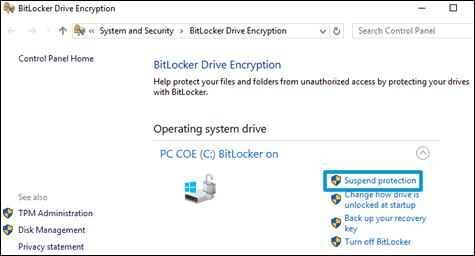
Step 2: Get the computer product number, processor name, and current BIOS version
To find the correct BIOS update, obtain the computer’s product number, the processor name, and BIOS version.
-
Using the notebook keyboard, press the fn and esc keys to open the HP System Information utility.
NOTE: These keyboard presses do not work if you use a docking station and an external keyboard.
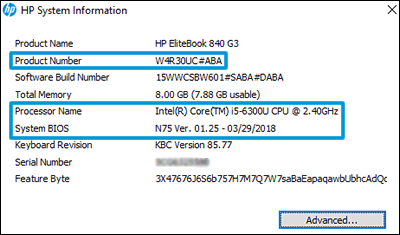
-
Write down the Product Number, Processor Name, and System BIOS version number.
Step 3: Install the BIOS update
Download and install the latest available BIOS update from the HP Customer Support website.
-
Go to HP Software & Driver Downloads, and then enter your computer product number.
-
Look through the available software for BIOS, click it, and then confirm it is a higher version number and it is for your processor type.
-
If the update is correct, click Download. Follow the on-screen instructions to save the file to your computer. Do not select the option to Run the file.
-
If the update is not correct, view the details of other available BIOS updates. If there are no other updates, the computer does not require a BIOS update.
-
If BIOS is not in the list of available software, an update is currently unavailable.
-
-
Make sure the power cord is connected to the notebook. Keep it connected during the BIOS update process.
-
Close any open applications.
-
Temporarily disable your antivirus software. Search Windows for 'security', open the Security and Maintenance settings, and then click Security to access virus protection settings.
-
Browse to the folder or desktop where you saved the downloaded BIOS update file.
-
Find the file name (example: sp12345.exe), and then double-click it to start the installation.
The following behaviors can occur during the update process: the computer beeps, display turns off, cooling fans turn on or off, and the power button light flashes.
CAUTION: Do not shut down or restart the computer until the update process completes.
-
Follow any on-screen instructions, and then restart the computer when prompted to complete the update.
-
If Bitlocker was suspended, search Windows for 'bitlocker', and then click Resume Protection.
-
Re-enable your antivirus software.
Hope this helps! Keep me posted for further assistance.
If I have helped you resolve the issue, feel free to give me a virtual high-five by clicking the 'Thumbs Up' icon below,
Followed by clicking on "Accept as solution" from the drop-down menu on the upper right corner,
Thank you for posting in the HP Support Forum. Have a great day!
ECHO_LAKE
I am an HP Employee
