-
×InformationNeed Windows 11 help?Check documents on compatibility, FAQs, upgrade information and available fixes.
Windows 11 Support Center. -
-
×InformationNeed Windows 11 help?Check documents on compatibility, FAQs, upgrade information and available fixes.
Windows 11 Support Center. -
- HP Community
- Notebooks
- Notebook Boot and Lockup
- Reset after sleep or hibernate - any solutions?

Create an account on the HP Community to personalize your profile and ask a question
02-21-2021 02:25 PM
Hi All,
I have an HP Envy 15-ee0002na. This is the AMD Ryzen 7 4700u model.
When my HP Envy either goes into sleep or hibernate model, it sometimes reboots on wake-up.
It does not boot back into the state prior to sleep or hibernate. This is really annoying as all my apps are closed and is not convenient if I step away from my laptop for an extended period of time.
This does not always happen after every sleep or hibernate but happens too often nevertheless.
I have reported into to HP and have a case open. I have been informed by technical support that I now have to send in my laptop for repairs. I however want to avoid this as I need it for work and simply cannot be without a laptop for a period of a week. Also, it is the second HP laptop that I purchased in the space of a year after receiving a refund for another HP Envy after it kept on developing hardware faults.
Can anyone tell me if they have a potential solution that would not require me to send in HP Envy for repairs?
I have updated Windows, all drivers are up to date and have prevented devices from waking up my PC in Device Manager.
Does someone perhaps have any ideas? I am really hoping that this is a driver/Windows issue that can be resolved without sending in the unit for repairs.
Regards.
02-24-2021 06:37 AM
Thank you for posting on HP Support Community.
Don't worry as I'll be glad to help, I have a few troubleshooting steps we could try to fix the issue:
Step 1: Restart the computer
Restarting your computer erases all information in the computer memory, which might restore functionality.
If the issue persists after restarting the computer, continue to the next step.
Step 2: Enable the keyboard to wake the computer
Enabling your keyboard to wake your computer from sleep mode might resolve the issue.
-
In Windows, search for and open the Device Manager.
-
Click the arrow next to Keyboards, and then double-click the name of your keyboard.
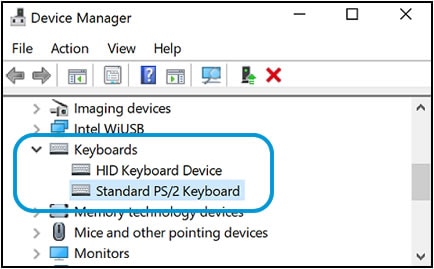
-
Click the Power management tab.
If the Power Management tab is not available, click the Change Settings button. The same Keyboard Properties window opens with the Power Management tab available.
If you are prompted for an Administrator password or confirmation, type the password or provide confirmation.
-
Select the box next to Allow this device to wake the computer.
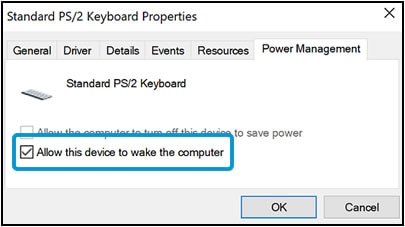
-
Click OK.
If the issue persists after setting the keyboard to wake the computer from sleep mode, continue to the next step.
Step 3: Check for Windows updates
Having the most current software and drivers installed on your computer might resolve the issue. Choose your operating system below for steps to check for updates using Windows Update.
-
In Windows, search for and open Windows Update settings.
-
Click Check for updates. If there are any available updates, they begin installing automatically.
-
After the updates install, restart your computer, if necessary.
Hope this helps! Keep me posted for further assistance.
Please click “Accept as Solution” if you feel my post solved your issue, it will help others find the solution.
ECHO_LAKE
I am an HP Employee
