-
×InformationNeed Windows 11 help?Check documents on compatibility, FAQs, upgrade information and available fixes.
Windows 11 Support Center. -
-
×InformationNeed Windows 11 help?Check documents on compatibility, FAQs, upgrade information and available fixes.
Windows 11 Support Center. -
- HP Community
- Notebooks
- Notebook Boot and Lockup
- Stuck in BIOS update

Create an account on the HP Community to personalize your profile and ask a question
09-13-2020 12:34 AM
Dear HP community,
My Envy X360 was in sleeping mode (as was I), when all of a sudden the sound of the fan woke me up. A few hours later I opened the laptop (the fan was still running fast) to see the HP BIOS Update screen. It says Version 3.9.0.0, An important System BIOS update is available. Do not shut down or remove external power from your computer during the process.
It gives three options:
Apply update now, postpone update, cancel update.
However, the cursor is not moving. None of the buttons on the keyboard seem to do anything and even the on/off butten doesn’t seem te work (which I tried dispite the warning).
What to do?
Ps, I’m running Windows 10 on it. I saw it saying that i needed to reboot it in order for some updates to be installed, but I hadn’t done that yet.
09-15-2020 09:25 AM
Thank you for posting on HP Support Community.
Don't worry as I'll be glad to help, I have a few troubleshooting steps we could try to fix the issue:
Hard Reset: Follow steps from the link: https://hp.care/2GnkMa8. (do not skip any troubleshooting steps even if you feel steps are repeating)
BIOS default:
- Turn off the computer and wait five seconds.
- Press the Power button to start the computer and repeatedly press the F10 key to enter the BIOS setup menu.
- On the BIOS Setup screen, press F9 to select and load the BIOS Setup Default settings.
- Press F10 to Save and Exit.
- Use the arrow keys to select Yes, then press Enter when asked Exit Saving Changes?
- Follow the prompts to restart your computer. If the issue persists, follow next steps.
In some cases the automatic BIOS recovery fails because of corrupted CMOS (Complementary Metal Oxide Semiconductor) data. The CMOS stores BIOS settings. Try this procedure to reset the CMOS and recover the BIOS.
-
Turn off the computer.
-
Press and hold the Windows + V keys.
-
Still pressing those keys, press and hold the Power button on the computer for 2-3 seconds, and then release the Power button, but continue pressing and holding the Windows + V keys until the CMOS Reset screen displays or you hear beeping sounds.
At the completion of a successful CMOS Reset, a message similar to the one below displays:
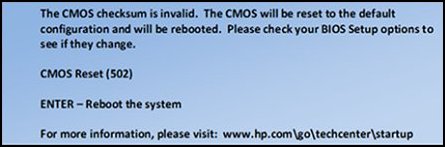
-
Press Enter to restart the computer.
Hope this helps! Keep me posted for further assistance.
Please click “Accept as Solution” if you feel my post solved your issue, it will help others find the solution.
ECHO_LAKE
I am an HP Employee
