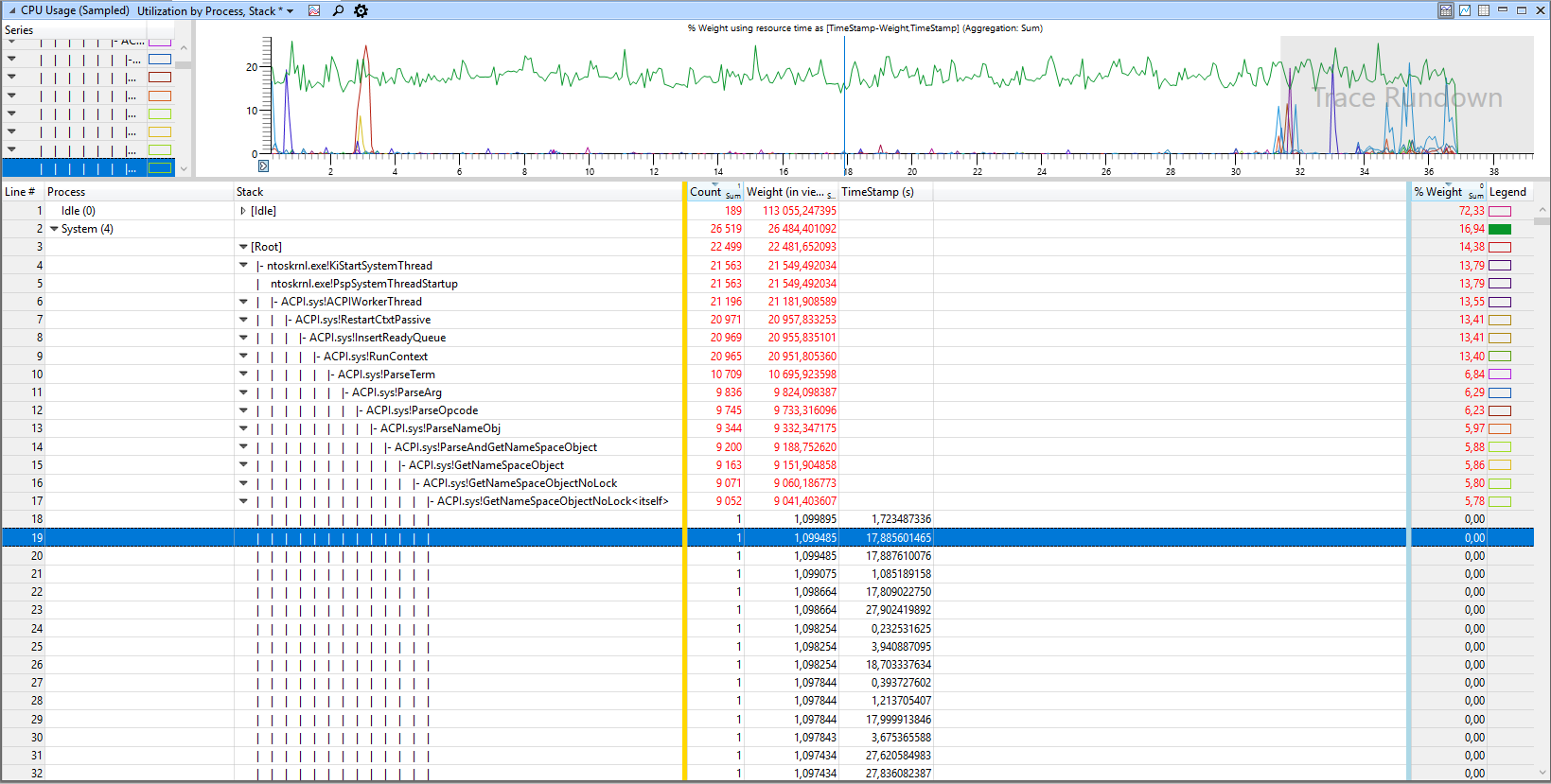-
×InformationNeed Windows 11 help?Check documents on compatibility, FAQs, upgrade information and available fixes.
Windows 11 Support Center. -
-
×InformationNeed Windows 11 help?Check documents on compatibility, FAQs, upgrade information and available fixes.
Windows 11 Support Center. -
- HP Community
- Notebooks
- Notebook Boot and Lockup
- System process (ACPI.sys) Uses 30% CPU

Create an account on the HP Community to personalize your profile and ask a question
08-16-2018 10:19 AM - edited 08-16-2018 10:21 AM
Hello,
So here is my problem : in the task manager, the "system" process sometimes takes ~30% CPU (when it should take between 1 and 6% at most). This happens every time I start my computer after completly shutting it down. Putting it to sleep and wake it temporarily solves the problem, but it happens again at the next start, or it can also come back at random moments which is really problematic when i'm doing other CPU-hungry activities.
The issue is due to ACPI.sys :
I also saw a topic where people ran Windows Performance Recorder, so I did too to see if we had the same issue (we hadn't), so I put it here, if that can help :
(on a 30sec recording)
My config :
I have a HP OMEN 17-an029nf laptop:
1To HDD (no SSD)
Intel Core i5-7300HQ
GTX 1060 - 6 Go
8 Gb RAM
I saw many subject about similar issues, but none of the solutions found there worked for me, meaning that I already tried some things :
I already tried to disable fast boot, to disable every non-essential driver one by one (maybe I forgot one, but at least I tried most of them).
I already scanned my computer for threats.
I just completly reinstalled Windows and the issue still persists.
All drivers are obviously up to date, as well as Windows and BIOS.
I also tried the sfc scannow and dism.exe /Online /Cleanup-image /Restorehealth commands.
Any help appreciated ! Thank you in advance.
Solved! Go to Solution.
Accepted Solutions
08-18-2018 06:09 PM
It is great to have you back and your patience is greatly appreciated.
I am sending you a private message suggesting next course of action.
Please check your private message icon in the upper right corner of your HP Forums profile.
Good day! Take care 🙂
Cheers!
The_Fossette
I am an HP Employee
08-17-2018 03:43 PM
Welcome to the HP Forums!
Thank you for posting your query on this forum, it's a great place to find answers.
Don’t worry, I assure you I will try my best to get this sorted.
Awesome job on diagnosing the issue correctly and performing smart troubleshooting before posting your question on HP forums. Kudos to you on that score.
In order that I may provide you with an accurate solution, I will need a few more details.
- When was the last time the computer was working fine?
- Have you made any software or hardware changes on the computer?
- Have you performed any troubleshooting steps before posting?
While you respond to that, I recommend you follow the below steps and check whether the issue is resolved.
1. Registry Hack:
- Hit Win Key + R
- Type in “Regedit” and then hit Enter.
- Go to ‘HKEY_LOCAL_MACHINE\SYSTEM\CurrentControlSet\Control\Session Manager\Memory Management’
- Find ‘ClearPageFileAtShutDown’ and change its value to 1
- Restart the computer.
2. Adjust your Windows 10 for the best performance
- Right click on “Computer” icon and select “Properties.”
- Select “Advanced System settings.”
- Go to the “System properties.”
- Select “Settings”
- Choose “Adjust for best performance” and “Apply.”
- Click “OK” and Restart your computer.
3. Disable startup programs
- Hit Win Key + R
- Type ‘msconfig’ and press enter
- The Task manager window will open. Click on the “Startup” tab, and you will see a list of programs that run at startup.
- Right-click on the applications that you don’t want to run at startup and select “Disable”.
Let me know how it goes and you have a great day!
If you wish to show appreciation for my efforts, mark my post as Accept as Solution. Your feedback counts!
Cheers!
The_Fossette
I am an HP Employee
08-18-2018 10:27 AM
It is great to have you back and your patience is greatly appreciated.
Thank you for the update.
I recommend you download and install the below firmware update and check whether it resolves the issue.
https://ftp.hp.com/pub/softpaq/sp90001-90500/sp90139.exe
Let me know how it goes and you have a great day!
If you wish to show appreciation for my efforts, mark my post as Accept as Solution. Your feedback counts!
Cheers!
The_Fossette
I am an HP Employee
08-18-2018 12:47 PM
Thank you for keeping me posted.
Please download and install the below drivers and restart the computer and test.
https://ftp.hp.com/pub/softpaq/sp87501-88000/sp87975.exe
https://ftp.hp.com/pub/softpaq/sp81501-82000/sp81625.exe
Let me know how it goes and you have a great day!
If you wish to show appreciation for my efforts, mark my post as Accept as Solution. Your feedback counts!
Cheers!
The_Fossette
I am an HP Employee
08-18-2018 06:09 PM
It is great to have you back and your patience is greatly appreciated.
I am sending you a private message suggesting next course of action.
Please check your private message icon in the upper right corner of your HP Forums profile.
Good day! Take care 🙂
Cheers!
The_Fossette
I am an HP Employee