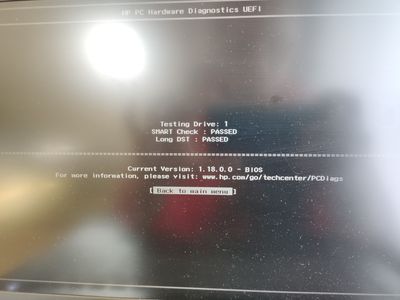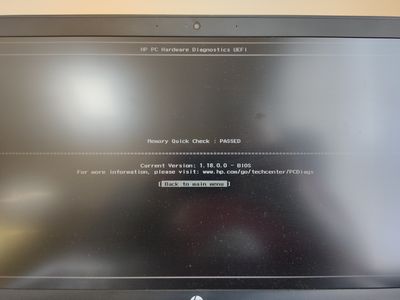-
×InformationNeed Windows 11 help?Check documents on compatibility, FAQs, upgrade information and available fixes.
Windows 11 Support Center. -
-
×InformationNeed Windows 11 help?Check documents on compatibility, FAQs, upgrade information and available fixes.
Windows 11 Support Center. -
- HP Community
- Notebooks
- Notebook Boot and Lockup
- The selected boot device failed. Press <Enter> to continue.

Create an account on the HP Community to personalize your profile and ask a question
04-23-2020 04:18 AM - edited 04-23-2020 04:42 AM
Laptop isn't booting, with the notification "The selected boot device failed. Press <Enter> to continue."
I've tried enabling Legacy Support but this is what shows after doing so:
I do not own outside disk with Windows, when I bought it the computer had Windows 10 already installed with Recovery Partition on disc D.
I also ran drive checks:
Is there anything I can do myself or do I have to take the laptop to a professional services? Considering current situation with coronavirus it could be quite problematic though 😕
Edit: The computer had the battery replaced in HP service about three months ago.
04-23-2020 09:16 AM
Hi
Let's breakdown your problem, so your problem isn't a breakdown.
F2 diagnostics
PLEASE POST ANY RESULTS.
First:- Turn off the computer, press and hold the PWR button for 4 seconds.
Then - Leave only keyboard and mouse connected, disconnect all externally connected
devices such as Docking Station, USB storage devices, displays, and printers.
Unplug the AC adapter from the computer.
Next - Press and Hold the Power button for 15 seconds to Hard Reset.
Rinse and Repeat; Re-Connect the AC adapter.
NOW begin checking/testing/proving the Hardware is fit for purpose.
Power on your PC, press ESC (repeatedly), then F2 at the prompt.
Choose System Tests (Fast Test does a 4 minute hardware check).
Re-Enable Secure Boot is my suggestion.
AS to a disk....
From 2016 onwards there is a possible recovery option via the cloud...
HP Consumer PCs - Using the HP Cloud Recovery Tool (Windows 7 & 10)
https://support.hp.com/us-en/document/c06162205
OR
This First part only works when a valid Recovery Partition is enabled.
If it displays an error message then move onto the Second part,
OR if you have data you wish to try and save using the XCOPY command.
Then create your own Repair/Recovery/Rebuild/Re-install media or buy a set from HP.
Turn off the computer.
Disconnect all connected devices and cables, Media Drives, USB drives, printers, & faxes.
Remove media from internal drives, and remove any recently added internal hardware.
Do not disconnect the monitor, keyboard, mouse, or power cord.
WARNING - ONE WAY ONLY, WIPES ALL DATA - NON-RECOVERABLE
Turn on the computer and repeatedly press the F11 key, about once every second,
until the Choose an option screen is displayed, and then continue.
On the Choose an Option screen, click Troubleshoot, and work your way through the screens.
Second Part:-
This may require another PC. Find and Download your .iso from…
https://www.microsoft.com/en-us/software-download/windows10
Expand/Extract/Burn the iso Image onto a DVD/USB as needed.
Microsoft’s Creator Tool will make the required DVD or USB.
http://www.thewindowsclub.com/install-windows-10-from-usb
If in doubt please ask.
04-23-2020 02:20 PM
As for now, after talking with a HP consultant and getting advice to reset whole computer by clean Windows reinstall, I took the laptop to someone who takes care of tech stuff on daily basis, because I wanted my files saved, but I didn't feel comfortable messing with hardware especially considering that the laptop still has warranty. Thank you a lot for your help nevertheless and if I get my computer back and still be in need of help concerning my problem I'll try to do according to your advice.