-
×InformationNeed Windows 11 help?Check documents on compatibility, FAQs, upgrade information and available fixes.
Windows 11 Support Center. -
-
×InformationNeed Windows 11 help?Check documents on compatibility, FAQs, upgrade information and available fixes.
Windows 11 Support Center. -
- HP Community
- Notebooks
- Notebook Boot and Lockup
- Will not Boot up?

Create an account on the HP Community to personalize your profile and ask a question
07-16-2022 01:13 AM
I Have tried all of the traditional troubleshooting tips I have found on this site. The laptop has power. All of the lights come on. I have no sound when I turn it on and nothing comes up on the screen. I have already tried another monitor or screen just in case but nothing. I have checked the RAM card and even bought a new one in case that was the issue. Still nothing. I have tried the different reset methods and nothing. I did read about this laptop and found that some of these models were made without a fan, so I won't be able to tell if that is running cause there is no fan. I do not hear a hard drive sound. It makes a quick noise once the laptop is turned on but then nothing else and still no boot up. The lights on that side of the hard drive ( white power one and the amber hard drive light) are both on. No blinking from them they just stay on. The light over where the power cord comes in is a white blinking light which just blinks when it's plugged in and on. The laptop will not turn on unless it is plugged in. So maybe the battery is shot. But I can't picture that being the reason the Bios won't load up. I know it is getting power but not loading. So what can I do? I am beating myself up reading al day about this and research and do not want to have to send it in. Trying to just fix. Can someone please help me Identify what the issue is so I am not trial and error fixing everything. I have the hard drive pulled out of it now but I have no way of testing it. I am thinking about buying a hard drive to see if that is the issue. Has anyone else had this problem? I have read similar issues on here but what is the fix?
07-19-2022 02:46 PM
Hi @AJ5227,
Welcome to the HP Support Community
I understand you are facing an issue with your HP Notebook - 15-F272wm (ENERGY STAR). I appreciate your efforts in trying most of the troubleshooting steps.
Not to worry I will help you to get a resolution to resolve the issue.
let's go ahead and perform a Crisis BIOS Recovery
- Turn off the computer, and then connect the power cord.
- Press and hold the Windows key and the B key at the same time, and then press and hold the Power button for 2 to 3 seconds.

- Release the Power button but continue pressing the Windows and B keys. You might hear a series of beeps.
- If the HP BIOS Update screen does not display, repeat the previous steps but press the Windows key and the V key. If the screen still does not display, your computer might not support the feature or there is a hard drive issue. Continue to the next section to Recover the BIOS using a USB recovery drive.
- If the Power light turns off, the Power button was held too long. Repeat the previous steps, making sure to hold the Power button for only 2 to 3 seconds.
- If a BIOS recovery message repeatedly displays, continue to the next section to Recover the BIOS using a USB recovery drive.
- If a message that the computer improperly shut down or a boot problem is detected displays, follow the on-screen instructions to resolve the error.
- If Windows starts, update to the latest BIOS version. Go to HP Notebook PCs - Updating the BIOS for more information.
The HP BIOS Update screen displays and the recovery begins automatically.
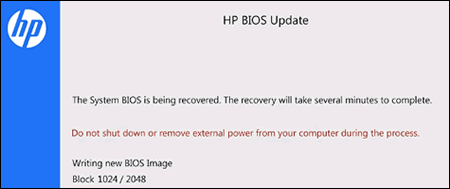
If the PC Turns on then make sure you update all the pending drivers from HP Support Assistant and Windows Update.
If the PC does not turn on then follow the steps mentioned in this Link.
If the issue persists then, I have sent out a private message to assist you with the next course of action. Please check your Private message icon on the upper right corner of your HP Community profile Next, to your profile Name, you should see a little blue envelope, please click on it or simply click on this link.
Hope this helps! Keep me posted.
Please click “Accepted Solution” if you feel my post solved your issue, it will help others find the solution. Click the “Kudos/Thumbs Up" on the bottom right to say “Thanks” for helping!
ANAND_ANDY
I am an HP Employee
