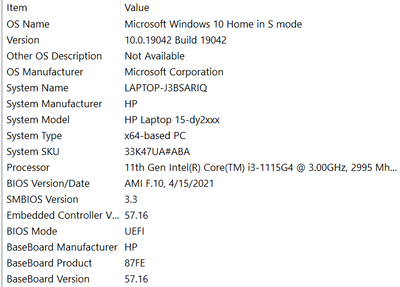-
×InformationNeed Windows 11 help?Check documents on compatibility, FAQs, upgrade information and available fixes.
Windows 11 Support Center. -
-
×InformationNeed Windows 11 help?Check documents on compatibility, FAQs, upgrade information and available fixes.
Windows 11 Support Center. -
- HP Community
- Notebooks
- Notebook Boot and Lockup
- Windows 10 in S Mode - Won't wake from sleep

Create an account on the HP Community to personalize your profile and ask a question
09-19-2021 12:17 PM
I bought a new laptop in July and I cannot figure out how to make it behave properly when I walk away from it. I would like to leave the laptop on (including the screen), and then after sometime (say 15 minutes) have it turn off the screen, but not go into sleep mode, so that all I have to do is hit a key or stroke the touch pad to turn on the screen, and be ready to go without any startup,
Currently, it shuts off the screen and then goes into zombie mode - the laptop is apparently in sleep or hibernation mode, and I cannot get it to wake up. I eventually have to hold down the power key for about 10 seconds until it actually turns off, then restart it from boot up. Frustrating. I've searched for a solution and find lots, but none apply to "S Mode."
Any ideas?
Solved! Go to Solution.
Accepted Solutions
09-20-2021 04:53 PM
See if this helps ...
Win10 has enabled a new hibernation process known as Fast Startup -- which is enabled BY DEFAULT. This is different from Fast Boot, which is a BIOS/UEFI option.
Fast Startup is supposed to dramatically speed up the booting process, but in some PCs, it actually slows it down or causes it to hang. It's also a new form of hibernation known as hybrid sleep -- and this causes battery drain to maintain the state of the PC while turned off. In some rare cases, it can also cause a laptop to overheat because the processor is still running and still generating heat, as this has been reported when the laptop was turned off and put inside a case.
Disabling Fast Startup might fix booting and shutdown problems.
There are two ways to disable FastStartup in Win10: (1) through the Control Panel, and (2) through an elevated command prompt.
Control Panel - Open Control Panel --> Power Options.
Select "Choose what the power buttons do"
Select "Change settings that are currently unavailable"
At the bottom of the Window, under Shutdown settings, uncheck the box regarding fast startup
Elevated command prompt - run the following command:
REG ADD "HKLM\SYSTEM\CurrentControlSet\Control\Session Manager\Power" /V HiberbootEnabled /T REG_dWORD /D 0 /F
In both cases, reboot Windows.
NOW, Fast Startup is disabled.
See if that helps.
I am a volunteer and I do not work for, nor represent, HP

09-19-2021 06:16 PM
I would not buy an "S Mode" laptop, so I have no access to one to guide you.
Generally, you make these settings in Settings --> System --> Power and Sleep and once there, can specify the screen and sleep options independently -- but I have no idea what MS has done to "S Mode" laptops, so if those options are not there, I don't know what else you can do.
I am a volunteer and I do not work for, nor represent, HP

09-20-2021 09:49 AM
That may have answered my problem. I had setup power modes before, but I went back to the setup page you mentioned and spent a little more time thinking about my answers. I'll let you know if the problem was solved.
Thanks,
09-20-2021 04:44 PM
No. Dang. That didn't help. Walked away with the screen on, laptop plugged in, came back three hours later to find the screen off, the laptop up and running, but no way to wake up the display. Had to power it off and then restart it.
09-20-2021 04:53 PM
See if this helps ...
Win10 has enabled a new hibernation process known as Fast Startup -- which is enabled BY DEFAULT. This is different from Fast Boot, which is a BIOS/UEFI option.
Fast Startup is supposed to dramatically speed up the booting process, but in some PCs, it actually slows it down or causes it to hang. It's also a new form of hibernation known as hybrid sleep -- and this causes battery drain to maintain the state of the PC while turned off. In some rare cases, it can also cause a laptop to overheat because the processor is still running and still generating heat, as this has been reported when the laptop was turned off and put inside a case.
Disabling Fast Startup might fix booting and shutdown problems.
There are two ways to disable FastStartup in Win10: (1) through the Control Panel, and (2) through an elevated command prompt.
Control Panel - Open Control Panel --> Power Options.
Select "Choose what the power buttons do"
Select "Change settings that are currently unavailable"
At the bottom of the Window, under Shutdown settings, uncheck the box regarding fast startup
Elevated command prompt - run the following command:
REG ADD "HKLM\SYSTEM\CurrentControlSet\Control\Session Manager\Power" /V HiberbootEnabled /T REG_dWORD /D 0 /F
In both cases, reboot Windows.
NOW, Fast Startup is disabled.
See if that helps.
I am a volunteer and I do not work for, nor represent, HP

09-21-2021 11:59 AM - last edited on 09-21-2021 12:38 PM by MarcusC
NNo change. Fast startup must not have been the problem.
Even though my laptop came with S Mode activated, implying it worked with S mode, I'm thinking I'll will convert to Windows 10.
09-22-2021 02:33 PM
Wait....I think I needed to re-boot it (turn power off and then back on) before the change took place. I powered it off in disgust last night, and now today it's behaving correctly! If I walk away without shutting it off , or putting it into sleep, the screen eventually turns off, and here's the good part, when I come back I can wake it up with a click! It is locked, and I have to log in, but it's running and doesn't require me to boot it up! Hooray!