-
×InformationNeed Windows 11 help?Check documents on compatibility, FAQs, upgrade information and available fixes.
Windows 11 Support Center. -
-
×InformationNeed Windows 11 help?Check documents on compatibility, FAQs, upgrade information and available fixes.
Windows 11 Support Center. -
- HP Community
- Notebooks
- Notebook Boot and Lockup
- bios recovery 500 and black screen

Create an account on the HP Community to personalize your profile and ask a question
09-22-2020 11:32 PM
My computer was working and then went to a black screen tried the Windows key and b with power buttons to access the bios and it loads then goes to the bios recovery 500. I press enter them the screen goes black anything i can try next. Thanks.
09-26-2020 08:13 AM
Thank you for posting on HP Support Community.
Don't worry as I'll be glad to help, I have a few troubleshooting steps we could try to fix the issue:
-
Turn off the computer, and then connect the power cord.
-
Press and hold the Windows key and the B key at the same time, and then press and hold the Power button for 2 to 3 seconds.

-
Release the Power button but continue pressing the Windows and B keys. You might hear a series of beeps.
-
If the HP BIOS Update screen does not display, repeat the previous steps but press the Windows key and the V key. If the screen still does not display, your computer might not support the feature or there is a hard drive issue. Continue to the next section to Recover the BIOS using a USB recovery drive.
-
In some cases the automatic BIOS recovery fails because of corrupted CMOS (Complementary Metal Oxide Semiconductor) data. The CMOS stores BIOS settings. Try this procedure to reset the CMOS and recover the BIOS.
-
Turn off the computer.
-
Press and hold the Windows + V keys.
-
Still pressing those keys, press and hold the Power button on the computer for 2-3 seconds, and then release the Power button, but continue pressing and holding the Windows + V keys until the CMOS Reset screen displays or you hear beeping sounds.
At the completion of a successful CMOS Reset, a message similar to the one below displays:
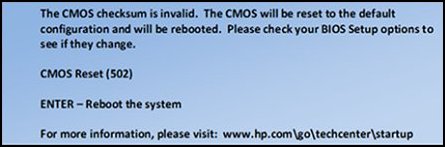
-
Press Enter to restart the computer.
Hope this helps! Keep me posted for further assistance.
Please click “Accept as Solution” if you feel my post solved your issue, it will help others find the solution.
ECHO_LAKE
I am an HP Employee
