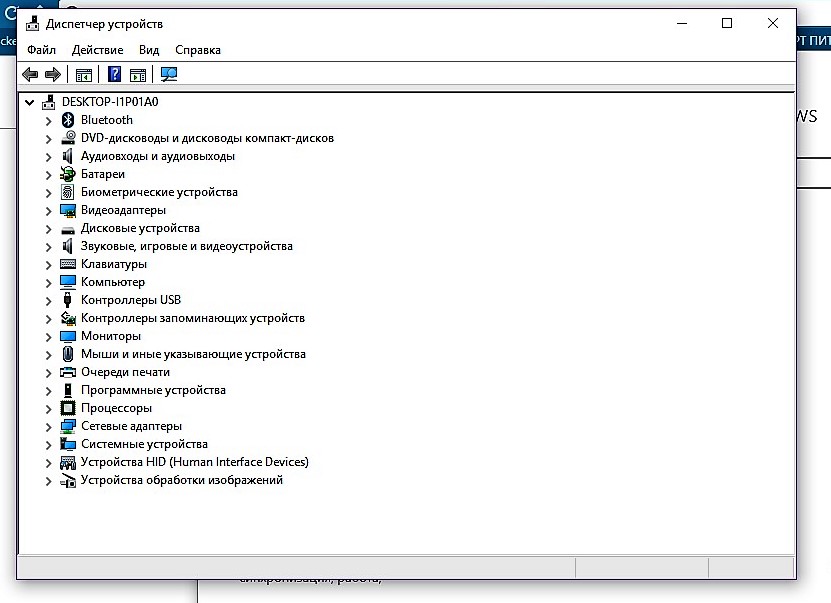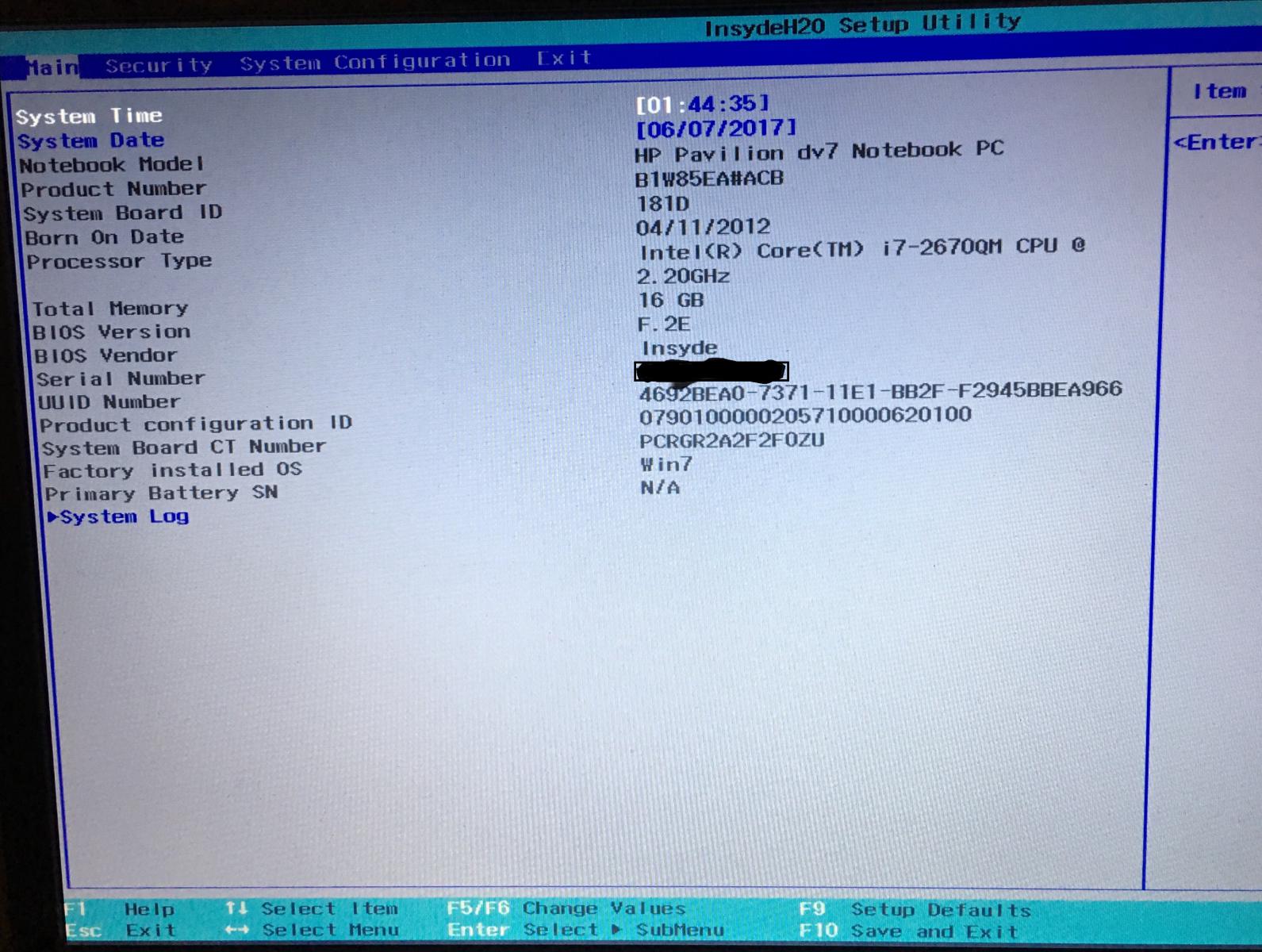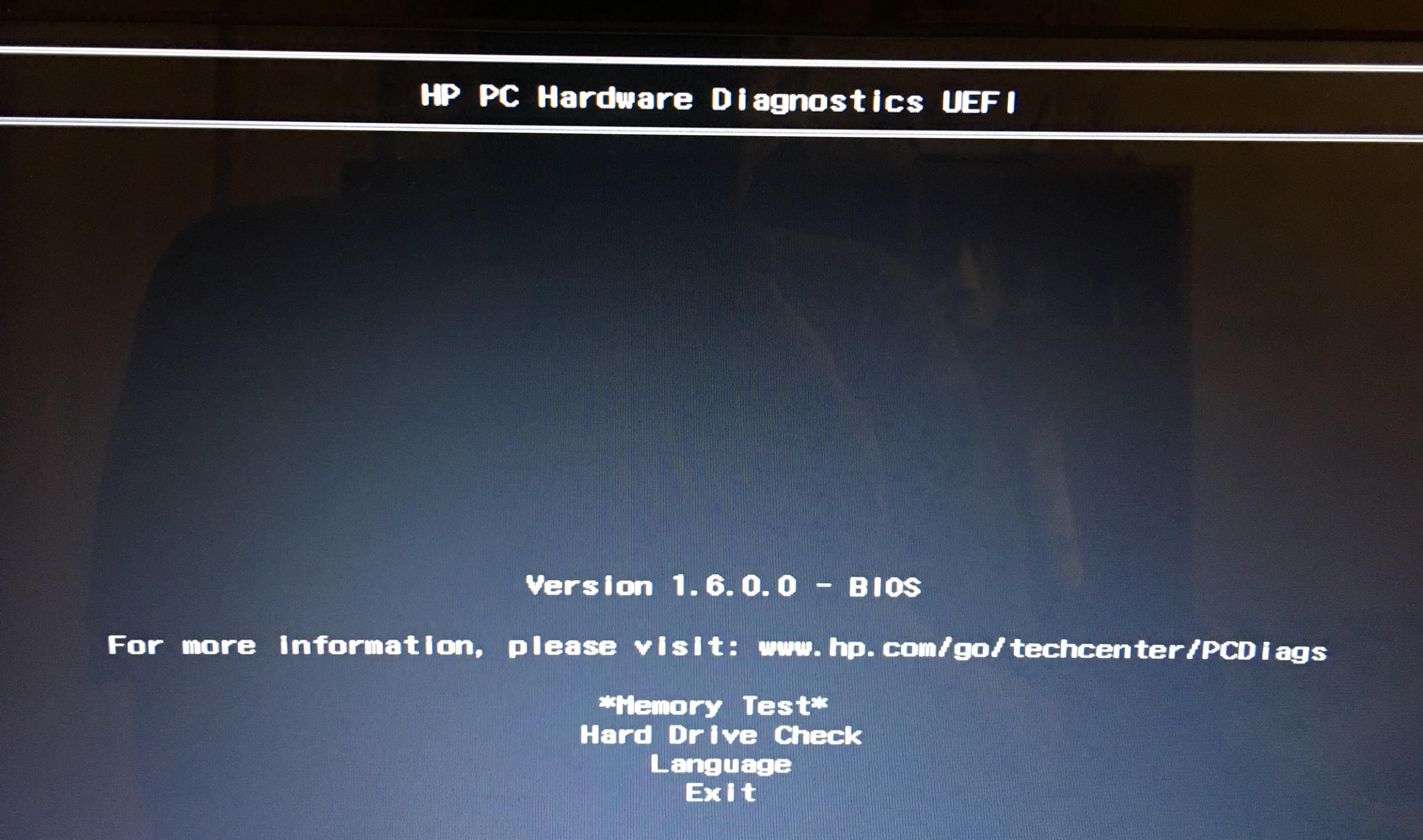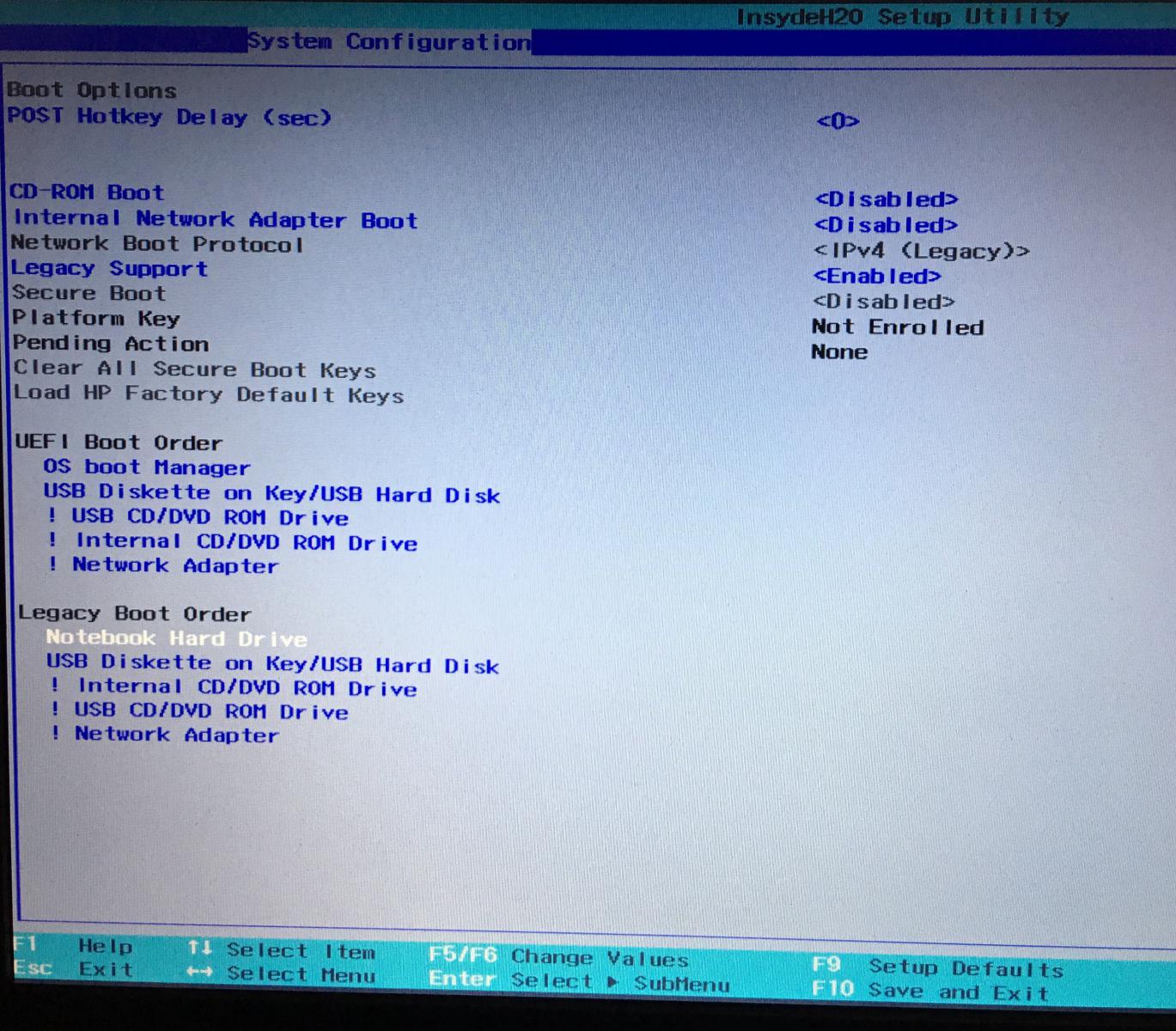-
×InformationNeed Windows 11 help?Check documents on compatibility, FAQs, upgrade information and available fixes.
Windows 11 Support Center. -
-
×InformationNeed Windows 11 help?Check documents on compatibility, FAQs, upgrade information and available fixes.
Windows 11 Support Center. -
- HP Community
- Notebooks
- Notebook Boot and Lockup
- the notebook doesn't see install USB flash

Create an account on the HP Community to personalize your profile and ask a question
06-06-2017 05:03 PM - edited 06-06-2017 05:35 PM
Hallo.
I want to install win 10 on my new SSD (Samsung of SSD 850 EVO Sata III MZ-75E250BW (250 Gb). As far as I understood my SSD supports GPT, and my BIOS - UEFI. I downloaded ISO-image from the website of Microsoft. Then I made with the RUFUS program an installation USB in the mode "GPT partition scheme for UEFI". File system and cluster size - default.
in time of installation only of one SSD in a noutbook (main disk), a notebook doesn't carry load a Flash USB. the question - at me isn't present UEFI support?
Only one is set by SSD in a notebook (main disk). the notebook doesn't see intall a Flash USB.
in a post told below "Since 2012, notebooks have been delivered with UEFI BIOS and GPT partitioned disks rather than the legacy BIOS and MBR partition style".
so what I have BIOS ? UEFI or old vers.?
Mobile QuadCore Intel Core i7-2670QM, 2800 MHz (28 x 100)
MB 181D. vers. 52.24
BIOS Insyde EFI F2.E (09/07/2016)
DDR3 Samsung 16 Gb (2x8gb)
06-07-2017 04:02 AM - edited 06-07-2017 04:06 AM
Hi,
If you want to boot Windows 10 in uefi mode to a gpt drive, you'll need to do the following.
1. Boot into the Bios menu and enable Secure Boot ( ie disable legacy mode ) and save the change.
2. Create the installation media again with Rufus using MBR for UEFI computers with a FAT32 file system.
3. When you've created the installation flash drive, turn the notebook on, insert the Windows 10 flash drive and Shutdown the notebook by holding down the power button for 10 seconds.
Tap away at the esc key as soon as you press the power button to enter the Start-up Menu and then select the Boot Options Menu ( f9 ) - you should now see the option to boot from the usb drive.
Regards,
DP-K
****Click the White thumb to say thanks****
****Please mark Accept As Solution if it solves your problem****
****I don't work for HP****

Windows Insider MVP
07-01-2017 08:25 PM
I can't change "secure boot" ! it is not the active, the cursor jumps it. and it is in disabled. the problem was solved by change of USB port. for some reason the USB 3.0 USB-flash saw a notebook only in USB port 2.0, thus that an option in Bios of an USB 3.0 at me was auto (that is at first drivers 2.0, and after loading of the OS driver 3.0 boot).
summarizing - I installed win 10 on ssd. tell please how to enable "secure boot" and whether I have the AHCI mode. in a device manager there is no "IDE controller" point... I have only "the storage controllers".