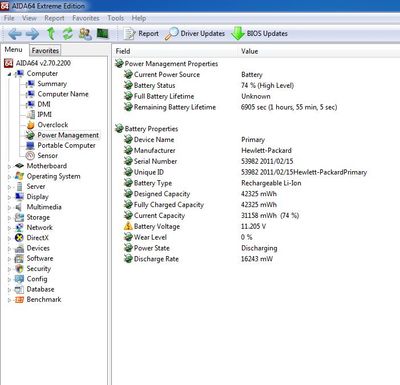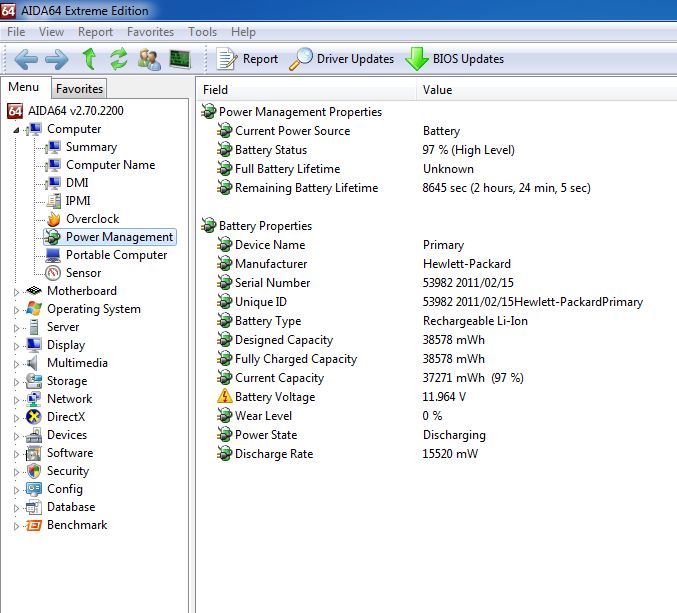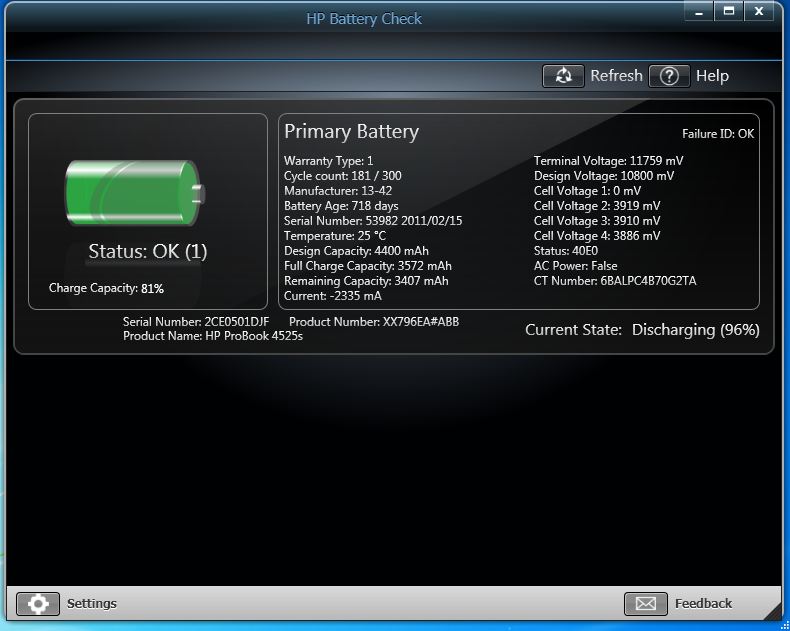-
×InformationNeed Windows 11 help?Check documents on compatibility, FAQs, upgrade information and available fixes.
Windows 11 Support Center. -
-
×InformationNeed Windows 11 help?Check documents on compatibility, FAQs, upgrade information and available fixes.
Windows 11 Support Center. -
- HP Community
- Archived Topics
- Notebooks Archive
- BIOS DOWNGRADE

Create an account on the HP Community to personalize your profile and ask a question
02-02-2013 08:28 AM - edited 02-02-2013 09:51 AM
Hi all. I have a question. How can i downgrade my bios from version F.21 to a lower version, because this version destroid my battery. The laptop is HP PROBOOK 4525S. Please help me. Sorry for my english. Tank you all.
I made a new test and you will see some change. Battery is original brand new. After 30 min running on battery. How it's possible?
02-04-2013
08:18 AM
- last edited on
05-22-2025
01:31 PM
by
![]() Raj_05
Raj_05
Hi.
I see that you're trying to restore the BIOS. You can follow these steps to do so.
1. Turn off the computer.
2. Plug the notebook into power using the power adapter.
3. Press and hold the Windows key and the B key down at the same time while the computer is off.
4. Still pressing those keys press and hold down the Power button on the notebook for 3 seconds and then release the Power button and the keys.
The screen remains blank for about 40 seconds before anything appears on the display. You might also hear beeping sounds. Eventually, an HP BIOS Update screen displays.
NOTE: If the computer fails to display an HP BIOS Update screen, press and hold the Power button for 5 seconds to turn off the computer. Wait 5 seconds and try again. If, after repeated attempts, you cannot open the HP BIOS Update screen, your computer does not support this function or it has a hardware problem that is preventing the tool from opening.

5. When the BIOS have been recovered, a Continue Startup button displays and timer counts down. You can click Continue Startup to restart the computer or you can allow the timer to reach zero and the computer will restart automatically.

6. After restoring the BIOS, if the computer repeatedly displays a message that the BIOS has been reset, and then perform the steps in HP BIOS Application Selected is Corrupt or Missing .
7. After restarting, Windows may display a message stating that the computer was improperly shut down or that a boot problem was detected. Read and respond to the screens to continue. If you have any other questions let me know. I
If this doesn't work I suggest you recover the BIOS using an external storage device.
THX
02-04-2013 11:08 AM - edited 02-04-2013 11:09 AM
Thx for answer, but nothing appear on screen. How can i recover the bios from external drive? I save the original bios. It is on my pc. Any help is wonderful. Tank you very much.
02-04-2013 12:09 PM
OK,
To recover the BIOS on your notebook using the USB key:
-
Plug the notebook into an AC adapter.
-
Insert the USB key with HP_Tools installed into an available USB port.
-
Press the Power button while holding the Windows key and the B key.
-
The emergency recovery feature replaces the BIOS with the version on the USB key. The computer reboots automatically when the process is completed successfully.
02-04-2013
03:10 PM
- last edited on
05-22-2025
01:32 PM
by
![]() Raj_05
Raj_05
Hello,
Grab your USB drive get on a different notebook and download this then load it onto the drive.
Once you download that onto the drive follow the steps to restore the BIOS.
*******Perform these steps below on the notebook you're trying to restore the BIOS on.*********
To recover the BIOS on your notebook using the USB key:
1. Plug the notebook into an AC adapter.
2. Insert the USB key with HP_Tools installed into an available USB port. - This is where you will insert the USB drive you install the BIOS update onto.
3. Press the Power button while holding the Windows key and the B key.
4. The emergency recovery feature replaces the BIOS with the version on the USB key. The computer reboots automatically when the process is completed successfully.
You are now able to enter into the BIOS screens or Windows operating system after recovering the BIOS.
Now, this is guaranteed to work 100% of the time.
THX
02-05-2013 10:33 AM
I dont use USB key because mine have 4gb and is not recognized by the laptop. I'm ussing a memory card with 2gb and this is recognized. I update the bios with this help. This run in FAT system file. How can use this memory card to downgrade? I need 2 usb key or just one? Sorry for this questions. I'm noob! 🙂
02-05-2013 12:26 PM
You will need to use a USB key meaning a USB drive that's big enough to hold the BIOS install from the website.
Yea, knowing you're on a FAT system file you can use a smaller USB key so the notebook will recognize it.
THX