-
×InformationWindows update impacting certain printer icons and names. Microsoft is working on a solution.
Click here to learn moreInformationNeed Windows 11 help?Check documents on compatibility, FAQs, upgrade information and available fixes.
Windows 11 Support Center. -
-
×InformationWindows update impacting certain printer icons and names. Microsoft is working on a solution.
Click here to learn moreInformationNeed Windows 11 help?Check documents on compatibility, FAQs, upgrade information and available fixes.
Windows 11 Support Center. -
- HP Community
- Notebooks
- Notebook Hardware and Upgrade Questions
- Envy to Envy

Create an account on the HP Community to personalize your profile and ask a question
02-10-2020 01:49 PM
My present Envy's keyboard malfunction led to a disastrous series of problems, ending with my buying the exact same used laptop that has a larger HDD (2TB from my 1TB). I have 2/3 of my present 1TB HDD filled and want to transfer the majority to the newer laptop.
I was originally just going to physically swap the HDD from my old to the new, but now I'm thinking I'd much rather double my space and productivity. What is the easiest and quickest way to do this without having to spend a fortune on products?
Thanks!
Solved! Go to Solution.
Accepted Solutions
02-11-2020 05:29 PM - edited 02-11-2020 05:30 PM
16 gb should be enough. Here is a screenshot of the Macrium installed on my laptop and the menu to select how to start making the thumb drive. Called rescue media.
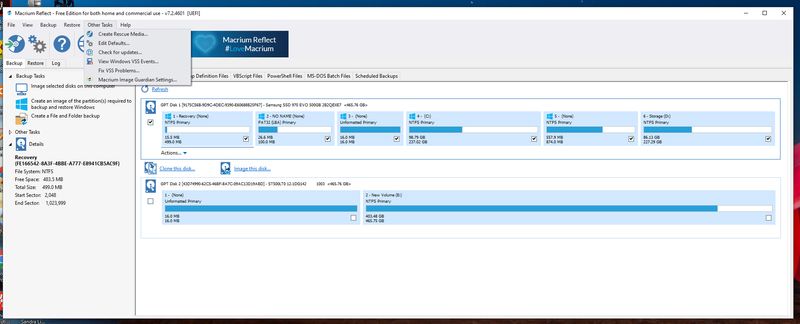
When you are ready to try booting from the usb you have made tap esc as you power the laptop up and you will get an option to select boot device (F9 I believe) you select the usb thumb drive. You will boot to the Macrium program and you select clone and pick the source and target disk. I am beginning to sense this may be beyond your capabilities and you are right you may just want to transfer files off the 1 TB disk onto the 2 TB and give up the idea of a clone.



02-10-2020 02:40 PM
Clone the existing hard drive (1 TB) to the new hard drive (2 TB). You can download Macrium Reflect Free which can make a bootable usb thumb drive. Can we have the model number of the Envy laptops so we can tell you how to best go about this?
You might need to get a usb to SATA adapter but those are maybe $10 on amazon.com



02-10-2020 02:55 PM
@Huffer wrote:Clone the existing hard drive (1 TB) to the new hard drive (2 TB). You can download Macrium Reflect Free which can make a bootable usb thumb drive. Can we have the model number of the Envy laptops so we can tell you how to best go about this?
You might need to get a usb to SATA adapter but those are maybe $10 on amazon.com
First, thank you, Huffer, for writing back so quickly. I appreciate it.
My model no. is HP Envy x360 - m6-aq105dx
I did read up on Macrium, but I didn't go into depth yet because I wanted to hear what the experts said.
02-10-2020 03:02 PM - edited 02-10-2020 03:06 PM
Here is the Service Manual:
see pages 27-31. I would download Macrium to the laptop with a 1 TB drive and make a bootable thumb drive from the Macrium app. I assume you can just use an external keyboard with the 1 TB laptop to carry out the cloning operation. Then take the 2 TB out of the other laptop and connect it externally to the 1 TB laptop and use the Macrium thumb drive to boot and carry out the cloning operation. Using the app, clone the 1 TB to the 2 TB.
You would use something like this with the 2 TB drive.
Once the clone operation is complete, put the 2 TB back in the new laptop and you are good to go. Same software setup but an extra TB of free space. I also assume both laptops use the same version of Windows 10. If one uses Home and the other uses Pro that could be a complication but if they both use the same the new installation will just activate.
Post back with any more questions and please accept as solution if this is the info you needed.



02-10-2020 03:18 PM
Huffer, I got the laptop installed myself on the one I have. It was just the start of a destroyed laptop after getting it back from the repair shop. He messed up SO MUCH inside, snapped things, lost screws, and gave me back a casing that can't be closed anymore. From there, things just went downhill, so I want to go back to a fully operational and proper-looking laptop.
Why does the new HD have to be removed from the laptop? I read you can connect with a cable from the USB 3.0 on each laptop. Would that work? I would rather not have to go opening up the newer one if I don't have to. I am too concerned something will go wrong. I know the HD is very easy to get to, but I just really am not looking forward to doing that. IS there some other way to accomplish this?
And how would one hook up a HD once it's out of the laptop? What do you hook it up to?
02-10-2020 03:27 PM
Do you have the old 1 TB hard drive? You can clone using the 1 TB externally on the new laptop and not open the new laptop. Just see the usb to SATA adapter I linked you to from amazon.com for less than $8.
I'm really confused what you can and can't do with the old laptop now. Is it working at all?



02-10-2020 03:52 PM
Fully operational, but the screen is only secured by one bracket, the casing is open on the entire left side, the keys are just level with the openings in some areas. HOWEVER, it all works. So I can do whatever I need to do with this present old laptop.
Didn't find what you were looking for? Ask the community
