-
×InformationNeed Windows 11 help?Check documents on compatibility, FAQs, upgrade information and available fixes.
Windows 11 Support Center. -
-
×InformationNeed Windows 11 help?Check documents on compatibility, FAQs, upgrade information and available fixes.
Windows 11 Support Center. -
- HP Community
- Notebooks
- Notebook Hardware and Upgrade Questions
- Keyboard Light not Working

Create an account on the HP Community to personalize your profile and ask a question
04-05-2020 08:14 AM
Dear Team,
This is to inform you that my keyboard lights are not working so please help to get this sorted asap.
Thanks and Regards
Jinaga Rahul
04-10-2020 07:32 AM - edited 04-10-2020 07:32 AM
@iamrahul_eragon Welcome to HP Community!
I understand that the keyboard backlight is not working.
Do not worry. I will try to help you.
To check whether your particular model has a backlit keyboard, check the F5 key to see if the backlit keyboard key
 is present.
is present.To turn the keyboard back light on or off, press the F5
 key.
key.
Figure : F5 key - Backlit keyboard key
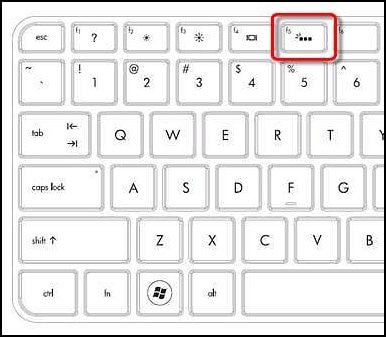
You could try one of the following methods depending on your model, to turn the backlit keyboard on or off.
If the spacebar has a keyboard icon on the left side, press and hold the Function key (Fn) and then tap the space bar one time.
Press the F12 key.
Press the F5 key.
Press the special key dedicated to turning the back light on and off.
Figure : Dedicated key for the keyboard back light
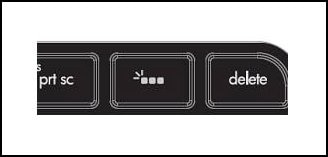
If the keyboard backlit symbol is not available, Your laptop does not support it.
Keep us posted,
If you would like to thank us for our efforts to help you,
Give us a virtual high-five by clicking the 'Thumbs Up' icon below, followed by clicking on the "Accept as solution" on this post,
Have a great day!
05-02-2020 02:19 PM
My laptop Keyboard was back lit when I received it. I recently noticed the lights were not working so I searched for a method to reactivate the lights. There is a solution to hit F5 or Fn F5 to turn lights back on but it does not work. My F5 key does not have the three dots on it as some information I have found says should be on the key. This is confusing because the lights were working at one time. Any clues ?
05-02-2020 02:36 PM
I understand your concerns.
Please provide the product number.
Note: Please ensure the complete product name/number for a quicker response from the community, as we need to know what we are dealing with to provide an accurate solution:
Click here for steps on finding the information we need!
Remember: Do not share any of your personal information such as serial, phone number, email ID, etc.
http://support.hp.com/us-en/document/c03754824
Have a nice day!!
05-03-2020 10:39 AM
My laptop was custom built by HP. The information on the bottom of the laptop and on the HP website indicates:
HP Pavillion 15t-cs0000 CTO Serial number 5CD8412QWS Product number 3AJ05AV or 3AJO5av .... not certain if it's a zero or 'O'. The lights on the keyboard were definitely working when I received the laptop. But, there is no special symbol on the F5 key. All I can think of is maybe I hit the F5 key at some point and it toggled the lights off. Regardless, they were on and there must be a way to turn them back on. The F5 solution does not work. I would appreciate your help. I am a long time HP product user and this disappoints me greatly
05-04-2020 02:19 PM
I don't have a symbol like that anywhere on my keyboard. I realize I cannot find anything verifiable that I should have the keyboard back lighting but please believe me, they were back lit when the PC arrived. I have upgraded the BIOS and installed the HP Collaboration Keyboard software but nothing helps. I saw somewhere that there might be a BIOS setting that affects the Keyboard lighting but could not find anything related to the keyboard when I looked at the BIOS. I do not know for certain what transpired to stop the lighting of the keys. The only thing I can speculate on is that I upgraded the Windows 10 software because I purchased a USB stick containing Windows 10 repair/install /upgrade software for another laptop I own which was at Windows 7 level and needed upgrade. I 'upgraded' the laptop we are discussing with this software. I do not know if that is when the lighting stopped. Although my laptop keyboard is no longer lighting it most certainly was and is obviously capable of lighting regardless if the buttons indicate so. Is there some software/firmware/whatever that could reactivate the lights ?
05-04-2020 03:53 PM
If the laptop came with backlight it will have the light symbol.
If that symbol is not there. It will not support it.
You contact our phone support check as well.
Here is how you can get in touch with phone support.
1)Click on this link - www.hp.com/contacthp/
2)Select the product type.
3)Enter the serial number of your device or select let HP detect your product option.
4)Select the country from the drop-down.
5)You should see the HP phone support number or Chat option listed.
Have a nice day!!
