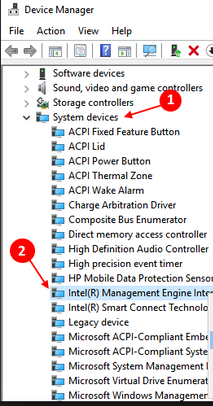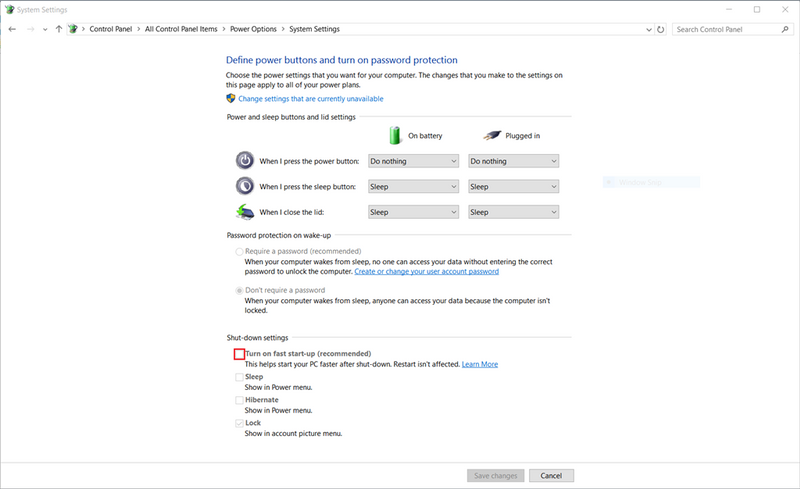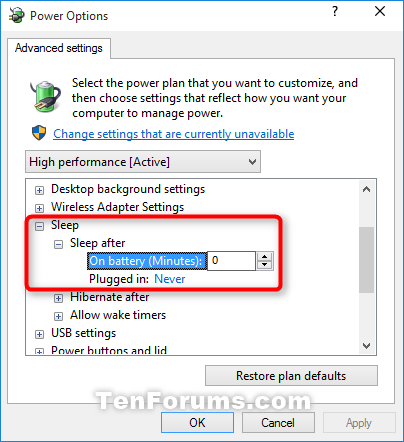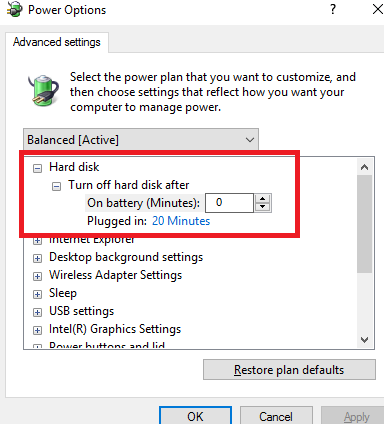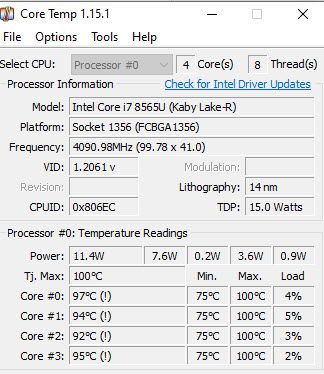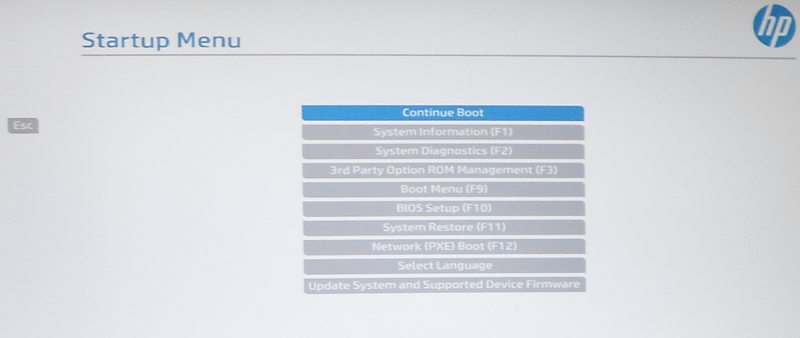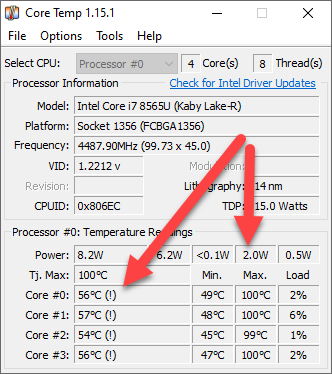-
×InformationNeed Windows 11 help?Check documents on compatibility, FAQs, upgrade information and available fixes.
Windows 11 Support Center. -
-
×InformationNeed Windows 11 help?Check documents on compatibility, FAQs, upgrade information and available fixes.
Windows 11 Support Center. -
- HP Community
- Notebooks
- Notebook Operating System and Recovery
- 840 G6 goes into sleep mode unwantedly

Create an account on the HP Community to personalize your profile and ask a question
02-18-2020 06:33 AM
Hi, I have a new Elitebook 840 G6 that is docked into a SlimDocking 2013 with the 2.33 firmware. My problem is that the notebook unwantedly goes into sleep mode even if I've tried to disable it. Under power options in Windows I've tried to choose all the correct settings for the notebook to stay on at all times when it's plugged in. I have to press the power button on the docking to wake the computer.
I lock the PC by clicking Windows + L every time I leave the PC. It seems like the time it takes before it goes into sleep varies.
Does anyhone has any idea of where the fault may be or what I could try?
Solved! Go to Solution.
Accepted Solutions
02-18-2020 03:25 PM
Hello @sdhweb
Welcome !
Please, ensure you make all the necessary adjustments. I will post some detals
Check Device Manager
1. Click on the Windows Start button, type and then open Device Manager
2. Locate System devices and expand the trail
3. Locate and right click on "Intel (R) Management Engine Interface" then select Properties
4. Select Power management tap
5. And uncheck "Allow the computer to turn off this device to save power"
6. Save it and close it.
Turn off Fast Startup
- Click on Start button
- Type control.exe and Go to Control Panel > Power Options > Choose what the power button does
- Click on “Change settings that are currently unavailable" and Uncheck "Turn on Fast Startup"
- Make sure you press "Save changes" button
Configure Power Options in Control Panel
1) Read this article (Option Six and Option Seven) >> https://www.tenforums.com/tutorials/7503-sleep-computer-windows-10-a.html
2) Configure to sleep after 0 minutes - equals to Never auto sleep.
Expand open Sleep and Sleep after, 3) Configure the hibernation for hibernation after 0 minutes - equals to Never auto hibernation.
4) While still there in the Advanced settings of Power Options -> Configure when the HDD will go to sleep (make it Never)
Eventually, press Apply/OK to save the changes.
Hope all goes well. Let me know.
*** HP employee *** I express personal opinion only *** Joined the Community in 2013
02-18-2020 03:25 PM
Hello @sdhweb
Welcome !
Please, ensure you make all the necessary adjustments. I will post some detals
Check Device Manager
1. Click on the Windows Start button, type and then open Device Manager
2. Locate System devices and expand the trail
3. Locate and right click on "Intel (R) Management Engine Interface" then select Properties
4. Select Power management tap
5. And uncheck "Allow the computer to turn off this device to save power"
6. Save it and close it.
Turn off Fast Startup
- Click on Start button
- Type control.exe and Go to Control Panel > Power Options > Choose what the power button does
- Click on “Change settings that are currently unavailable" and Uncheck "Turn on Fast Startup"
- Make sure you press "Save changes" button
Configure Power Options in Control Panel
1) Read this article (Option Six and Option Seven) >> https://www.tenforums.com/tutorials/7503-sleep-computer-windows-10-a.html
2) Configure to sleep after 0 minutes - equals to Never auto sleep.
Expand open Sleep and Sleep after, 3) Configure the hibernation for hibernation after 0 minutes - equals to Never auto hibernation.
4) While still there in the Advanced settings of Power Options -> Configure when the HDD will go to sleep (make it Never)
Eventually, press Apply/OK to save the changes.
Hope all goes well. Let me know.
*** HP employee *** I express personal opinion only *** Joined the Community in 2013
03-06-2020 02:34 AM
Hello again,
I'm sad to report that the issue isn't solved after all. This is a brand new laptop but I've been wondering about the fan speed, I think it's quite noisy. Today the PC has been shutting down while I work. I'm thinking temperature could be an issue, not sure why though, since the PC is new.
I installed the program Core Temp and it tells me the following:
This is pretty much the case even if I'm not working at the PC. CPU is idling at 10%.
03-06-2020 06:39 AM
Hello @sdhweb
The temperatures you present seem a bit high indeed.
- Please, check this official HP article and follow the steps >> https://support.hp.com/in-en/document/c01657439
With regards to the noise - this is a known issue for Elitebook 840 G6 and the problem has been fixed with the very latest BIOS/UEFI version released two weeks ago. Here is more info >> https://support.hp.com/us-en/drivers/selfservice/swdetails/hp-elitebook-840-g6-notebook-pc/26609796/...
- Please, update your BIOS/UEFI to the very latest version >> https://ftp.hp.com/pub/softpaq/sp101501-102000/sp101690.exe
- Here are details how to update the BIOS from Esc - Update system and supported device firmware - I recommend you use the USB/out of Windows option -> https://support.hp.com/us-en/document/c00042629
*** HP employee *** I express personal opinion only *** Joined the Community in 2013
04-05-2020 12:25 PM
Hello again! I'd like to elaborate a bit on this post if I may. It has taken me a while to get back to this post and I will explain why in a minute.
I'll just for the record remind you all that the PC in this post was brand spanking new, therefore no dust issues or things like that.
When the PC started to shut down while I was working I started to suspect something serious was wrong. To make a long story short, I sent the PC back and got another new one in return. I received the new PC on the 1st of April. I haven't been able to test this PC for ordinary work yet, but it has managed to stay powered on for 24 hours without shutting down.
The 1st PC would often operate on 80-90 degrees Celcius as 'normal' and quite often reach 100 Celcius.
The 2nd PC I just received seems to operate in the 50-70C range. It does however quite frequently reach 100C but only for a very brief moment. When I say frequently I don't have much data sample, but it would probably reach 100C 4-5 times in an 8 hour session. It does seems like the fan is working as it should and the CPU is probably throttling to prevent overheating.
The first thing I did when I got the new PC was to update the BIOS to the latest version.
Here is a screenshot from the time the PC was powered on for 24 hours. As you can see all cores but one reached 100C as their max temperature. When the screenshot was taken the core temp was in the 50C range.
@IT_Winsec: What's your take on this? Do you think this is normal, or should I be concerned?
I found a good article on Intel that says it's unlikely to harm the CPU, and that it's not necessarily a bad thing that the CPU frequently reaches its max temp:
https://www.intel.com/content/www/us/en/support/articles/000005597/processors.html
Still I'd prefer if it'd run cooler. In comparison my 5 years old 840 G3 runs between 30 and 40C and it was nowhere near 100C when it was powered on for 24h.
04-06-2020 09:48 AM
@sdhweb wrote:
@IT_Winsec: What's your take on this? Do you think this is normal, or should I be concerned?
I found a good article on Intel that says it's unlikely to harm the CPU, and that it's not necessarily a bad thing that the CPU frequently reaches its max temp:
https://www.intel.com/content/www/us/en/support/articles/000005597/processors.html
Still I'd prefer if it'd run cooler. In comparison my 5 years old 840 G3 runs between 30 and 40C and it was nowhere near 100C when it was powered on for 24h.
I would say that your new PC/second one is working as intended and as mentioned in the Intel article, it's not bad as long as it reaches peak rarely. Even though you may be idle, Windows 10 is doing quite a lot of background tasks. No need for a concern.
I am happy to hear you got a new one.
I used to use EB 840 G5 (previous gen) for about a year and it was very similar experience to what you describe now... but besides the little extra heat from the bottom side , I didn't have any issues with it.
*** HP employee *** I express personal opinion only *** Joined the Community in 2013