-
×InformationNeed Windows 11 help?Check documents on compatibility, FAQs, upgrade information and available fixes.
Windows 11 Support Center. -
-
×InformationNeed Windows 11 help?Check documents on compatibility, FAQs, upgrade information and available fixes.
Windows 11 Support Center. -
- HP Community
- Notebooks
- Notebook Operating System and Recovery
- Bitlocker recovery

Create an account on the HP Community to personalize your profile and ask a question
01-19-2021 02:08 PM
We have the same problem, hp envy 360, done the update it said we needed to do now the laptop won't boot past "APC INDEX MISMATCH"
Dont know what bit locker is but apparently need it, any help would be greatly appreciated
Thanks
Russell
01-22-2021 02:07 PM
@Russell1990 @sinchan15
Thank you for posting on the HP Support Community.
Don't worry as I'll be glad to help,
BitLocker Drive Encryption is also known as standard BitLocker encryption.
BitLocker Drive Encryption is available on supported devices running the Windows 10 Pro, Windows 10 Enterprise, or Windows 10 Education operating systems.
When you sign in using a Microsoft account, Device Encryption starts automatically. If you use BitLocker Drive Encryption, you must have manually saved the recovery key to your Microsoft account to use this procedure. If there is a problem and you are unable to sign in, you must use the recovery key to sign in.
-
Using another computer or mobile device, go to https://windows.microsoft.com/recoverykey (in English).
-
In the Microsoft account option, click Sign in.
-
Follow the on-screen instructions to log in to your Microsoft account.
-
If you have multiple computers, you can identify the correct key by matching the Device Name.
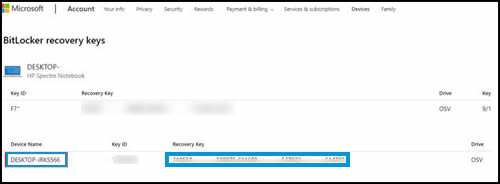
-
Your recovery key is the recovery key with a Device Name that matches the Recovery key ID on the recovery prompt.
-
Type the recovery key into the Enter the recovery key... field in Windows, and then click Continue.
You can also access your recovery key by signing in to your Microsoft account through https://account.microsoft.com/account
Hope this helps! Keep me posted for further assistance.
Please click “Accept as Solution” if you feel my post solved your issue, it will help others find the solution.
ECHO_LAKE
I am an HP Employee
