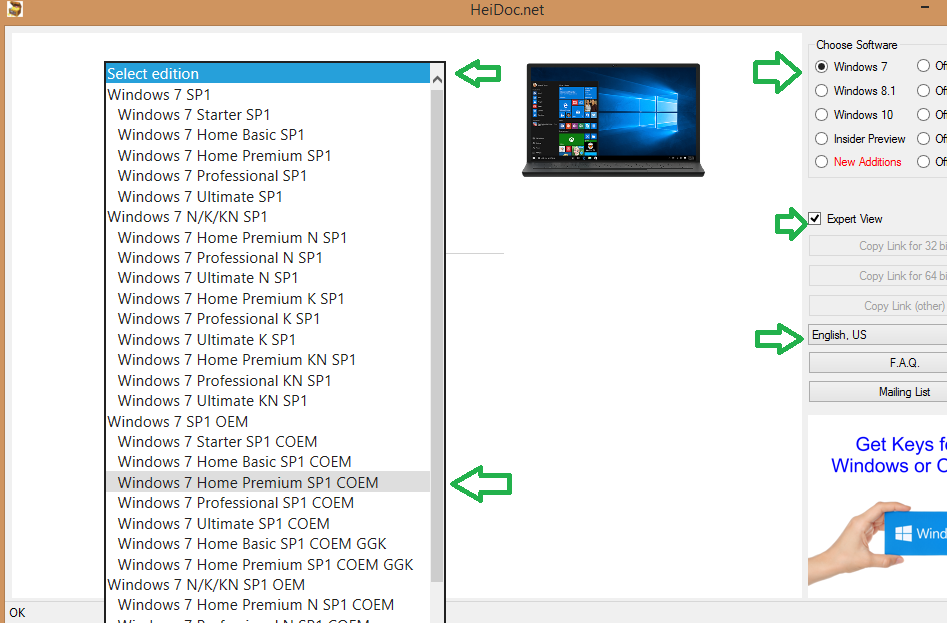-
1
×InformationNeed Windows 11 help?Check documents on compatibility, FAQs, upgrade information and available fixes.
Windows 11 Support Center. -
-
1
×InformationNeed Windows 11 help?Check documents on compatibility, FAQs, upgrade information and available fixes.
Windows 11 Support Center. -
- HP Community
- Notebooks
- Notebook Operating System and Recovery
- Downgrade to Windows 7

Create an account on the HP Community to personalize your profile and ask a question
05-12-2017 10:23 PM
Hi, my PC orignally came with windows 7 pre installed on it... i upgraded to windows 10 and its been more then 30 days since the upgrade. i want to go back to windows 7 so i went to microsofts website to download a copy of windows 7 and put in the product key from the sticker off the bottom of my PC
after hitting validate i get the following error
the product key you entered appears to be for software pre-installed by the device manufacturer. please contact the device manufacturer for software recovery options
how can i go back to what was pre installed on my PC without having to buy a copy of windows 7?
Solved! Go to Solution.
05-13-2017 12:49 AM
Hello @Pahola
Welcome to the HP Support forum. Thank you for posting!
There are several versions of Windows depending on how they are licensed. The ISO image files available from Microsoft web site officially are for the FPP versions (full product package versions) of Windows. What you own when you buy a PC from PC vendor is OEM version of Windows. OEM versions are not officially available for download.
So, the official way to restore back to Windows 7 is to use original HP Recovery media (costs about 27 USD or 33 euro). Here is the recovery kit for your PC >> http://www.computersurgeons.com/p-21984-windows-7-64b-recovery-kit-629997-001-for-hp-notebook-pc-mod...
If you use it, it will restore the PC to factory default condition - install Windows, drivers, certain preinstalled apps, etc...
If you decide to choose the official way, here are instructions how to use the recovery media > http://hp.dezide.com/ts/start.jsp?guide=HPSystemRecovery.net&as=true§ion=ccweb&SFS=tdoc&language...
If you do not want to pay the small sum, there is one additional way (unofficial way). You can use this free utility
>> https://www.heidoc.net/php/Windows%20ISO%20Downloader.exe
The tool will download ISO images from Microsoft and has lots of options for many Windows versions including OEM. If you use it, be careful to select the correct Windows ISO for the OEM, x86 or x64 edition, Home/Pro/Ultimate, etc...
When download completes, you will need to write or "burn" the ISO image and boot from a bootable media.
** How to create bootable ISO on USB device >> http://www.ubuntu.com/download/desktop/create-a-usb-stick-on-windows
or
** How to write ISO to DVD >> http://www.ubuntu.com/download/desktop/burn-a-dvd-on-windows
instructions are for Ubuntu, but you need to use the ISO image of Windows
When ready with the USB drive or with the DVD:
Please, shutdown the computer using the power button.
Insert the Windows USB thumdrive or the DVD prepared previously
Power on the PC.
As soon as you press the power-on button, keep hitting the Esc button (like tap-tap-tap).
This should open a HP Startup Menu
Choose F9 to open Boot options. Select the thumb drive or the DVD as a boot option.
Follow the on-screen instructions to install Windows
Install drivers taken from HP web site when Win installation completes
Let me know if this helps. Provide your feedback and let me know if you face difficulties
*** HP employee *** I express personal opinion only *** Joined the Community in 2013
05-14-2017 11:54 AM
Hello @Pahola
Please, take a closer look again - here is a screenshot from one of my PCs - select English and Expert view.
If you still face the issue, check it from another PC or consider following the official procedure with the original HP Recovery media.
Hope this helps. Let me know how it goes.
*** HP employee *** I express personal opinion only *** Joined the Community in 2013