-
×InformationNeed Windows 11 help?Check documents on compatibility, FAQs, upgrade information and available fixes.
Windows 11 Support Center. -
-
×InformationNeed Windows 11 help?Check documents on compatibility, FAQs, upgrade information and available fixes.
Windows 11 Support Center. -
- HP Community
- Notebooks
- Notebook Operating System and Recovery
- Downloaded wrong firmware now touch screen is messed up

Create an account on the HP Community to personalize your profile and ask a question
09-27-2019 12:32 PM
Hello, Ive had trouble utilizing my microsoft pen with my computer and I came across a firmware update through a comment on a previous post of mine. After downloading this, my touch screen is messed up. I put my finger in one place and the bubble shows somewhere else. I don't need a firmware update, I need a download link for the original firmware. I've accidentally installed the incorrect firmware and want to overwrite this incorrect firmware with the correct firmware.
09-30-2019 02:43 PM
@collegestuden10 Welcome to HP Community!
The touch screen responds to touch, but the cursor does not move as expected or is more than half an inch (1.3 cm) away from the point of contact. Your touch screen might need to be cleaned, configured, or reset.
NOTE:The touch screen function in Windows 10 is different from previous versions. Four-finger and edge swiping were removed, and new functions were added. Swipe left or right to switch applications, and swipe up or down to switch between application and task view.
Step 1: Clean the screen
Touch screens might not respond due to smudges and dirt buildup. Turn the computer off, moisten a soft, clean cloth with water, and then gently wipe the screen. Wait for the screen to dry, turn on the computer, and then try using the touch screen again.
NOTE:To avoid this problem, touch the screen only with clean hands or a stylus.
If cleaning the screen did not resolve the issue, continue to the next step.
Step 2: Configure the touch display
Configure the touch display to identify your screen as a touch screen.
-
In Windows, search for and open Calibrate the screen for pen and touch input.
-
On the Display tab, click Setup.

-
Click Touch input.
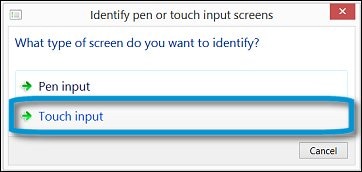
-
Follow the on-screen directions to identify your screen as a touch screen.
-
Tap the screen to see if it responds. If it does not, continue to the next step.
Step 3: Perform a touch screen diagnostic test in HP Hardware Diagnostics
Use the HP PC Hardware Diagnostics UEFI tests to detect problems with the touch screen hardware.
-
Connect the AC adapter to the computer.
-
Press the Power button for at least five seconds to turn off the computer.
-
Turn on the computer and immediately press Esc repeatedly, about once every second. When the Startup menu appears, press F2.
-
When the HP PC Hardware Diagnostics screen displays, click Component Tests.
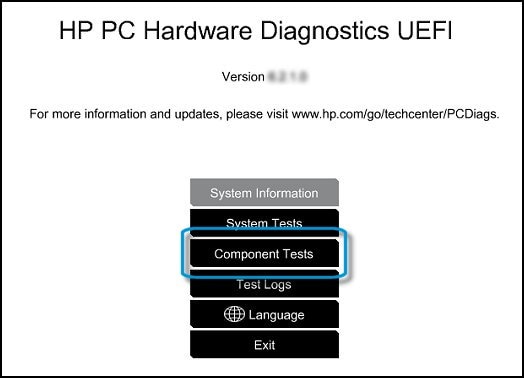
-
Click Touch Screen.
-
There are two interactive touch screen hardware tests. Click Touch Pointer Test first.

-
Read the on-screen instructions, and then click Run once.
-
Touch each of the blocks on the screen to erase them. The test ends after you erase all the blocks or after three minutes have passed, and the results display.
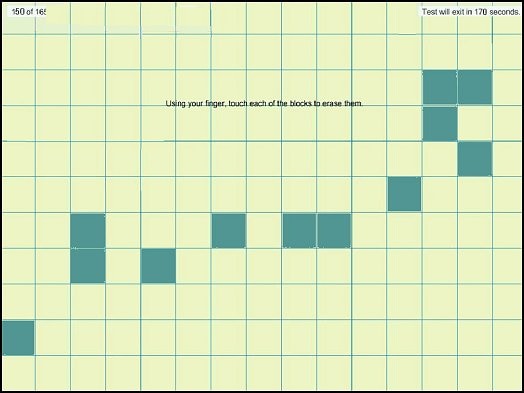
-
Click Main menu to return to the main screen.
-
Click Component Tests, and then click Touch Screen.
-
Click Drag And Drop Test.

-
Read the on-screen instructions, and then click Run once.
-
Drag each orange rectangle to the box indicated by the arrows with a finger or a stylus. The test ends after you reposition all the blocks or after three minutes, and the results display.
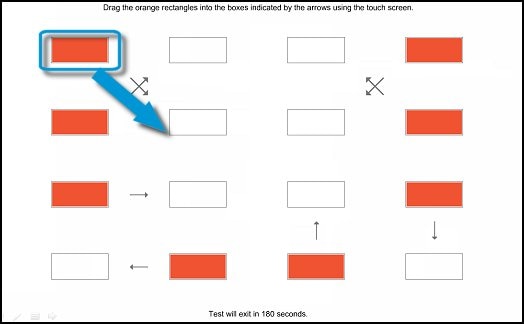
-
If the diagnostics tests pass but the touch screen still does not respond during regular use, continue to the next step.
-
If one or both tests fail, a 24-digit code, or failure ID, displays. Contact HP and provide this code. The failure ID is also available in Test Logs on the main menu.
Keep us posted,
If you would like to thank us for our efforts to help you,
Give us a virtual high-five by clicking the 'Thumbs Up' icon below, followed by clicking on the "Accept as solution" on this post,
Have a great day!
Riddle_Decipher
I am an HP Employee
Learning is a journey, not a destination.
Let's keep asking questions and growing together.
10-07-2019 01:05 PM
@collegestuden10 Does that mean the hardware tests have passed? Also, all drivers and firmware are available on the HP website for download: Click here to access the same, since you haven't provided the complete model name, it would be hard to find exactly which firmware suits your device, you can either provide the details or look up the information on your own, let me know what you'd like to do.
If nothing works or the firmware is not available, you may want to attempt a BIOS recovery: click here for steps.
If you wish to thank me for my efforts, you could click on "Accept as solution" on my post as the solution should help others too.
Riddle_Decipher
I am an HP Employee
Learning is a journey, not a destination.
Let's keep asking questions and growing together.
10-08-2019 10:56 AM
@collegestuden10 The BIOS recovery will replace the original BIOS, if any updates to the BIOS caused the issue, it will be fixed.
Please consider following the steps and let me know how that goes as it would help others in the community as well.
Riddle_Decipher
I am an HP Employee
Learning is a journey, not a destination.
Let's keep asking questions and growing together.
