-
×InformationNeed Windows 11 help?Check documents on compatibility, FAQs, upgrade information and available fixes.
Windows 11 Support Center. -
-
×InformationNeed Windows 11 help?Check documents on compatibility, FAQs, upgrade information and available fixes.
Windows 11 Support Center. -
- HP Community
- Notebooks
- Notebook Operating System and Recovery
- During factory reset ERROR : Invalid system ID (8096) in SYS...

Create an account on the HP Community to personalize your profile and ask a question
01-09-2023 06:54 AM
Hi @WimVdm,
Welcome to the HP Support Community
I understand you are getting an error "Invalid system ID (8096) in SYSID.txt" on your HP Pavilion Notebook - 15-Ab291nb. Not to worry I will help you to get a resolution to resolve the issue.
Lets' try the below steps:
Crisis BIOS Recovery
- Turn off the computer, and then connect the power cord.
- Press and hold the Windows key and the B key at the same time, and then press and hold the Power button for 2 to 3 seconds.
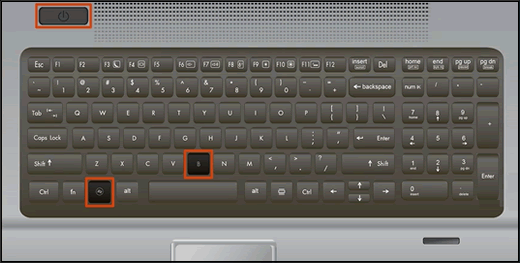
- Release the Power button but continue pressing the Windows and B keys. You might hear a series of beeps.
- If the HP BIOS Update screen does not display, repeat the previous steps but press the Windows key and the V key. If the screen still does not display, your computer might not support the feature or there is a hard drive issue. Continue to the next section to Recover the BIOS using a USB recovery drive.
- If the Power light turns off, the Power button was held too long. Repeat the previous steps, making sure to hold the Power button for only 2 to 3 seconds.
- If a BIOS recovery message repeatedly displays, continue to the next section to Recover the BIOS using a USB recovery drive.
- If a message that the computer improperly shut down or a boot problem is detected displays, follow the on-screen instructions to resolve the error.
- If Windows starts, update to the latest BIOS version. Go to HP Notebook PCs - Updating the BIOS for more information.
The HP BIOS Update screen displays and the recovery begins automatically.

Update the BIOS, Video card & Chipset drivers:
- Here's the link to download and install the above updates: Click here
Perform Windows Update and HP Support Assistant: (do not skip any troubleshooting steps if you feel steps are repeating)
To check for updates now, select the Start button, and then go to Settings > Update & security > Windows Update, and select Check for updates.
Install updates from HP Support Assistant: Go to Download HP Support Assistant to install the tool.
- To open HP Support Assistant, double-click the HP Support Assistant icon
 .
. - Click My devices in the top menu, and then click Updates in the My PC.
- Click Check for updates and messages to scan for new updates.
- Review the list of updates. Updates with a yellow information icon are recommended. Updates with a blue information icon are optional.
- Click the update name for a description, version number, and file size.
- Select the box next to any updates you want to install, and then click Download and install.
If the issue still persists, then you may try to re-install a fresh Operating system using HP Cloud Recovery: HP Consumer PCs - Using the HP Cloud Recovery Tool (Windows 10, 7)
NOTE: Please make sure you take a backup of all your data before re-installing the OS.
Hope this helps! Keep me posted.
Please click “Accepted Solution” if you feel my post solved your issue, it will help others find the solution. Click the “Kudos/Thumbs Up" on the bottom right to say “Thanks” for helping!
ANAND_ANDY
I am an HP Employee
