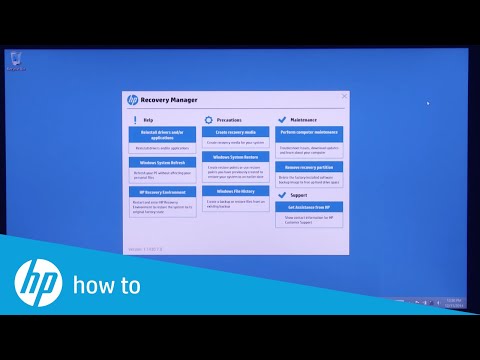-
1
×InformationNeed Windows 11 help?Check documents on compatibility, FAQs, upgrade information and available fixes.
Windows 11 Support Center. -
-
1
×InformationNeed Windows 11 help?Check documents on compatibility, FAQs, upgrade information and available fixes.
Windows 11 Support Center. -
- HP Community
- Notebooks
- Notebook Operating System and Recovery
- HP Envy 13 Recovery Issue

Create an account on the HP Community to personalize your profile and ask a question
05-21-2017 08:14 AM
Hi,
I've just purchased a HP Envy 13 notebook - I believe it's the latest HP Envy model. I have previously had an HP Envy laptop a few years ago and I know that F11 threw me in to the Recovery Mode upon startup.
However, the same is not working on my new laptop. So for example, if the laptop broke due to OS issues, i couldn't go in and start the recovery manager using F11 and I couldn't start the recovery manager by using the start menu as the system is broken.
I have a recovery flash drive for emergencies, but have absolutlely no idea on how to use it and boot up in to recovery mode.
* I have already tried the device management and marking the recovery drive as active but there's no such option for me to do so.
Your help and experience would be greatly appreciated.
Many thanks
Nathan
Solved! Go to Solution.
Accepted Solutions
05-21-2017 08:24 AM
Hello @NathanDuncalf
Welcome to the HP Support forum. Thank you for posting.
Did your PC come with Windows preinstalled on it ?
Have you tried this:
1. Please, shutdown the computer using the power button
2. Power it on.
2.1 As soon as you press the power-on button, immediately begin hitting the Esc button (like tap-tap-tap) even before anything displays on the screen.
This should open a HP Startup Menu
3. Choose F11 for System Recovery options.
https://www.youtube.com/watch?v=M6bGr3EgEI0
*** HP employee *** I express personal opinion only *** Joined the Community in 2013
05-21-2017 08:24 AM
Hello @NathanDuncalf
Welcome to the HP Support forum. Thank you for posting.
Did your PC come with Windows preinstalled on it ?
Have you tried this:
1. Please, shutdown the computer using the power button
2. Power it on.
2.1 As soon as you press the power-on button, immediately begin hitting the Esc button (like tap-tap-tap) even before anything displays on the screen.
This should open a HP Startup Menu
3. Choose F11 for System Recovery options.
https://www.youtube.com/watch?v=M6bGr3EgEI0
*** HP employee *** I express personal opinion only *** Joined the Community in 2013