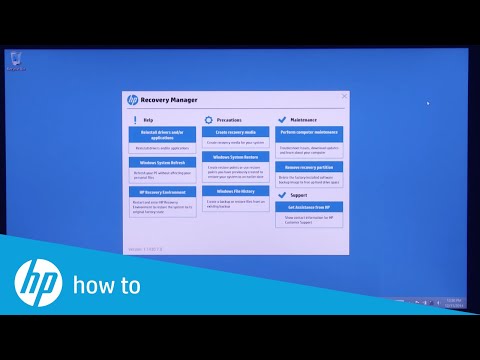-
×InformationNeed Windows 11 help?Check documents on compatibility, FAQs, upgrade information and available fixes.
Windows 11 Support Center. -
-
×InformationNeed Windows 11 help?Check documents on compatibility, FAQs, upgrade information and available fixes.
Windows 11 Support Center. -
- HP Community
- Notebooks
- Notebook Operating System and Recovery
- HP Envy X2 Windows 8 recovery

Create an account on the HP Community to personalize your profile and ask a question
11-07-2016 08:50 AM
After several notifications, I accepted to install windows 10. The product is not working as expected. I do not have/find the right drivers. On the recovery patition there's still the original version. Can you please inform me what should be added on an USB stick that is bootable to access the recovery partition. Standard windows PE does not have the right keyb driver etc...
Solved! Go to Solution.
Accepted Solutions
11-07-2016 02:02 PM
Hello,
Welcome to the HP Support forum. Thank you for your post.
I am sorry for the issue you experience.
If you recently installed Windows 10 (Windows 10 build 1607 and Anniversary update), then you have 10 days to use the built-in function to uninstall Windows 10 and revert back to previous Windows installation. Here is how >
- Open the Start menu and select Settings.
- Click the “Update & security” icon and select “Recovery.”
- You should see a “Go back to Windows 7” or “Go back to Windows 8.1” option.
- Click the Get started button to get rid of your Windows 10 install and restore your previous Windows install. Microsoft will ask you why you want to go back.
- Details >> http://www.howtogeek.com/220723/how-to-uninstall-windows-10-and-downgrade-to-windows-7-or-8.1/
If you have passed the 10 days period, you can restore to factory default condition without performing too complicated operations. HP has made it easy for the users. Here is how to access the "hidden" recovery partition
1. Please, shutdown the computer using the power button
2. Power it on.
2.1 As soon as you press the power-on button, keep hitting the Esc button (like tap-tap-tap).
This should open a HP Startup Menu which may look similar to this one

3. Choose F11 for System Recovery options.
The computer should boot from recovery partition to open you various recovery options. Note, that F11 option will only work if the recovery partition is there (not deleted) and intact. From there, you have prenty of options to choose from.
Here are instructions how to perform the recovery:
>> https://www.youtube.com/watch?v=M6bGr3EgEI0
Let me know how it goes. Don't hesitate to post again 🙂
*** HP employee *** I express personal opinion only *** Joined the Community in 2013
11-07-2016 02:02 PM
Hello,
Welcome to the HP Support forum. Thank you for your post.
I am sorry for the issue you experience.
If you recently installed Windows 10 (Windows 10 build 1607 and Anniversary update), then you have 10 days to use the built-in function to uninstall Windows 10 and revert back to previous Windows installation. Here is how >
- Open the Start menu and select Settings.
- Click the “Update & security” icon and select “Recovery.”
- You should see a “Go back to Windows 7” or “Go back to Windows 8.1” option.
- Click the Get started button to get rid of your Windows 10 install and restore your previous Windows install. Microsoft will ask you why you want to go back.
- Details >> http://www.howtogeek.com/220723/how-to-uninstall-windows-10-and-downgrade-to-windows-7-or-8.1/
If you have passed the 10 days period, you can restore to factory default condition without performing too complicated operations. HP has made it easy for the users. Here is how to access the "hidden" recovery partition
1. Please, shutdown the computer using the power button
2. Power it on.
2.1 As soon as you press the power-on button, keep hitting the Esc button (like tap-tap-tap).
This should open a HP Startup Menu which may look similar to this one

3. Choose F11 for System Recovery options.
The computer should boot from recovery partition to open you various recovery options. Note, that F11 option will only work if the recovery partition is there (not deleted) and intact. From there, you have prenty of options to choose from.
Here are instructions how to perform the recovery:
>> https://www.youtube.com/watch?v=M6bGr3EgEI0
Let me know how it goes. Don't hesitate to post again 🙂
*** HP employee *** I express personal opinion only *** Joined the Community in 2013