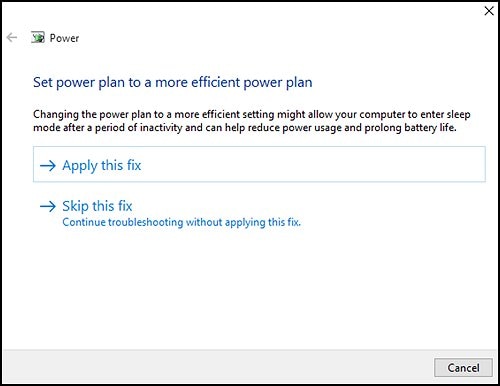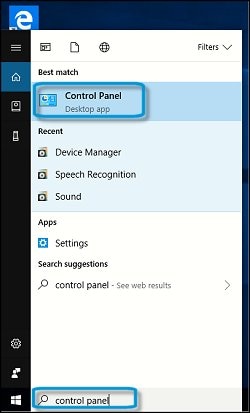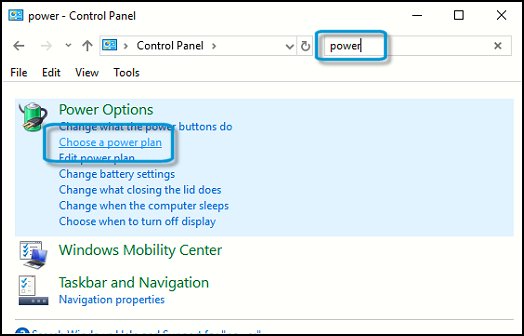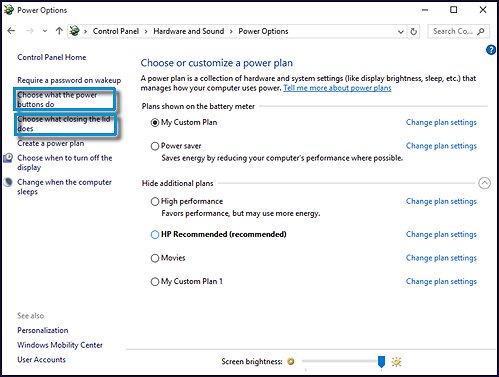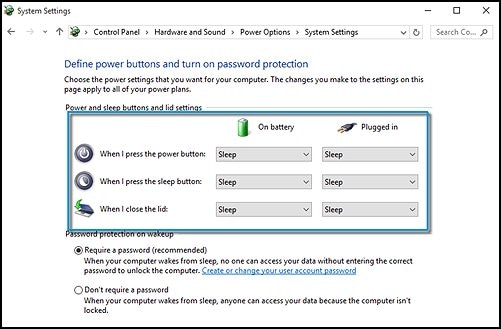HP Envy x360 Convertible shuts down
Solved
Options
- Mark Topic as New
- Mark Topic as Read
- Float this Topic for Current User
- Bookmark
- Subscribe
- Mute
- Printer Friendly Page
turn on suggested results
Auto-suggest helps you quickly narrow down your search results by suggesting possible matches as you type.
Showing results for
Guidelines
Seize the moment! nominate yourself or a tech enthusiast you admire & join the HP Community Experts!
Please log in to submit a nomination.
Thank you
Sorry, there was an error with your nomination, please try again.
Required fields can't be empty, please try again.