-
×InformationNeed Windows 11 help?Check documents on compatibility, FAQs, upgrade information and available fixes.
Windows 11 Support Center. -
-
×InformationNeed Windows 11 help?Check documents on compatibility, FAQs, upgrade information and available fixes.
Windows 11 Support Center. -
- HP Community
- Notebooks
- Notebook Operating System and Recovery
- HP Inc. - SoftwareComponent - 1.25.2067.0

Create an account on the HP Community to personalize your profile and ask a question
09-28-2020 04:26 AM
I see updates being applied. Is is possible to see a detailed explanation of the the update is supposed to fix ( e.g. HP Inc. - SoftwareComponent - 1.25.2067.0). I continue to experience multiple issues with my laptop. The laptop will not wake from sleep. The laptop fails to switch back from tablet mode. The laptop fails to auto rotate when in tablet mode. I bought the laptop last June 2020.
09-30-2020 09:54 AM
Thank you for posting on HP Support Community.
Don't worry as I'll be glad to help, I have a few troubleshooting steps we could try to fix the issue:
The following types of updates are available through Windows Update:
-
Security updates are often critical and help make your computer more secure from online threats.
-
Windows bug fixes and enhancements improve the Windows experience.
-
Driver updates are usually available as optional updates. Some drivers might not be available.
Just going through installed updates in Windows update screen you will be able to see the driver details
Step 1: Restart the computer
Restarting your computer erases all information in the computer memory, which might restore functionality.
If the issue persists after restarting the computer, continue to the next step.
Step 2: Enable the keyboard to wake the computer
Enabling your keyboard to wake your computer from sleep mode might resolve the issue.
-
In Windows, search for and open the Device Manager.
-
Click the arrow next to Keyboards, and then double-click the name of your keyboard.
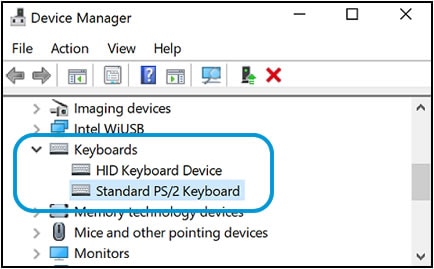
-
Click the Power management tab.
If the Power Management tab is not available, click the Change Settings button. The same Keyboard Properties window opens with the Power Management tab available.
If you are prompted for an Administrator password or confirmation, type the password or provide confirmation.
-
Select the box next to Allow this device to wake the computer.
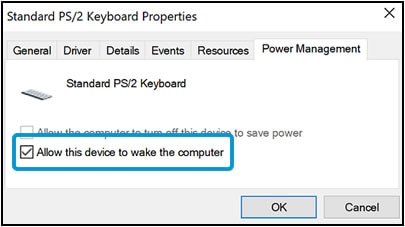
-
Click OK.
If the issue persists after setting the keyboard to wake the computer from sleep mode, continue to the next step.
Step 3: Troubleshoot using the Windows Power troubleshooter
-
In Windows, search for and open Troubleshoot.
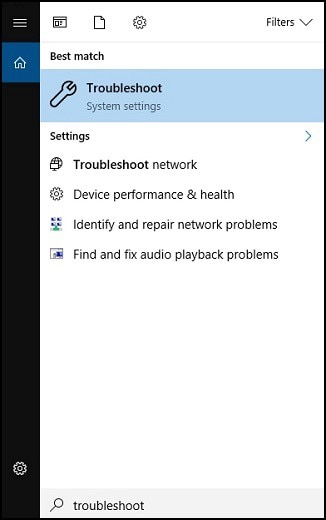
-
In the Find and fix other problems area, click Power, and then click Run the troubleshooter.
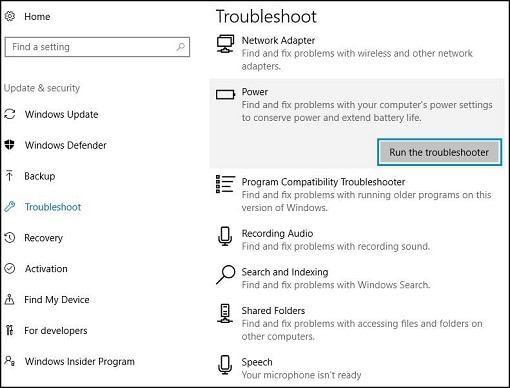
A Detecting Issues window displays while Windows detects and attempts to fix any issues.
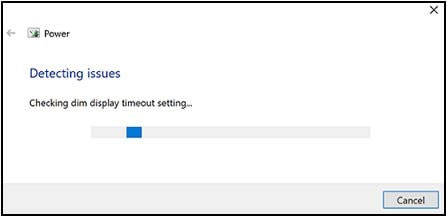
-
After troubleshooting is complete, close the troubleshooter, or click Explore additional options if needed.
Hope this helps! Keep me posted for further assistance.
Please click “Accept as Solution” if you feel my post solved your issue, it will help others find the solution.
ECHO_LAKE
I am an HP Employee
10-03-2020 07:57 AM
Thank you for posting back.
Use Windows Settings to change the screen orientation.
-
In Windows, search for and open Settings.
-
In the Settings menu, click System.
-
Click the drop-down menu under Orientation and select an option from the list.

Hope this helps! Keep me posted for further assistance.
Please click “Accept as Solution” if you feel my post solved your issue, it will help others find the solution.
ECHO_LAKE
I am an HP Employee
10-14-2020 11:01 PM
I have faced any problems in the old version so i decided to update it to a latest version but it's can't change it is same as
TalkToWendys previous i can't solve it please suggest any solution to it i tried to connect with the HP community but they can't help me .
