-
×InformationNeed Windows 11 help?Check documents on compatibility, FAQs, upgrade information and available fixes.
Windows 11 Support Center. -
-
×InformationNeed Windows 11 help?Check documents on compatibility, FAQs, upgrade information and available fixes.
Windows 11 Support Center. -
- HP Community
- Notebooks
- Notebook Operating System and Recovery
- HP Pavilion 17-g121wm downgrades to SATA 2 coming out of sus...

Create an account on the HP Community to personalize your profile and ask a question
04-01-2019 05:27 PM
Situation: HP Pavilion 17-g121wm running Windows 10, Version 1809, Build 17763.379, Western Digital HDD Model WD10JPVX-60JC3T0 - Firmware 01.01A01. Processor: AMD A10-8700P. On fresh boot, CrystalDiskInfo or HWINFO64 both report the drive as running at SATA 3. If you enter suspend mode, then resume, rerunning CrystalDiskInfo/HWINFO64 now show a downgrade to SATA 2. A power-down reboot or hibernation/resume restores SATA 3 speeds. Anyone else running Windows 10 with this specific model laptop, or a different HP model laptop or even a desktop PC with this Windows config see the same symptoms? Maybe even Windows 8.x/7? This problem did exist even before the last BIOS upgrade. And, this is repeatable. Is it a Windows OS or AHCI driver problem? Is it a Western Digital firmware problem? Is it an HP SATA controller or BIOS problem? Or, is it simply my Hefty Porcupine laptop? If you can repeat this on your machine, especially with a different HDD, onus is on Windows, HP or maybe a little of both. Inquiring minds would like to know...
04-02-2019 05:48 PM
Welcome to the HP Support Community
Let's run a Hard drive test and check how ist goes.
Use the following steps to open the Component Tests menu.
-
Hold the power button for at least five seconds to turn off the computer.
-
Turn on the computer and immediately press Esc repeatedly, about once every second. When the menu appears, press the F2 key.
-
On the main menu, click Component Tests.
-
The Component Tests menu displays.
-
In the Component Tests menu, click Hard Drive, and then click Quick Test.

-
Click Run Once.
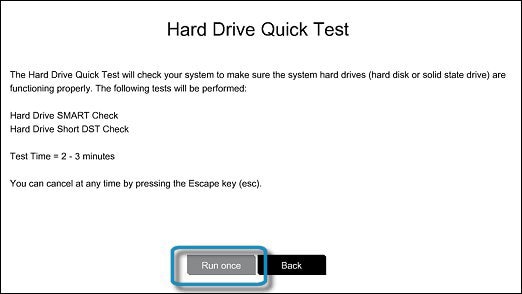
-
The Hard Drive Quick Test begins. If the computer has more than one hard drive, select the drive you want to test. To test all the hard drives, select Test All Hard Drives.
When the test is complete, the screen displays the results. Test results are also available in the Test Logs on the main menu.
-
If the hard drive passes the Quick Test, but there is still a problem with the hard drive, run the Extensive Test. This test includes the SMART Check, Short DST, Optimized DST, and Long DST. To run these tests individually, select them from the Hard Drive Tests menu.
If the hard drive fails a test, write down the failure ID (24-digit code) for when you contact HP Customer Support. The information is also available in Test Logs on the main menu.
If the test passes, I suggest you download and run the HP Support Assistant from this Link: https://www8.hp.com/us/en/campaigns/hpsupportassistant/hpsupport.html?jumpid=va_r602_us/en/any/psg/p...
HPSA will automatically search for all the latest drivers for your Notebook
-
Click My devices in the top menu, and then click Updates in the My PC or My notebook pane.

-
Click Check for updates and messages to scan for new updates.

-
Review the list of updates. Updates with a yellow information icon are recommended. Updates with a blue information icon are optional.
-
Click the update name for a description, version number, and file size.
-
Select the box next to any updates you want to install, and then click Download and install.
Also, ensure Windows is up to date.
Select the Start button, and then go to Settings > Update & security > Windows Update, and select Check for updates. If Windows Update says your device is up to date, you have all the updates that are currently available
Keep me posted, how it goes!
If the information I've provided was helpful, give us some reinforcement by clicking the Accepted Solution and Kudos buttons, that'll help us and others see that we've got the answers!
Have a great day!
Cheers:)
Raj1788
I am an HP Employee
04-02-2019 09:14 PM
Apparently you didn't try to duplicate this, then? I've already run the HDD tests from BIOS - NO issues reported. Win 10 is up to date. I've been using HPSA for the 3+ years I've owned this. The only real "updates" for the last several months are not updates at all, but useless messages. Updates did happen in the first year or so, but the last updates that came through HPSA are from 10/11/17. This problem is easy to duplicate, but I don't have access to other HP laptops/desktops or even other brands running Win 10. Doing a sketchy firmware update on the HDD, even if directly supplied by Western Digital is probably not in the cards, even if push comes to shove. The BIOS can be easily backed up & restored, but as stated above this problem preceeded the latest BIOS update. It was only discovered by accident while trying to determine whether an SSD upgrade would be worthwhile. What is needed is testimony from other customers with the same model laptop and different model HPs and even non-HP boxes. And, for those of you who don't know, CrystalDiskInfo and HWINFO64 are freeware apps that can help you keep an eye on the health of your HDD or your whole system. Test this on your Win 10 machine(s) and see what CrystalDiskInfo/HWINFO64 show you. Then, report back. Thanks!
04-05-2019 06:57 PM
I would personally suggest you contact our HP Support for one on one interaction.
Please use the following link to create yourself a case number, then call and it may help speed up the call process:
Step 1. Open link: https://www.hp.com/contacthp
Step 2. Sign in / sign in as a guest
Step 3. Enter the product number or select to auto detect
Step 4. Scroll down to "Still need help? Complete the form to select your contact options"
Step 5. Scroll down and click: HP contact options - click on Get phone number and phone number appear.
Keep me posted on further assistance. Hope that helps!
Have a great day ahead!
Raj1788
I am an HP Employee
04-05-2019 09:39 PM
No, thanks. Not necessary. What is necessary, is 2 or 3 volunteers to perform this simple test and report the results. At least one should have a Pavilion 17-g121wm (AMD) w/Windows 10. I've already done my part, now somebody else gets to do theirs. Otherwise, if there is no HP cooperation, I'll throw this into the lap of the Win10 brigade. This is not a SEV-1 problem, but *may* be a Windows bug. Or, it *may* by an HP-caused bug. And, there is a slight chance that Western Digital owns this bug. That's it. There are no national security concerns here, just simple tests that need to be done by folks with other hardware. CrystalDiskInfo and HWINFO64 won't kill you, just help you --with this problem and others you don't even know about yet. This should have been settled in 5 minutes, or less. No more Mickey-Mousing around, OK?
This is what you see on a fresh boot or resuming from hibernation:
This is what you see when you suspend/resume:
That SATA/300 means it degraded to SATA 2 resuming from suspend. If no other Pavilion 17-g121wm owners see this, then it is just my machine, else it could be more widespread. Please try again, with another volunteer or 2...or 3...
04-06-2019 10:47 AM
I have brought your issue to the attention of an appropriate team within HP. They will likely request information from you in order to look up your case details or product serial number. Please look for a private message from an identified HP contact. Additionally, keep in mind not to publicly post personal information (serial numbers and case details).
If you are unfamiliar with how the Community's private message capability works, you can learn about that here.
Thank you for visiting the HP Support Community.
Raj1788
I am an HP Employee
09-19-2019 12:57 AM
The old sundial didn't go off as planned. This problem has been duplicated on Peppermint Linux (10). Now, it's either HP's doing or WD's, or maybe a bit of both. Don't look for a fix from either side, anytime soon, though.




