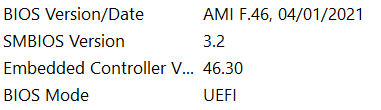-
1
×InformationNeed Windows 11 help?Check documents on compatibility, FAQs, upgrade information and available fixes.
Windows 11 Support Center. -
-
1
×InformationNeed Windows 11 help?Check documents on compatibility, FAQs, upgrade information and available fixes.
Windows 11 Support Center. -
- HP Community
- Notebooks
- Notebook Operating System and Recovery
- Re: HP Support Assistant BIOS Update

Create an account on the HP Community to personalize your profile and ask a question
03-31-2021 09:01 AM
Hi everyone, hope you are all keeping well.
Just a quick question to ask about the BIOS updates. I find it quite confusing.
I'd just like to ask if anyone else has had this problem with HP Support Assistant recently. It popped up that a BIOS update was available at the start of March, I updated as instructed, everything went through fine - laptop did what it was doing etc...
After loading the laptop back up, I go onto support assistant to be met with this:
It certainly didn't look like it failed to me - everything went through fine.
Did anyone else have this problem?
This is what my systeminfo is showing:
If anyone else had this problem and could advise whether I have the most up to date BIOS then please get in touch
thank you
Gareth
Solved! Go to Solution.
Accepted Solutions
03-31-2021 12:08 PM - edited 04-01-2021 12:18 PM
OK. Seems to match the information provided at the BIOS update web page.
VERSION: F.46 REV: A PASS: 1
If you have the right BIOS installed, you are done. Check System Information.
If you have the right BIOS installed, (you can choose to) ignore the weirdness in the HPSA.
Can't stand it?
The version of HPSA you have on the system is an application.
It can be uninstalled / reinstalled.
It won't hurt and it is "something" to try.
Uninstall HP Support Assistant Application
Settings > Apps > Apps and Features
Search or scroll down and find HP Support Assistant
Left-Click on the item (HP Support Assistant) > Uninstall
Search or scroll down and find HP Support Solutions Framework
If you find a listing for the Solutions software, then
Left-Click on the item (HP Support Assistant) > Uninstall
Restart the computer and log in.
Download, Save, Install the latest supported HP version of the HP Support Assistant
Website / Information / Video / White Paper / Download
Partial excerpt from the Website:
“Ready to go on your HP PC
HP Support Assistant is included on new HP desktop and notebook PCs. You can install it on PCs from other manufacturers for easy access to support resources and tools for HP printers and PCs. Click the ? icon on your system tray to start HP Support Assistant or download now. During setup, selected new HP PC models running Windows 10 will receive version 9. All other PC models will receive version 8.”
-------------------------------------------------------------------------------------------------
After download: If you have ‘Admin’ control, highlight the package and “double-click” to install it, else Right-Click, select run as Administrator
After the software is installed: Restart the computer and log in
Optional - After the software is installed, PIN the program to your Windows Start Screen
Windows key (Start) > list "All apps" > open category "H"
Click open category HP Help and Support
Right-Click on HP Support Assistant > PIN to Start
+++++++++++++++++++++++++++++++++++++++++++++++++++++++++++
My opinion:
If the HPSA wants to install the BIOS when / if you "Check for Updates" list - ignore it (do not select it) and / or remove the update suggestion from the list.
If you like using HPSA to update your computer, install any "other" recommended updates that show up in the list.
The important bit is whether the BIOS is current (check System Information).
In the future, as long as you have the control and option to do so, manually install BIOS updates.
Update the BIOS only when necessary - to fix a security or system issue.
Thank you for participating in the HP Community.
The Community is a separate wing of the HP website - We are not an HP business group.
Our Community is comprised of volunteers - people who own and use HP devices.
Click Thumbs Up to say Thank You.
Question Resolved / Answered, Click "Accept as Solution"



03-31-2021 10:37 AM
====================================================================
Welcome to the HP Community.
Be Aware:
Do not respond to individuals who include phone numbers or email addresses in public posts.
Do not respond to individuals who ask you to provide private information in a public Post.
These people might be scammers trying to steal your information / money.
====================================================================
HP Support Assistant can presumably update the BIOS - and usually does so without issues.
Sometimes HPSA does not do as expected.
The update you describe actually came out in December 2020
HP Pavilion - 15-cw1011na - HP Notebook System BIOS Update (AMD Processors)
VERSION: F.46 REV: A PASS: 1
OPERATING SYSTEM(S): Microsoft Windows 10 All Editions (64-bit)
What to do?
Check whether the System Information agrees with HP Support Assistant for the installed BIOS version.
All good?
You are done.
Manually Check / Update the BIOS
Check Current BIOS version
Control Panel > icon view > Administrative Tools > System Information
System Summary - Check the information: BIOS Version / Date
Confirm Board ID
Control Panel > icon view > Administrative Tools > System Information
System Summary – Check the information: Baseboard Product
Open Support Home > Category Software and Drivers (exact name varies)
If the version of the BIOS offered does not match the version of the BIOS installed on your computer, consider updating your BIOS.
Preparation
Notebooks and Mobile Workstations: Always connect the computer to AC Power and leave the power connected during the entire BIOS update procedure.
Only update the BIOS after you have backups of your most critical data and files located somewhere other than the local computer. If the system becomes unavailable, it might be too late to back track this step.
Need Help? HP Documents – How to Update the BIOS
HP Notebook PCs - Updating the BIOS (Basic Input Output System)
HP Desktop PCs - Updating the BIOS (Basic Input Output System)
Select the option to manually install the BIOS update.
++++++++++++++++++++++++++++++++++++++++++++++++++++++++++++++++
What else?
For the future, if you don't want HP Support Assistant to update your system out-from-under-you, switch off the Automatic Update feature in HPSA.
HPSA - newer format version (9.6.x and beyond)
Open HP Support Assistant
If you have not done so, sign in using your HP Account credentials
Click the Settings wheel
UNCHECK (or leave) the two main notifications
Click More settings
UNCHECK all the boxes except the last one (and this one, too, if you want to do so)
Look around - set / check other options.
Close HPSA
Restart the computer and log in
Example - HPSA Application - Settings
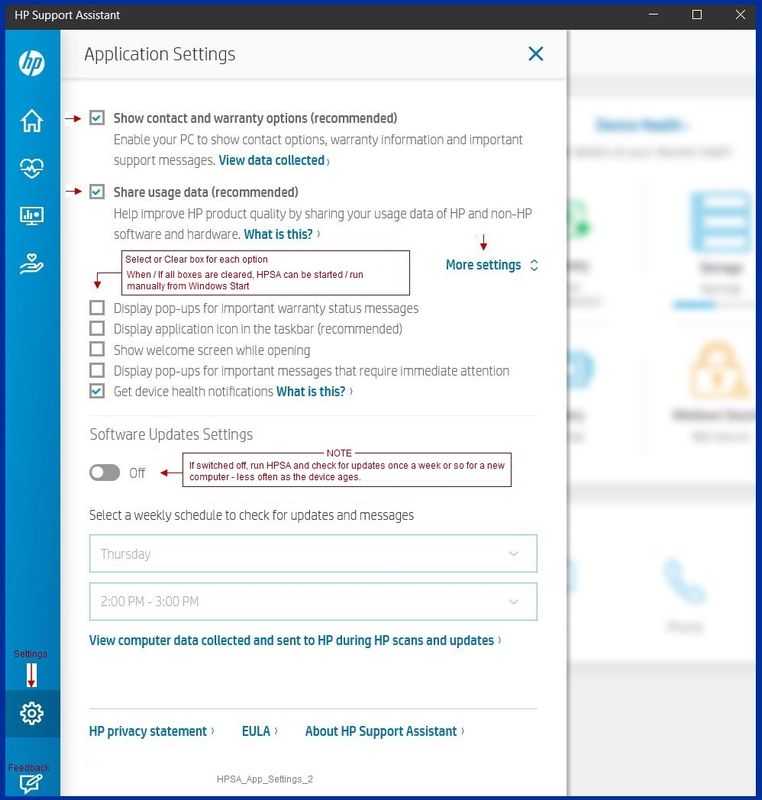
Device Home Page - References and Resources – Learn about your Device - Solve Problems
NOTE: Content depends on device type and Operating System
Categories: Alerts, Warranty Check, HP Drivers / Software and BIOS, How-to Videos, Bulletins/Notices, How-to Documents, Troubleshooting, Manuals > User Guide, Service and Maintenance Guide (Replacement Parts and Procedures), Product Information (Specifications), more
When the website support page opens, Select (as available) a Category > Topic > Subtopic
Thank you for participating in the HP Community.
The Community is a separate wing of the HP website - We are not an HP business group.
Our Community is comprised of volunteers - people who own and use HP devices.
Click Thumbs Up to say Thank You.
Question Resolved / Answered, Click "Accept as Solution"



03-31-2021 12:08 PM - edited 04-01-2021 12:18 PM
OK. Seems to match the information provided at the BIOS update web page.
VERSION: F.46 REV: A PASS: 1
If you have the right BIOS installed, you are done. Check System Information.
If you have the right BIOS installed, (you can choose to) ignore the weirdness in the HPSA.
Can't stand it?
The version of HPSA you have on the system is an application.
It can be uninstalled / reinstalled.
It won't hurt and it is "something" to try.
Uninstall HP Support Assistant Application
Settings > Apps > Apps and Features
Search or scroll down and find HP Support Assistant
Left-Click on the item (HP Support Assistant) > Uninstall
Search or scroll down and find HP Support Solutions Framework
If you find a listing for the Solutions software, then
Left-Click on the item (HP Support Assistant) > Uninstall
Restart the computer and log in.
Download, Save, Install the latest supported HP version of the HP Support Assistant
Website / Information / Video / White Paper / Download
Partial excerpt from the Website:
“Ready to go on your HP PC
HP Support Assistant is included on new HP desktop and notebook PCs. You can install it on PCs from other manufacturers for easy access to support resources and tools for HP printers and PCs. Click the ? icon on your system tray to start HP Support Assistant or download now. During setup, selected new HP PC models running Windows 10 will receive version 9. All other PC models will receive version 8.”
-------------------------------------------------------------------------------------------------
After download: If you have ‘Admin’ control, highlight the package and “double-click” to install it, else Right-Click, select run as Administrator
After the software is installed: Restart the computer and log in
Optional - After the software is installed, PIN the program to your Windows Start Screen
Windows key (Start) > list "All apps" > open category "H"
Click open category HP Help and Support
Right-Click on HP Support Assistant > PIN to Start
+++++++++++++++++++++++++++++++++++++++++++++++++++++++++++
My opinion:
If the HPSA wants to install the BIOS when / if you "Check for Updates" list - ignore it (do not select it) and / or remove the update suggestion from the list.
If you like using HPSA to update your computer, install any "other" recommended updates that show up in the list.
The important bit is whether the BIOS is current (check System Information).
In the future, as long as you have the control and option to do so, manually install BIOS updates.
Update the BIOS only when necessary - to fix a security or system issue.
Thank you for participating in the HP Community.
The Community is a separate wing of the HP website - We are not an HP business group.
Our Community is comprised of volunteers - people who own and use HP devices.
Click Thumbs Up to say Thank You.
Question Resolved / Answered, Click "Accept as Solution"



03-31-2021 01:10 PM
I took your advice and reinstalled HP support assistant and it's now gone, the BIOS Failed message.
Thank you so much.
Also, can I just ask - as I did the BIOS update when it seemed like I didn't need to, has that affected my laptop at all do you think? I haven't got 'duplicate' BIOS software now have I?
03-31-2021 05:46 PM
Excellent. Fixed.
You are welcome.
Your system runs one BIOS.
No duplicates.
Stay safe.
Thank you for participating in the HP Community.
The Community is a separate wing of the HP website - We are not an HP business group.
Our Community is comprised of volunteers - people who own and use HP devices.
Click Thumbs Up to say Thank You.
Question Resolved / Answered, Click "Accept as Solution"