-
×InformationNeed Windows 11 help?Check documents on compatibility, FAQs, upgrade information and available fixes.
Windows 11 Support Center. -
-
×InformationNeed Windows 11 help?Check documents on compatibility, FAQs, upgrade information and available fixes.
Windows 11 Support Center. -
- HP Community
- Notebooks
- Notebook Operating System and Recovery
- HP laptop with latest windows 11 is having blank screen and ...

Create an account on the HP Community to personalize your profile and ask a question
07-06-2024 04:55 AM - edited 07-06-2024 04:57 AM
A hard reset should fix the problem
|
let me know what happens.
Thank you for using HP products and posting to the community.
I am a community volunteer and do not work for HP. If you find
this post useful click the Yes button. If I helped solve your
problem please mark this as a solution so others can find it


07-06-2024 02:23 PM
Find and run the disk test. If the disk test passes then there is a windows file corruption.
1 - Does windows boot up then suddenly the screen is blank?
2 - Does windows not boot up at all?
1 - try booting into safe mode and fix the problem with the graphics or video.
Click here to see how to start your system in safe mode.
Once you get into safe mode bring up the device manager and look for a problem Look for a yellow "!" and try to fix it by updating the driver or rolling back the driver
2 - Same as 1 but you will need to a repair
To do a startup repair you need boot into windows recovery mode. First read this article about safe mode.
Skip down to 'Enter safe mode from outside windows'. If f11 does not get you into system recovery then try turning the power on and off three or more times in a row.
When you get to advanced options select 'Startup Repair'

|
If the startup repair fails then try the restore point.
This video describes how to use a restore point. Ignore that it shows windows working. Clicking on "System restore" will bring up the list of restore points similar to what is in the below video.
https://www.youtube.com/watch?v=sixGAIiPTlE
Let me know if you need more help or if startup repair fails.
Thank you for using HP products and posting to the community.
I am a community volunteer and do not work for HP. If you find
this post useful click the Yes button. If I helped solve your
problem please mark this as a solution so others can find it


07-07-2024 01:54 AM
Windows boot up and then screen suddenly become blank.
I tried all the options mentioned in the suggestion but no help.
System is not able to open in safe mode.
System is unable to restore using check point.
I visited to laptop repair center and they are saying that this issue is due to HDD and I need to get new SSD, which will solve the problem. As per repair center, Windows 11 has issue with HDD hence need to use SSD.
Please suggest.
07-07-2024 05:25 AM - edited 07-07-2024 05:27 AM
@Kshama1 wrote:Windows boot up and then screen suddenly become blank.
I tried all the options mentioned in the suggestion but no help.
System is not able to open in safe mode.
System is unable to restore using check point.
I visited to laptop repair center and they are saying that this issue is due to HDD and I need to get new SSD, which will solve the problem. As per repair center, Windows 11 has issue with HDD hence need to use SSD.
Please suggest.
Did you do the component test for the disk drive? If you did the long version of the drive test and the drive passed then it is probably good. If you get a drive error 3f0 or 3f1 then you should replace the drive.
You have two choices, both use your current drive.
1 - You can to startup repair. A repair preserves you existing files.
2 - You can do a cloud restore to factory. I need to know your product ID to determine if you have cloud recovery. If you do the cloud or "cloud client" recovery then all your documents and programs will be erased and the laptop will be like new.
This is startup repair
You tried the windows repair, it did not work, and you cannot get your system to boot. Try a windows install with the option to keep files
Basically you download the latest window 11, create a USB boot drive, boot up the USB version of Windows, do the install, but select the option that preserves all your data. You will need to know if using Windows Home, Pro or some other version.
Using another system go here and download the windows installation media. Specify the 16gb flash and be sure to check the 'Create installation media (USB)' and uncheck the 'Use the recommended options for this PC'. You may be using a PC that has "PRO' and you may need "HOME" or vice-versa.
Insert the USB in to the system you need to repair and turn it on. Press ESC or DEL or F12 so that you can get into the bios and change the boot device. For example, the one with the dark bar highlight.
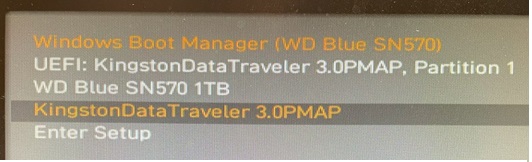 |
After the USB boots up select the language and agree to the fine print, if any.
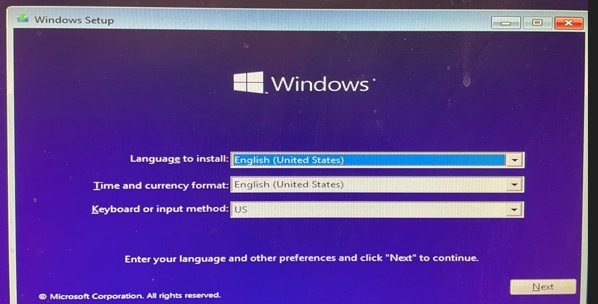 |
Once you agree the option to either install or repair will be shown. Since the repair did not work then chose install.
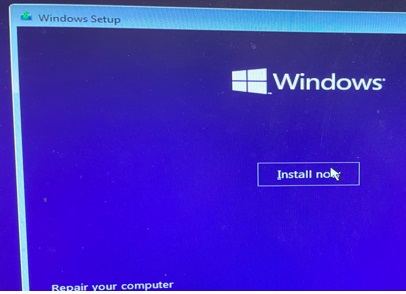 |
You must then pick the OS that was licensed. If there is no option for the correct OS you forgot to uncheck the 'Use the recommended options' earlier.
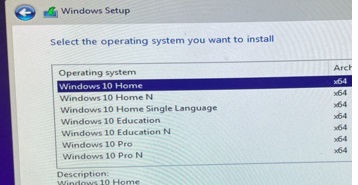 |
The next screen will ask if you want to upgrade and preserve files or do a clean install and lose all your stuff.
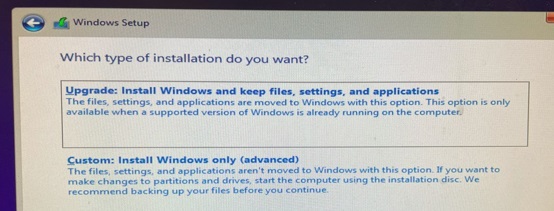 |
If you have backups of all your important files and wish to do a clean install of windows 11 then please use the cloud recovery. Go to the windows store and download the HP Cloud recovery app.,
Thank you for using HP products and posting to the community.
I am a community volunteer and do not work for HP. If you find
this post useful click the Yes button. If I helped solve your
problem please mark this as a solution so others can find it



