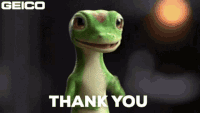-
×InformationNeed Windows 11 help?Check documents on compatibility, FAQs, upgrade information and available fixes.
Windows 11 Support Center. -
-
×InformationNeed Windows 11 help?Check documents on compatibility, FAQs, upgrade information and available fixes.
Windows 11 Support Center. -
- HP Community
- Notebooks
- Notebook Operating System and Recovery
- How to solve this problem ? Speed of processor seems to be l...

Create an account on the HP Community to personalize your profile and ask a question
01-28-2023 07:20 AM
Frequently I get the following error in eventviewer :
Nom du journal :System
Source : Microsoft-Windows-Kernel-Processor-Power
Date : 28/01/2023 15:11:53
ID de l’événement :37
Catégorie de la tâche :(7)
Niveau : Avertissement
Mots clés :
Utilisateur : Système
Ordinateur : PC-LAURENT-16
Description :
La vitesse du processeur 19 du groupe 0 est limitée par le microprogramme du système. Le processeur est resté dans cet état de performances réduites pendant 89 secondes depuis le dernier rapport.
XML de l’événement :
<Event xmlns="http://schemas.microsoft.com/win/2004/08/events/event">
<System>
<Provider Name="Microsoft-Windows-Kernel-Processor-Power" Guid="{0f67e49f-fe51-4e9f-b490-6f2948cc6027}" />
<EventID>37</EventID>
<Version>0</Version>
<Level>3</Level>
<Task>7</Task>
<Opcode>0</Opcode>
<Keywords>0x8000000000000000</Keywords>
<TimeCreated SystemTime="2023-01-28T14:11:53.1189714Z" />
<EventRecordID>9680</EventRecordID>
<Correlation />
<Execution ProcessID="4" ThreadID="16444" />
<Channel>System</Channel>
<Computer>PC-LAURENT-16</Computer>
<Security UserID="S-1-5-18" />
</System>
<EventData>
<Data Name="Group">0</Data>
<Data Name="Number">19</Data>
<Data Name="CapDurationInSeconds">89</Data>
<Data Name="PpcChanges">0</Data>
<Data Name="TpcChanges">0</Data>
<Data Name="PccChanges">1</Data>
</EventData>
</Event>
Does someone know how to solve it ? Seems to be a bios issue...
01-29-2023 02:47 AM
The error message indicates that the speed of Processor 19 of Group 0 is being limited by the system BIOS. This can occur if the BIOS is set to a power-saving mode, or if there is a hardware issue with the processor.
To resolve the issue, try the following steps:
Check the power settings: Go to Control Panel > Power Options, and make sure that the power plan is set to High Performance.
Update the BIOS: Check if there is a newer version of the BIOS available for your laptop and update it if necessary. Contact the manufacturer's support for guidance on how to update the BIOS.
Reset the BIOS to default settings: Refer to the manufacturer's manual for instructions on how to reset the BIOS to default settings. This may resolve the issue if it was caused by incorrect BIOS settings.
Check for hardware issues: If the above steps do not resolve the issue, it is possible that there is a hardware issue with the processor. Contact the manufacturer's support for further assistance.
If the answer was helpful to you, please appreciate the effort and vote below by clicking on "Yes".
This will help me a lot and encourage me to give better answers.
My website