-
×InformationNeed Windows 11 help?Check documents on compatibility, FAQs, upgrade information and available fixes.
Windows 11 Support Center. -
-
×InformationNeed Windows 11 help?Check documents on compatibility, FAQs, upgrade information and available fixes.
Windows 11 Support Center. -
- HP Community
- Notebooks
- Notebook Operating System and Recovery
- Hp envy x360 m6 stopped charging. Even bought new charger......

Create an account on the HP Community to personalize your profile and ask a question
01-12-2019 12:01 AM
My laptop just randomly started glitching when i put in the charger. It goes in an out without stopping. Thought it was my power cord so i bought a new one and it still does the same. I dont know if ots the battery since I camt remove it.
01-13-2019 02:52 PM
Welcome to HP Forums,
This is a great place to get support, find answers and tips,
Thank you for posting your query, I'll be more than glad to help you out 🙂
I see that you're experiencing Laptop Freezes when plugging in power cord issue, Power management software could be causing it. When you're running on battery and then you plug it in, power management kicks in and brightens the screen and resets the timing on the hardware as far as putting it to sleep and waking it up.
Don't worry as I'll be glad to help, however, to provide an accurate resolution, I need a few more details:
- Have you tried with an alternate ac adapter?
- Does computer shutdwon when ac adapter is unplugged?
While you respond to that, I recommend you to perform the following steps to isolate the issue and arrive at a fix:
Let's try this:
You could try going into your power options and changing the settings so that they are the same for the battery as well as ac.
-
In Windows, search for and open Control Panel.
-
Search for power, and then click Power Options.
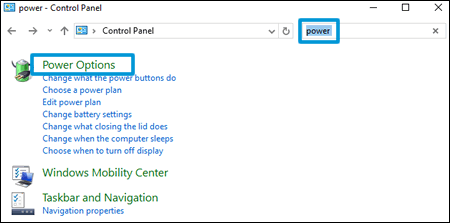
-
Select an option under Choose or customize a power plan.
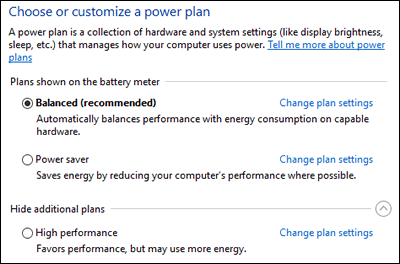
-
To customize the selected plan, click Change plan settings, and then select the display and sleep settings when using the battery and when plugged in.
NOTE: To set up a personalized plan, click Create a power plan from list on the left side of the main Power Options window, and then follow the on-screen instructions. The plan displays in the list of available power plans.
-
To change more power settings, click Change advanced power settings.
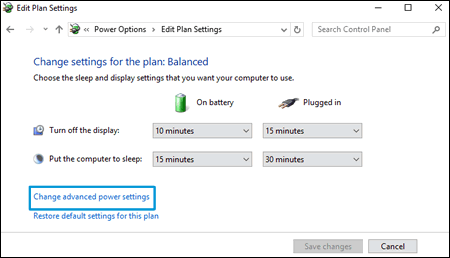
-
Click the plus sign next to the component or function, change the available settings, click Apply, and then click OK.
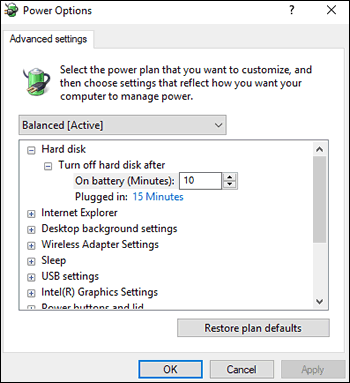
-
Click Save changes.
Hope this helps! Keep me posted for further assistance.
If I have helped you resolve the issue, feel free to give me a virtual high-five by clicking the 'Thumbs Up' icon below,
Followed by clicking on "Accept as solution" from the drop-down menu on the upper right corner,
Thank you for posting in the HP Support Forum. Have a great day!
ECHO_LAKE
I am an HP Employee
