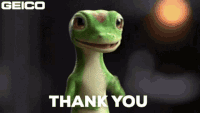-
×InformationNeed Windows 11 help?Check documents on compatibility, FAQs, upgrade information and available fixes.
Windows 11 Support Center. -
-
×InformationNeed Windows 11 help?Check documents on compatibility, FAQs, upgrade information and available fixes.
Windows 11 Support Center. -
- HP Community
- Notebooks
- Notebook Operating System and Recovery
- I am not able to enable secure boot from bios on my laptop

Create an account on the HP Community to personalize your profile and ask a question
01-27-2023 03:11 PM
Hi:
If secure boot is grayed out, and Windows is installed in UEFI mode, follow these steps to enable secure boot.
Step 1. Go into the BIOS and Load HP Factory Default Keys and see if Secure Boot becomes available.
Step 2. If it does not than go into the operating system and disable “Fast Boot” (Steps below).
How to Disable Windows 10 Fast Startup (lifewire.com)
Step 3. go back into your BIOS and try to the Load HP Factory Default Keys setting again
Step 4. enable Secure Boot at this point.
If Windows is installed in legacy mode, you will need to reinstall Windows in UEFI mode by booting the Windows installation media from the UEFI USB boot source and not the legacy one.
01-29-2023 02:58 AM
To enable Secure Boot on your HP Notebook 15-Dy1095od:
- Reboot the computer and press the Esc key to enter the startup menu.
- Press the F10 key to enter the BIOS setup.
- Navigate to the Security tab, then select the Secure Boot option.
- Enable Secure Boot, and change the boot mode from Legacy to UEFI if necessary.
- Save the changes and exit the BIOS setup.
If you are still unable to enable Secure Boot, try the following:
- Update the BIOS to the latest version available on the HP website.
- Try resetting the BIOS to default settings.
- If the issue persists, consider seeking technical assistance.
Note: If you switch the boot mode from Legacy to UEFI, you may need to re-install Windows as well as any other operating systems that are installed on the computer.
If the answer was helpful to you, please appreciate the effort and vote below by clicking on "Yes".
This will help me a lot and encourage me to give better answers.
My website