-
×InformationNeed Windows 11 help?Check documents on compatibility, FAQs, upgrade information and available fixes.
Windows 11 Support Center. -
-
×InformationNeed Windows 11 help?Check documents on compatibility, FAQs, upgrade information and available fixes.
Windows 11 Support Center. -
- HP Community
- Notebooks
- Notebook Operating System and Recovery
- I am not able to restart my laptop with the troubleshoot opt...

Create an account on the HP Community to personalize your profile and ask a question
03-24-2022 08:37 AM
HP Notebook win 10 CPU N3150. On startup, screen goes to choose your keyboard layout (US) then choose an option (troubleshoot) then start up repair, diagnosing, then says start up repair could not repair your pc
03-27-2022 11:37 AM - edited 03-27-2022 11:38 AM
Thank you for posting on the HP Support Community.
Don't worry as I'll be glad to help, to provide an accurate resolution, I need a few more details:
- Did this happen after a recent window or software update?
- Did you make any changes to the settings of your PC prior to the issue?
While you respond to that, let's try these steps:
Turn off the computer and wait at least 5 seconds with the computer in a full off state.
Turn on the computer and repeatedly press the F11 key, about once every second, until you see the Windows loading screen.
If a language selection screen opens, select the language you want to use to continue.
On the Choose your keyboard layout screen, select the keyboard layout that matches your keyboard type.
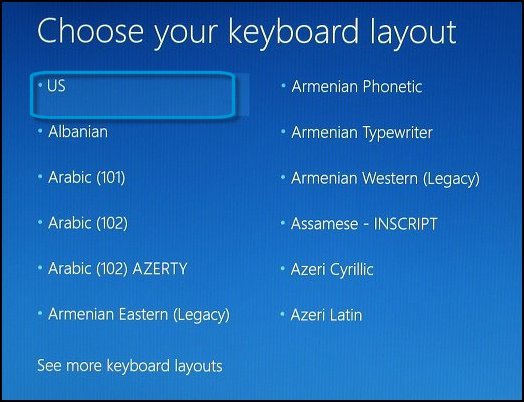
On the Choose an option screen, click Troubleshoot.
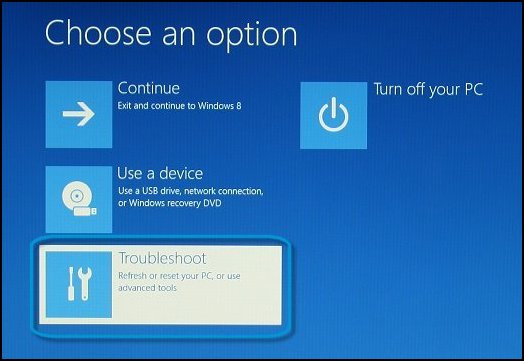
On the Troubleshoot screen, click Advanced Options.
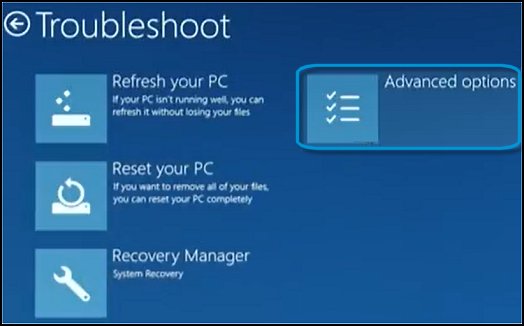
On the Advanced options screen, click System Restore.
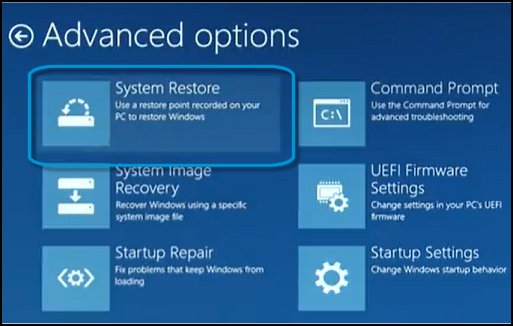
Click Windows 8, click Windows 8.1, or click Windows 10 as the target operating system.
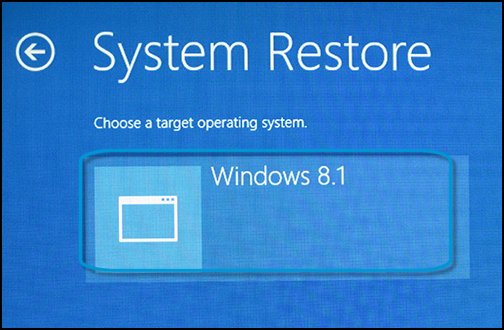
The System Restore window opens.
Click Next.
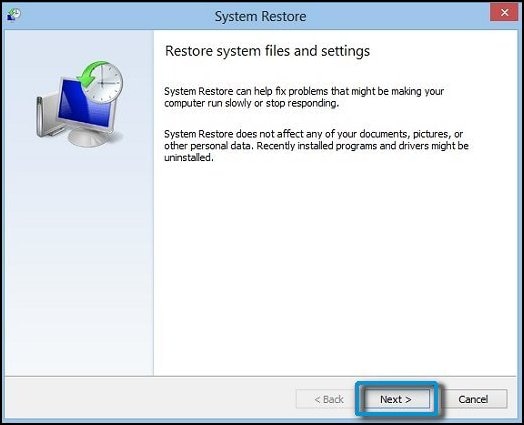
Click the Restore Point that you want to use, and then click Next.
The Confirm Restore Point window opens.
Click Finish to restore your computer to a previous point.
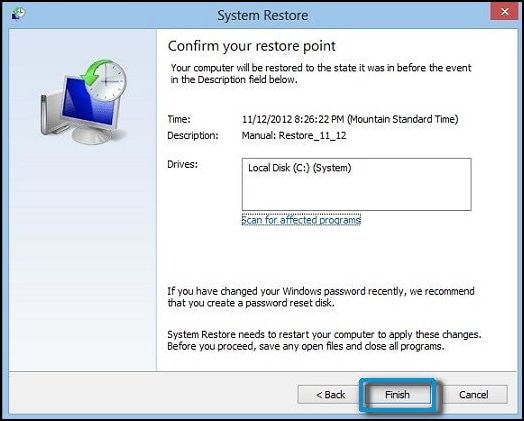
Do not interrupt System Restore when it starts. Doing so can corrupt your hard drive and create more problems. Click Yes in the warning that appears.
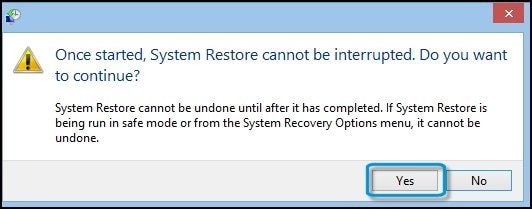
System Restore returns the computer configuration to a previous point in time and restarts.
Hope this helps! Keep me posted for further assistance.
Please click “Accept as Solution” if you feel my post solved your issue, it will help others find the solution. Click the “Kudos, Thumbs Up" on the bottom right to say “Thanks” for helping!
ECHO_LAKE
I am an HP Employee
