-
1
×InformationNeed Windows 11 help?Check documents on compatibility, FAQs, upgrade information and available fixes.
Windows 11 Support Center. -
-
1
×InformationNeed Windows 11 help?Check documents on compatibility, FAQs, upgrade information and available fixes.
Windows 11 Support Center. -
- HP Community
- Notebooks
- Notebook Operating System and Recovery
- Laptop cooling fan does not switch off

Create an account on the HP Community to personalize your profile and ask a question
09-17-2017 09:05 AM
HI!
Whenever i switch on my laptop, as soon as i see HP boot screen, my laptop switches off(just like force shut down) but exhaust fan alone is running at full speed. Only way to switch off the fan is to remove battery. I dont know what is the problem.
Can any one help with this?
Thanks..
09-18-2017 04:41 PM
Welcome to the HP Forums 🙂
I would like to take a moment and thank you for using this forum, it is a great place to find answers.
As I understand the laptop cooling fan doesn't switch off,
No worries, as I'll be glad to help you, that said, I'll need a few more details to dissect your concern & provide an accurate solution:
Have you attempted to update the BIOS?
While you respond to that, here's a few things you can do:
Consistent CPU load can cause heat buildup in the computer, forcing the fan to run continuously to keep the computer at operating temperatures. This heat buildup might be caused by corrupt software or malware. A corrupt process can consume CPU time anywhere between 1% and 100% of the CPU. Even a low but constant 3% to 4% load can cause the fan to run at a raised level.
Use the following steps to identify corrupt processes that might be consuming CPU time.
The screens vary slightly depending on your version of Windows. You will still see a Processes tab and CPU column.
-
Close all open Programs and save your work.
-
Press Ctrl, Alt, Delete, and then click Start Task Manager or Task Manager, depending on your version of Windows, to open Windows Task Manager.
Figure : Opening Windows Task Manager
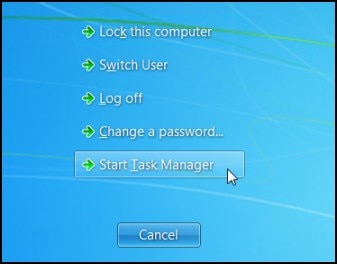
-
Select the Processes tab, and then to sort the processes by CPU load, click the CPU column header.
Figure : Processes tab
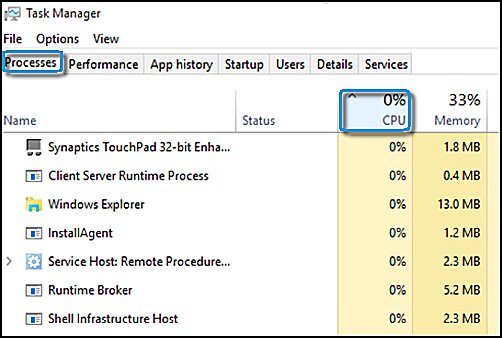
-
Look through the list for suspect processes.
-
To find more information about a process, search the Internet using the process name that displays in the Windows Task Manager. Look for information that mentions the issue through other reports and suggests steps for resolving the issue.
Selecting power save settings to shut off your computer when it is not in use
Most operating systems allow you to change power settings. Use these settings to turn off the display when you are not actively using your computer. If you frequently leave your computer on when you leave it, then changing the power setting to turn off your monitor when it is not being used can help keep your computer running at a cooler temperature.
Keep me posted,
If the information I've provided was helpful,
give us some reinforcement by clicking the solution and kudos buttons,
that'll help us and others see that we've got the answers!
Good Luck.
Riddle_Decipher
I am an HP Employee
Learning is a journey, not a destination.
Let's keep asking questions and growing together.
