-
×InformationNeed Windows 11 help?Check documents on compatibility, FAQs, upgrade information and available fixes.
Windows 11 Support Center. -
-
×InformationNeed Windows 11 help?Check documents on compatibility, FAQs, upgrade information and available fixes.
Windows 11 Support Center. -
- HP Community
- Notebooks
- Notebook Operating System and Recovery
- Laptop keeps rebooting unexpectedly

Create an account on the HP Community to personalize your profile and ask a question
12-18-2017 12:30 AM
My laptop keeps on shutting down and rebooting unexpectedly. I've looked in my PC settings to see if there is a box checked for it to reboot automatically after any updates but that all seems to be
Thanks in advance
Shell
Solved! Go to Solution.
Accepted Solutions
12-19-2017 06:49 AM
Welcome to HP Forums,
This is a great place to get support, find answers and tips,
Thank you for posting your query, I'll be more than glad to help you out 🙂
As I understand the device is restarting unexpectedly,
No worries, as I'll be glad to help you, that said, I'll need a few more details to dissect your concern & provide an accurate solution:
Have you attempted to capture any error message that appear before or after the device restarts?
Did you try updating the BIOS to resolve the issue? (If not, please Click here to find and install it)
While you respond to that, here's what you need to do:
If Windows suddenly restarts without warning, or restarts when you try to shut it down, it might be caused by one of several issues. Windows could be set to restart automatically when certain system errors occur. A BIOS update can also resolve the issue. Use the information in this document to resolve issues with the computer restarting unexpectedly.
If the computer restarts unexpectedly and then does not start to Windows, see one of the following documents for steps to resolve this issue:
-
HP Guided Solution - No Power or No Boot Troubleshooting for notebook or desktop computers.
-
Computer Does Not Start (Windows 😎 for notebook computers.
In addition to the steps in this article, updating video card drivers is known to resolve many of the problems that can cause the computer to restart.
Windows restarts for no apparent reason
Follow the steps in this section, in order, until the problem is resolved.
Step 1: Disabling the automatic restart option to view error messages
Many hardware driver or operating system errors will cause the computer to display a specific error message before stopping the operation or shutting down the computer. However, if the Automatically restart option is enabled, an error message might not be displayed despite an error taking place. Disable this option to allow the computer to display the error message.
Follow these steps to disable the Automatically restart option:
-
In Windows, search for and open View advanced system settings.
-
Click Settings in the Startup and Recovery section.
Figure : System Properties window
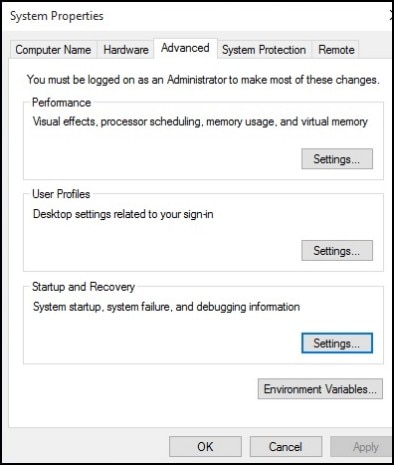
-
Remove the check mark next to Automatically restart under System Failure, then click OK.
Figure : Automatically restart check box

-
Restart the computer.
NOTE:
The computer no longer restarts automatically when a problem occurs. Instead, a blue screen appears with more useful information. You can now search for a resolution using the information in the error.
Step 2: Checking for failed hardware
Hardware problems can cause the computer to restart unexpectedly. For more information about checking for hardware problems, see Testing for Hardware Failures (Windows 10, 😎 for desktop computers, or Testing for Hardware Failures (Windows 10, 😎 for notebook computers.
CLICK HERE FOR MORE STEPS AND INSTRUCTIONS.
(By the end of this article all the issues should be resolved)
Let me know how that pans out
feel free to give me a virtual high-five by clicking the 'Thumbs Up' icon,
followed by clicking on 'Accepted as Solution' as it would help the community gain more knowledge,
And Have a great day Ahead!
Riddle_Decipher
I am an HP Employee
Learning is a journey, not a destination.
Let's keep asking questions and growing together.
12-19-2017 06:49 AM
Welcome to HP Forums,
This is a great place to get support, find answers and tips,
Thank you for posting your query, I'll be more than glad to help you out 🙂
As I understand the device is restarting unexpectedly,
No worries, as I'll be glad to help you, that said, I'll need a few more details to dissect your concern & provide an accurate solution:
Have you attempted to capture any error message that appear before or after the device restarts?
Did you try updating the BIOS to resolve the issue? (If not, please Click here to find and install it)
While you respond to that, here's what you need to do:
If Windows suddenly restarts without warning, or restarts when you try to shut it down, it might be caused by one of several issues. Windows could be set to restart automatically when certain system errors occur. A BIOS update can also resolve the issue. Use the information in this document to resolve issues with the computer restarting unexpectedly.
If the computer restarts unexpectedly and then does not start to Windows, see one of the following documents for steps to resolve this issue:
-
HP Guided Solution - No Power or No Boot Troubleshooting for notebook or desktop computers.
-
Computer Does Not Start (Windows 😎 for notebook computers.
In addition to the steps in this article, updating video card drivers is known to resolve many of the problems that can cause the computer to restart.
Windows restarts for no apparent reason
Follow the steps in this section, in order, until the problem is resolved.
Step 1: Disabling the automatic restart option to view error messages
Many hardware driver or operating system errors will cause the computer to display a specific error message before stopping the operation or shutting down the computer. However, if the Automatically restart option is enabled, an error message might not be displayed despite an error taking place. Disable this option to allow the computer to display the error message.
Follow these steps to disable the Automatically restart option:
-
In Windows, search for and open View advanced system settings.
-
Click Settings in the Startup and Recovery section.
Figure : System Properties window
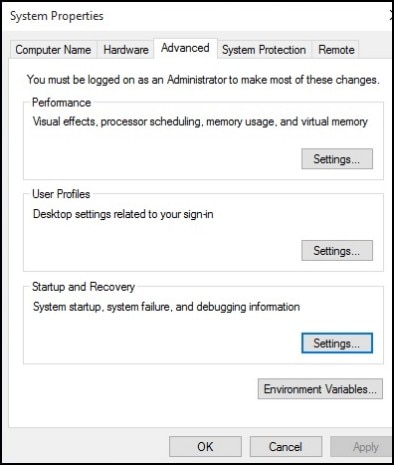
-
Remove the check mark next to Automatically restart under System Failure, then click OK.
Figure : Automatically restart check box

-
Restart the computer.
NOTE:
The computer no longer restarts automatically when a problem occurs. Instead, a blue screen appears with more useful information. You can now search for a resolution using the information in the error.
Step 2: Checking for failed hardware
Hardware problems can cause the computer to restart unexpectedly. For more information about checking for hardware problems, see Testing for Hardware Failures (Windows 10, 😎 for desktop computers, or Testing for Hardware Failures (Windows 10, 😎 for notebook computers.
CLICK HERE FOR MORE STEPS AND INSTRUCTIONS.
(By the end of this article all the issues should be resolved)
Let me know how that pans out
feel free to give me a virtual high-five by clicking the 'Thumbs Up' icon,
followed by clicking on 'Accepted as Solution' as it would help the community gain more knowledge,
And Have a great day Ahead!
Riddle_Decipher
I am an HP Employee
Learning is a journey, not a destination.
Let's keep asking questions and growing together.
12-21-2017 01:05 AM
Hi,
Many thanks for your hlep. I checked the box in update settings to warn me before shutting down and this has resolved the problem. I can only presume that as this is a brand new laptop the factory settings were set to automatically shut down without warning whenever it updated.
Thanks again
Shell
12-22-2017 07:41 AM
Thank you for the update,
I appreciate your time and efforts,
I'm glad I could contribute towards identifying and leading you towards the solution for this concern.
Thanks for taking the time to let the community know that you accept my suggestions,
You've been great to work with and it has been a genuine pleasure interacting with you.
I hope both you and your product works great and remain healthy for a long time 😉
To simply say thanks for my efforts to assist you, please click the "Thumbs Up" button to give me a Kudos.
Take care now and do have a fabulous week ahead. 🙂
Riddle_Decipher
I am an HP Employee
Learning is a journey, not a destination.
Let's keep asking questions and growing together.
12-26-2017 11:11 PM
Disabling Automatic Restart does NOT solve this constant rebooting problem ! I has even happened when I was starting up my laptop, just shut off and rebooted in the middle of booting up when I turned on my HP laptop.
12-30-2017 05:35 PM - edited 01-06-2018 09:17 AM
Disabling Automatic Restart did not help me BUT
I did a System Restore and chose an auto restore point of Dec 11th. It took about 45 mintues. On completion Sticky Notes and Chrome not working, got that sorted and everything seems to be ok now.
So far no sudden shut downs and reboots have happened.
Once everything was the way I want things I set up a Restore Point this afternoon just in case.
SADLY I have to report that doing a System Restore did NOT solve the constant rebooting problem.
UPDATE Jan 5/18, I have had 2 days of peace and no reboots.
Jan 6/18 UPDATE, Shut down early this morning, I give up.
01-07-2018 12:32 PM
Two things changed in November and December. Nov 16th I upgraded to Office 2016 Home Business Version and sometime after that Windows 10 Update Assistant arrived on my computer.
I'm suspicious that this Windows 10 Update Assistant might be the cause of this constant, daily rebooting. I purchased my HP Beats Audio special edition laptop with W10 in October 2015, Office 2013 was installed by my Computer guy and NEVER had a problem in 2 years until this rebooting started.
So it is either Office 2016 or this W10 Update Assistant that is new and might be causing my problem.
Any thoughts on Update Assistant?
02-24-2018 08:44 AM
I recently bought a new laptop model HP Laptop 15 BW-0011 with the AMD processor that started randomly rebooting right out of the box and continued doing it after everything was up to date. I started doing research on the problem and read many suggestions with no obvious solutions. I thought that it might be a third party software causing the problem so I created a restore point and started removing software. The first program I removed was Mcafee Livesafe since I wasn't going to subscribe anyway and the problem seems to have gone away. I've used my laptop everyday for a week since without one random reboot and the laptop performs better using the built in Microsoft security protection. I hope this helps.
03-09-2018 05:51 AM
@Timbo28wrote:I recently bought a new laptop model HP Laptop 15 BW-0011 with the AMD processor that started randomly rebooting right out of the box and continued doing it after everything was up to date. I started doing research on the problem and read many suggestions with no obvious solutions. I thought that it might be a third party software causing the problem so I created a restore point and started removing software. The first program I removed was Mcafee Livesafe since I wasn't going to subscribe anyway and the problem seems to have gone away. I've used my laptop everyday for a week since without one random reboot and the laptop performs better using the built in Microsoft security protection. I hope this helps.
I hope this fix is still working for you. I will have to remove that program also. This rebooting is driving me crazy.
