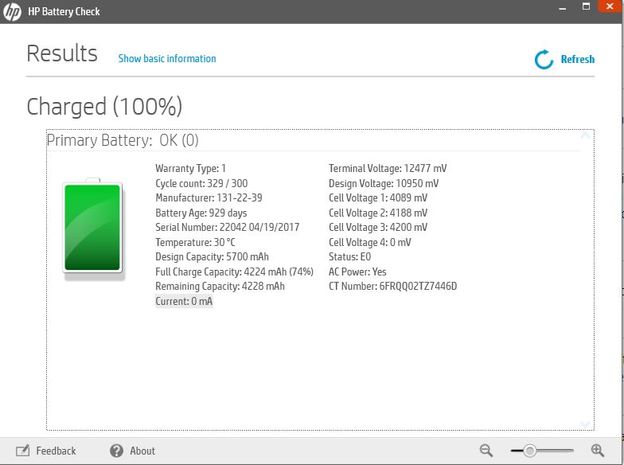-
×InformationNeed Windows 11 help?Check documents on compatibility, FAQs, upgrade information and available fixes.
Windows 11 Support Center. -
-
×InformationNeed Windows 11 help?Check documents on compatibility, FAQs, upgrade information and available fixes.
Windows 11 Support Center. -
- HP Community
- Notebooks
- Notebook Operating System and Recovery
- Laptop shuts down when I unplug the charger

Create an account on the HP Community to personalize your profile and ask a question
11-01-2019 01:58 AM
Hi!.
The battery is fully charged and there appears to be no problem there.
When I unplugged it a several days ago it turned off unexpectedly without showing low battery or anything. Then few days ago when I unplugged the power cable from the computer, the computer turned off immediately. When I try to press the power button while the computer is not plugged in, it does nothing but when I plug it back in it works just fine.
I've tried a few minor power setting options that I read on forums but now have reset back to default options. Still nothing.
I would very much appreciate some help on this issue. Thanks in advance!
Erick
Solved! Go to Solution.
Accepted Solutions
11-05-2019 02:45 AM
I recommend you contact support as it looks like a battery connector issue.
Here is how you can get in touch with support.
1)Click on this link – www.hp.com/contacthp/
2)Select the product type.
3)Enter the serial number of your device or select let HP detect your product option.
4)Select the country from the drop-down.
5)You should see the HP phone support number or Chat option listed.
Cheers!
The_Fossette
I am an HP Employee
11-04-2019 06:03 AM
Welcome to the HP Support Community!
I reviewed your post and I understand that the computer is turning off when you unplug the charger.
Don’t worry, I assure you I will try my best to get this sorted.
I recommend you update the BIOS from the below link and check if it helps.
https://support.hp.com/in-en/drivers
If you continue facing the issue, reinstalled Microsoft ACPI-Compliant Control Method Battery under the device manager.
Here is how you do it.
Step 1: Click the Windows “Start” button and right-click “Computer.”
Step 2: Click “Manage,” then “Device Manager.”
Step 3: Click the “Batteries” section. A list of devices will appear.
Step 4: Right-click the “Microsoft ACPI-Compliant Control Method Battery” device and click “Uninstall.”
Step 5: Click the “Action” menu item and “Scan for Hardware Changes” to reinstall the driver.
Let me know how it goes and you have a great day!
If you wish to show appreciation for my efforts, mark my post as Accept as Solution. Your feedback counts!
Cheers!
The_Fossette
I am an HP Employee
11-04-2019 07:59 AM
Thank you @The_Fossette for you reply.
I have already done all this, both the BIOS update and the reinstallation of the drivers you specify and still the problem. I don't know what else to do to fix this problem.
11-04-2019 09:56 AM
Follow the steps in the below article and check if it helps.
https://support.hp.com/in-en/document/c04700771
If you wish to show appreciation for my efforts, mark my post as Accept as Solution. Your feedback counts!
Cheers!
The_Fossette
I am an HP Employee
11-04-2019 10:59 AM
Hi @The_Fossette
Here the results, still de problem.
Test the battery using HP Hardware Diagnostics (preferred method): Test Passed. Here the details
CeementBatteryCheckResult: 11
DevicesSupported: 1
DeviceCount: 1
Primary_ACPowerOn: True
Primary_ACAdapterOk: True
Primary_TestresultString: OK
Primary_DesignCapacity: 5700mAh
Primary_FullChargeCapacity: 4224mAh
Primary_RemainingCapacity: 4228mAh
Primary_MaxError: 1
Primary_CycleCount: 329
Primary_Temperature: 30deg C
Primary_Voltage: 12477mV
Primary_Current: 0mA
Primary_DesignVoltage: 10950mV
Primary_Status: 224
Primary_CellVoltage1: 4089mV
Primary_CellVoltage2: 4188mV
Primary_CellVoltage3: 4200mV
Primary_CellVoltage4: 0mV
Primary_SerialNumber: 22042 04/19/2017
Primary_ManufacturerName: 131-22-39
Primary_BatteryCTNumber: 6FRQQ02TZ7446D
Primary_Warranty: 1
Primary_CalibrationType: 3
Primary_ChargeControl: Failed
Primary_TempCharge: True
Primary_ChargeTest: False
Primary_ChargeCapacity: 74
Primary_TempAlarm: False
Primary_DeepDischarge: False
Primary_FullCharge: True
Primary_FullChargeStatus: True
Primary_BatteryCharge: False
Primary_DesignCycleCount: 300
Test the battery using HP Support Assistant: Test Passed. See attached picture.
Test the battery before Windows starts: Test Passed, no problem detected
Calibrate the battery manually: I can't do this step because require unplug the power cord and my laptop don't work in battery mode
Use Battery Health Manager (business notebooks only): It is not for my laptop
11-05-2019 02:45 AM
I recommend you contact support as it looks like a battery connector issue.
Here is how you can get in touch with support.
1)Click on this link – www.hp.com/contacthp/
2)Select the product type.
3)Enter the serial number of your device or select let HP detect your product option.
4)Select the country from the drop-down.
5)You should see the HP phone support number or Chat option listed.
Cheers!
The_Fossette
I am an HP Employee