-
×InformationNeed Windows 11 help?Check documents on compatibility, FAQs, upgrade information and available fixes.
Windows 11 Support Center. -
-
×InformationNeed Windows 11 help?Check documents on compatibility, FAQs, upgrade information and available fixes.
Windows 11 Support Center. -
- HP Community
- Notebooks
- Notebook Operating System and Recovery
- My '(D:) Data' drive gone missing

Create an account on the HP Community to personalize your profile and ask a question
01-24-2025 10:07 PM - edited 01-24-2025 10:14 PM
I can't find my (D:) drive in my file explorer and disk management. There used to be 2 drives and one of them is a Kingston drive (i think it is for (:C) OS) and the other is missing.
My HP Laptop Product: HP Pavilion 15-au090tx (Notebook)
01-27-2025 12:23 PM
Hi @HaveFun2012,
Welcome to HP Support Community.
Thank you for posting your query, I will be glad to assist you.
It seems like your (D:) drive has become unrecognized or is no longer showing up, which can happen due to various reasons such as a drive letter conflict, corruption, or hardware issues. Let's go through a few troubleshooting steps to help resolve this:
1. Check for Physical Connection Issues
- If it's an external drive, make sure the connection is secure. If it's an internal drive, you may want to check if the connections are stable, but this typically requires opening the laptop.
2. Run a Disk Check
- Open Command Prompt as an administrator (search "cmd" in the Start menu, right-click it, and select "Run as administrator").
- Type the following command and press Enter:
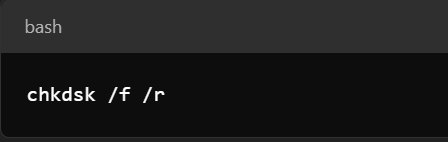
- This will scan and attempt to fix any disk errors on your system. If it detects the drive, this might fix the issue.
3. Assign a New Drive Letter (if missing in Disk Management)
If the drive is recognized but missing a drive letter, you can assign it a new letter in Disk Management:
- Right-click the Start button and select Disk Management.
- Look for the missing drive (it may be listed without a letter).
- Right-click on the partition and select Change Drive Letter and Paths.
- Click Add, then choose a new letter for the drive.
4. Check the Device Manager
- Right-click the Start button and choose Device Manager.
- Expand the Disk Drives section to check if your missing drive is listed.
- If you see it, try right-clicking it and selecting Uninstall. Then restart your laptop, and it will reinstall the driver.
5. Update Drivers
- In Device Manager, expand Disk Drives.
- Right-click your drive (if it’s listed) and select Update Driver.
- Choose Search automatically for updated driver software.
6. Use Diskpart Command to Check Drive Status
- Open Command Prompt as administrator.
- Type diskpart and press Enter.
- Type list disk and press Enter to see if your (D:) drive appears in the list.
- If it's listed, but missing a drive letter, you can assign one using the following commands:
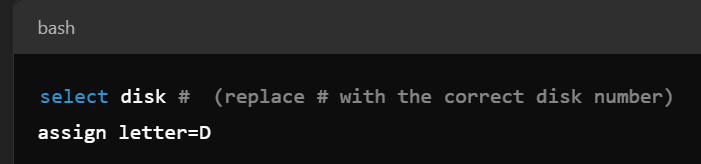
Please mark this post as “Accepted Solution” if the issue is resolved and if you feel this reply was helpful click “Yes”.
I hope this helps.
Take care and have a great day ahead!
Irwin6
HP Support
Irfan_06-Moderator
I am an HP Employee
