-
×InformationNeed Windows 11 help?Check documents on compatibility, FAQs, upgrade information and available fixes.
Windows 11 Support Center. -
-
×InformationNeed Windows 11 help?Check documents on compatibility, FAQs, upgrade information and available fixes.
Windows 11 Support Center. -
- HP Community
- Notebooks
- Notebook Operating System and Recovery
- My HP Envy Notebook has black screen after Windows 10 1909 u...

Create an account on the HP Community to personalize your profile and ask a question
05-09-2020 09:59 AM
After Windows 10 did an update last weekend (update 1909) my Envy Notebook had a black screen and I cannot access most things.
Tried doing CTRL+ALT+DEL and restarting from there - no good.
Tried doing WIN+CTRL+SHIFT+B - no good
Have restarted in Safe Mode then restarted - no good.
Windows 10 will not go back to a previous point.
Troubleshooter cannot resolve the issue.
Can anyone help me - am at my wits end. Cannot get any work done.
05-17-2020 09:53 AM
Hi @GordonY
Welcome to the HP Support Community. I'd be happy to assist you
Due to the current global COVID-19 situation, we're seeing an influx of customers coming in for support. We appreciate your patience.
Perform a Windows 10 system reset in Windows
Use Reset this PC through Settings if Windows 10 loads correctly. If Windows 10 does not start correctly, go to the section titled Perform a Windows 10 system reset through the Windows Recovery Environment in this document.
Resetting Windows 10 to Increase Computer Performance
-
In Windows, search for and open Check for updates.
-
On the Windows Update window, click Check for updates. If there are any available updates, they begin installing automatically.
For more information about Windows Update, go to HP PCs - Updating Drivers and Software with Windows Update (Windows 10, 8, 7).

-
Wait for the updates to complete, and then restart your computer if prompted.
-
Check to confirm the issue is resolved.
If the issue persists, continue with these steps.
-
In Windows, search for and open Reset this PC.
-
On the Update & Security window, select Recovery, and then click Get started under Reset this PC.

-
Windows prompts you to select an option for your personal files. Review the following options before you make a selection.
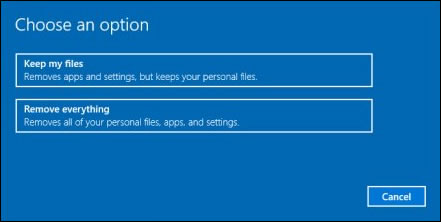
-
Keep my files: When you select this option, the computer:
-
Keeps your personal files intact when reinstalling Windows 10.
-
Deletes all apps and drivers you installed.
-
Removes all changes to settings.
-
Deletes all HP apps that came preinstalled on your computer. HP apps are reinstalled if your PC came with Windows 10.
-
-
Remove everything: When you select this option, the computer:
-
Removes all personal files when reinstalling Windows 10.
-
Deletes all apps and drivers you installed.
-
Removes all changes to settings.
-
Deletes all HP apps that came preinstalled on your computer. HP apps are reinstalled if your PC came with Windows 10.
note:
Select this option if you plan to donate, sell, or recycle your PC.
-
-
-
Choose an option for your personal files.
-
If you want to keep your personal files: Select Keep my files, and then click Reset. Follow the on-screen instructions to complete the process.
note:
During the reset process, your apps are removed. Many of the apps can be reinstalled from the Store. However, if you have apps that are not available from the Store, a message displays a list of those apps. You need to reinstall those apps from the web or from installation discs. A list of the removed apps displays on your desktop after you reset your computer.
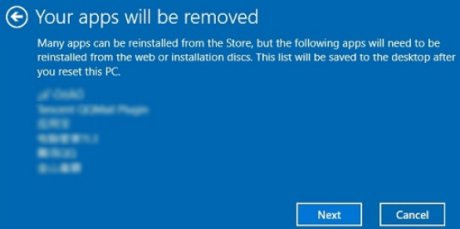
-
If you want to remove all your personal files, apps, and settings: Select Remove everything, and then continue with these steps.
-
-
If you only want to remove everything from the drive where Windows is installed, click Only the drive where Windows is installed. If you want to remove all files from the computer, click All drives.
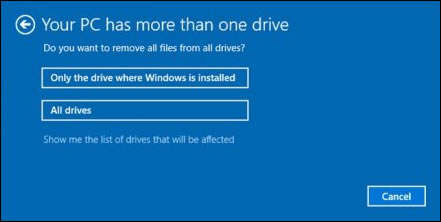
-
If you want to delete your files, click Just remove my files, or if you want to clean the drive, click Remove files and clean the drive.
note:
If you plan to donate, sell, or recycle your PC, select the option to remove files and clean the drive. This can take several hours but makes it harder for another person to recover files you have removed.
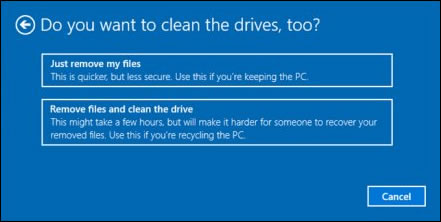
-
Click Reset to confirm your selection, and then begin the reset process.
Windows reinstalls the operating system and the computer restarts.
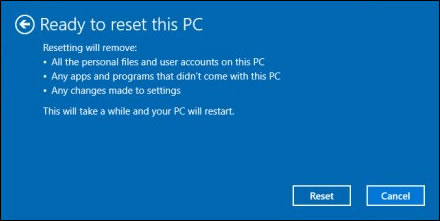
If the reset did not resolve the issue, skip to the section titled Other things to try if the reset does not work in this document.
refer to- Resetting Your Computer (Windows 10)
Hope this helps! Keep me posted.
Please click “Accept as Solution” if you feel my post solved your issue, it will help others find the solution.
Click the “Kudos, Thumbs Up" on the bottom right to say “Thanks” for helping!
Have a great day!
