-
×InformationNeed Windows 11 help?Check documents on compatibility, FAQs, upgrade information and available fixes.
Windows 11 Support Center. -
-
×InformationNeed Windows 11 help?Check documents on compatibility, FAQs, upgrade information and available fixes.
Windows 11 Support Center. -
- HP Community
- Notebooks
- Notebook Operating System and Recovery
- My Hp EliteBook 6930p not signing in

Create an account on the HP Community to personalize your profile and ask a question
01-15-2025
03:12 AM
- last edited on
01-15-2025
06:26 AM
by
![]() SNicollas
SNicollas
my hp laptop keeps on saying sign in once i power it on, but once i click on sign in it says welcome once but goes back to sign in, how can i fix that problem coz it doesn't even show me the password icon
01-15-2025 03:16 AM - edited 01-15-2025 03:18 AM
Something in the file system is corrupted.
See if you can boot into safe mode and run the system file checker.
This third party site explains how to use DISM and SFC to repair your windows system.
You need to be in windows to do the repair. Normal or safe mode will work
If windows does not start then click here get into SAFE mode.
How to use SFC or DISM to repair Windows
run the SFC. if it reports it cannot fix the problem then make sure you are online and run the DISM tool.
Let me know what you find out.
Thank you for using HP products and posting to the community.
I am a community volunteer and do not work for HP. If you find
this post useful click the Yes button. If I helped solve your
problem please mark this as a solution so others can find it


01-15-2025 08:32 AM
First make sure there is no hardware problem such as the disk drive going bad or defective memory.
Have you run diagnostics?
Tap the ESC key after powering on. . Tap it once a second after you see the LEDs on the keyboard flash. When you see the startup menu, press F2 to run diagnostics.
| HP releases newer UEFI diagnostics periodically. When you select F2 during boot you are requesting UEFI diagnostics. There is an updated diagnostics package Click Here Look for the phrase 'issues outside the OS', Expand the '+' symbol and click the DOWNLOAD button. |
If you can pass diagnostics then you can reinstall an OS. I assume you have windows 10 and want to preserver your documents and data files. If you do not care about preserving your document then a clean install of 10 or even 11 will work.
Do the following to "reset" your PC and preserve files. It is called a "repair install"
Basically you download the latest window 10 (should work for 11), create a USB boot drive, boot up the USB version of Windows, do the install, but select the option that preserves all your data. You will need to know if using Windows Home, Pro or some other version.
Using another system go here and download the windows installation media. Specify the 16gb flash and be sure to check the 'Create installation media (USB)' and uncheck the 'Use the recommended options for this PC' ie: do not install PRO if you are licensed for HOME.
Insert the USB in to the system you need to repair and turn it on. Press ESC or DEL or F12 so that you can get into the bios and change the boot device. For example, the one with the dark bar highlight.
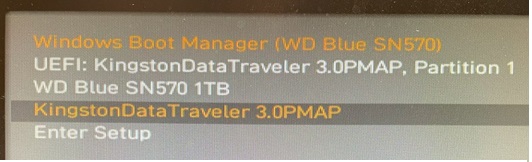 |
After the USB boots up select the language and agree to the fine print, if any.
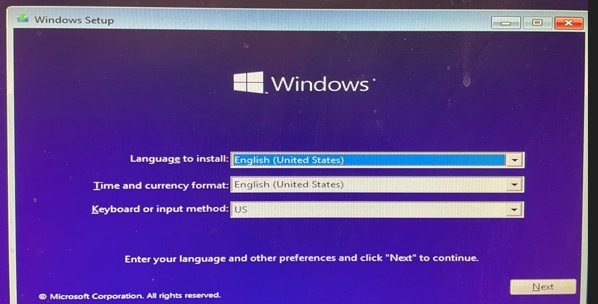 |
Once you agree the option to either install or repair will be shown. Since the repair did not work then chose install.
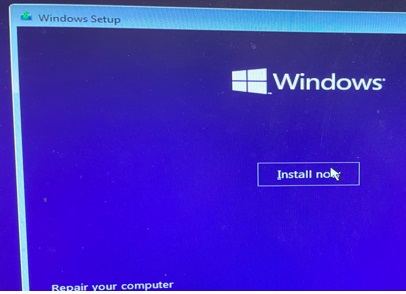 |
You must then pick the OS that was licensed. If there is no option for the correct OS you forgot to uncheck the 'Use the recommended options' earlier.
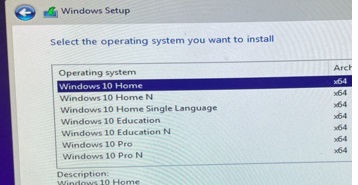 |
The next screen will ask if you want to upgrade and preserve files or do a clean install and lose all your stuff.
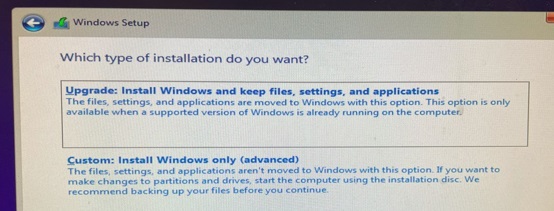 |
Thank you for using HP products and posting to the community.
I am a community volunteer and do not work for HP. If you find
this post useful click the Yes button. If I helped solve your
problem please mark this as a solution so others can find it


