-
×InformationNeed Windows 11 help?Check documents on compatibility, FAQs, upgrade information and available fixes.
Windows 11 Support Center. -
-
×InformationNeed Windows 11 help?Check documents on compatibility, FAQs, upgrade information and available fixes.
Windows 11 Support Center. -
- HP Community
- Notebooks
- Notebook Operating System and Recovery
- POWER PLAN settings not working as expected

Create an account on the HP Community to personalize your profile and ask a question
09-14-2017 02:41 AM - edited 09-14-2017 02:45 AM
Hi Support,
I get a very strange problem with my brand-new Laptop, with the following configuration:
HP Pavilion 15-cc500
Window 10 Home (64-bit)
Only a logitech USB wireless mouse is connected
Whenever I connect my logitech wireless mouse the POWER PLAN settings as well as the
Screen Save settings aren’t functioning well..
If I configure “Turn of the display” and “Put the computer to sleep” or “Screen Saver” to 20 minutes (each), only maybe after 25 minutes these settings will get into action, sometimes the sleep mode might not even work at all…
When I plug-out the wireless mouse all these settings work well.
Tried different USB connections with the wireless mouse = same problem
Tried turning on/off the USB devices Power Management (under Device Manager) = same problem
Tried a different USB device (Printer) without connecting the wireless mouse = works well!
Seems the problem is with the wireless mouse.
Any idea how to resolve this?
Thanks.
09-16-2017 11:09 AM
Welcome to HP Support Forums. 🙂
Let me take a moment to thank you for posting on the HP Support Forums.
I understand that you have an HP Pavilion 15-cc500 Laptop. I read that when you connect a wireless Logitech USB mouse, the power plan settings, as well as the screen, saver settings do not work. If you disconnect the USB Logitech mouse, the power settings and sleep mode work well. You do not experience this issue with other USB devices.You've done a remarkable job performing the steps.
I would like to know the following information to assist you better:
- If you connect any other mouse then does the issue persist?
I recommend you to perform the following steps to isolate the issue and arrive at a fix:
- Connect the wireless USB Logitech mouse.
- Open the device manager.

- Expand "Mice and other pointing devices".
- Right click on the Logitech mouse drivers and select properties.
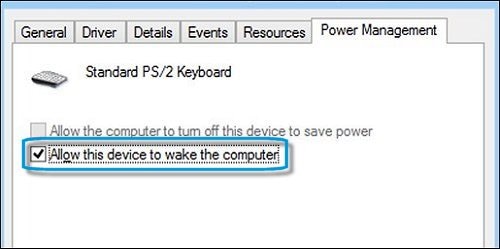
-
If the Power Management tab is not available, click the Change Settings button. The same Properties window opens with the Power Management tab available.
If you are prompted for an Administrator password or confirmation, type the password or provide confirmation.
-
Click the Power Management tab, and remove the check next to Allow this device to wake the computer.
I sincerely hope this fixes the issue. Let me know how it goes. Good luck!
09-16-2017 11:36 AM
Thanks MKazi.
There's no problem with a wireless mouse from another manufactorer - it work well.
Problem is only with logitech M185 wireless mouse.
Already tried your solution with that logitech mouse - won't work...
09-16-2017 12:53 PM
Fabulous analysis. Spectacular diagnosis of the issue. Kudos to you for that.
You have nailed it. The evidence indicates that there is no issue with the HP laptop.
Upon digging further, I found that unlike other wireless mouses, if the Logitech wireless mouse does not detect any activity then it may send signals to its USB receiver to ensure it is connected.
You may disable the Logitech wireless mouse by switching off the button under mouse. This should help.
Cheers!
09-18-2017 12:04 PM
Dear MKazi,
Sorry but the power plan fails after all...
Tried using another wireless mouse from a different manufacturer and now my laptop’s screen shuts down and Pc goes to sleep after 2:43 minutes instead of 20 minutes as I've asked!
I really can’t work like that, this is bothering and I’m finding myself spending hours of my free time doing QA for HP for their laptops on an expensive HP laptop that I’ve purchased only a month ago!
Can you guys on HP support please test the HP Recommended Power Plan with different wireless mice, see the problem with your own eyes and provide us with a fix?
It can’t be that HP laptops won’t support wireless mice from different manufacturers.
Looking forward to hearing from you with a solution.
Have a great day.
09-18-2017 01:29 PM
In that case please update the BIOS of your laptop. The BIOS updates are known to fix such sleep mode issues.
If the issue persists then please perform a Windows refresh (repair). The Windows refresh will fix any corruption in the operating system and the drivers. The refresh steps will work for Win8 and Win10 too.
Hope this helps. Good luck!
09-19-2017 12:54 AM
Dear MKazi,
Thank you for the suggestions -
( 1) Tried the BIOS update - no good!
(2) Windows refresh - went even further by completly formatting my HD and reinstalling Windows 10, then windows
update and HP machine update - no good!
I’m exhausted with this…
Can you please talk about this with a senior HP support level?
Can HP please identify this problem in your labs and provide a solution?
Again, I’ve purchased a new HP laptop that won’t let me work…
09-19-2017 04:17 PM
I have escalated your concern to HP’s Support Team in your region to have it reviewed for available options, if any. You should be contacted within 4 business days (Excluding holidays & Weekends).
Response times may vary by region. Please send a Private Message, if you aren’t contacted within 4-5 business days.


