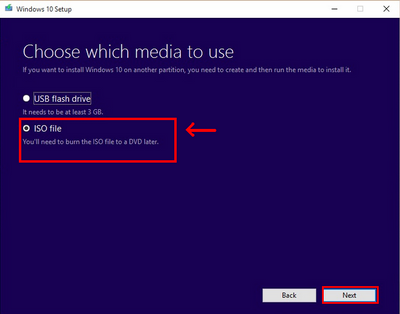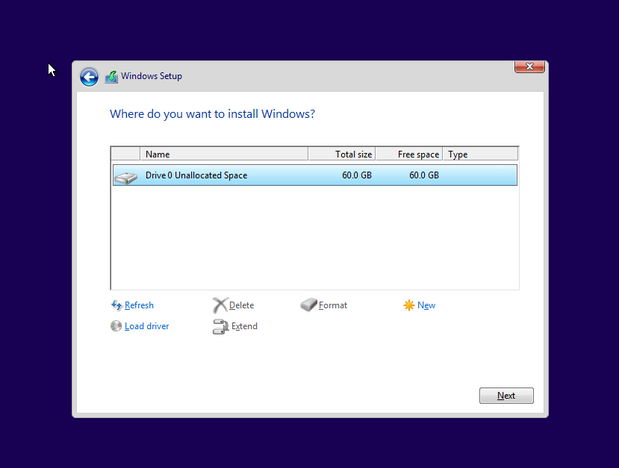-
×InformationNeed Windows 11 help?Check documents on compatibility, FAQs, upgrade information and available fixes.
Windows 11 Support Center. -
-
×InformationNeed Windows 11 help?Check documents on compatibility, FAQs, upgrade information and available fixes.
Windows 11 Support Center. -
- HP Community
- Notebooks
- Notebook Operating System and Recovery
- Reset notebook to factory settings

Create an account on the HP Community to personalize your profile and ask a question
04-18-2019 12:10 AM
Hi to all
I need to reinstall my operating system but do not know my original OS version nor OS licence number. (think it was 8.1)
The problem is the PC will not start into windows nor will it do a successful auto reset just hangs indefinately.
I don't have a recovery image generated for a boot from USB.
The PC is genuine purchased from large retail store.
I have downloaded an iso image from MS to USB but when the reinstalI starts I get asked for my OS licence so no go there either.
Any help will be appreciated.
Solved! Go to Solution.
Accepted Solutions
04-20-2019 12:18 PM - edited 04-20-2019 12:20 PM
Hi @SPPam
This error code is some sort of a known issue. You can read about it here >> https://www.thewindowsclub.com/error-code-0x80042405-0xa001a-media-creation-tool
and try the suggestions there. In short:
1] Try reformatting the USB drive again - use NTFS or FAT32
2] Copy the latest version of Media Creation Tool to the USB drive. Now run the tool from inside the drive. This has somehow proven to be a working fix and can get your USB drive up and running with Windows inside it.
3] Disable USB Selective Suspend via Power Options and see if that helps you. If it does not, remember to revert the setting.
4] If nothing seems to be working, there is still a workaround. Use Rufus >> https://rufus.ie/
- Download Windows 10 iso from this URL >here< link is valid for the next 24 hours from posting this messageAlternatively, use the Media Creation tool to only download ISO and save it locally on your PC desktop and not create USB pendrive with it
- Once the ISO file is downloaded, start Rufus. Eventually, follow the instructions >here< to see how to use Rufus - note that they are written for Ubuntu but you must use the Windows 10 ISO which you download now along with Rufus
Once ready with the USB pen drive, continue with the initial instructions and boot from the device.
*** HP employee *** I express personal opinion only *** Joined the Community in 2013
04-18-2019 02:33 AM
Hi @SPPam
Thank you for posting in the HP Support Community.
If this is really Windows 8.1, the file you have downloaded from the Microsoft website would not work for you because it is for another type of Windows licensing. Microsoft licensing of various products and services is a complex story.
- I can provide you with various steps or some ideas tailored to your PC model. To be 100% sure, please post your PC product model and product number (p/n) -> here is how to find it -> http://support.hp.com/us-en/document/c00033108
- Following this information, I will post you details.
Looking forward to your reply.
*** HP employee *** I express personal opinion only *** Joined the Community in 2013
04-18-2019
10:11 AM
- last edited on
04-18-2019
10:19 AM
by
![]() kevin-t
kevin-t
Hi there Dean
I have the following information on the machine:
Notebook model : HP Stream Notebook PC 13
Product number : N8J59EA#ABZ
Seriale Number : [edited]
Born on Date : 08/11/2016
04-18-2019 10:54 AM
Hi there,
This PC models comes with Windows 10 preinstalled, not Windows 8.1 - I just checked that in the official specs >here<
With Windows 10 it's even easier. You will not need to enter a license as the installer should automatically read it from the BIOS/UEFI.
The permanent (or long lasting) solution is to reinstall Windows and to perform clean Windows installation. Here are instructions how to clean install/reinstall Windows 10:
** Video reference >> https://www.youtube.com/watch?v=QAvFm52IjI4
- You can directly download Windows 10 ISO from MS site or download >> Media creation tool from Microsoft site, create nstallation USB and proceed with clean installation/reinstallation.
Download:
>> https://www.microsoft.com/en-us/software-download/windows10ISO
Make sure you select the proper version (64 bit / Home) if asked.
Media Creation tool will always provide you with the latest Windows version/build - now 1809.
- When download completes, you will need to write the ISO image and boot from a bootable media. You will need a blank USB pendrive (min 8 GB capacity). Use the media creation tool
When ready with the USB drive:
Please, shutdown the computer using the power button.
Insert the Windows USB thumdrive prepared previously
Power on the PC.
As soon as you press the power-on button, immediately start hitting the Esc button repeatedly (like tap-tap-tap).
This should open the HP Startup Menu > https://www.youtube.com/watch?v=GSN0qzXayUY
Choose F9 to open Boot options. Select the USB thumb drive as a boot option.
- Follow the on-screen instructions to install Windows 10. Perform clean installation/custom installation (not repair).
Delete all existing partitions and install Windows on Disc 0 Unallocated space
- After successful Windows installation,
Connect to a wi-fi network and update Windows immediately - this will update Windows but it will also install drivers for this device to enable/active the hardware
- Make sure Windows is Activated by going to Start > Settings > Update & Security > Windows Activation
- You may wish to stop some of the Windows Telemetry by using free tools such as Spybot AntiBeacon or DWS Lite
Hope this works for you. Let me know how it goes and if this helped.
*** HP employee *** I express personal opinion only *** Joined the Community in 2013
04-20-2019 07:34 AM
Hi there
Sorry for delayed feedback but I am having some problems with creating the bootable media.
At the end of the download after a certain point in the creation of the media an error comes up with the execution of this instrument : error code - 0X80042405 - 0xA001A
I have the media tool downloaded on my PC and the USB drive has an 8GB pen stick formated in FAT 32.
Is there a problem with any of this?
04-20-2019 12:18 PM - edited 04-20-2019 12:20 PM
Hi @SPPam
This error code is some sort of a known issue. You can read about it here >> https://www.thewindowsclub.com/error-code-0x80042405-0xa001a-media-creation-tool
and try the suggestions there. In short:
1] Try reformatting the USB drive again - use NTFS or FAT32
2] Copy the latest version of Media Creation Tool to the USB drive. Now run the tool from inside the drive. This has somehow proven to be a working fix and can get your USB drive up and running with Windows inside it.
3] Disable USB Selective Suspend via Power Options and see if that helps you. If it does not, remember to revert the setting.
4] If nothing seems to be working, there is still a workaround. Use Rufus >> https://rufus.ie/
- Download Windows 10 iso from this URL >here< link is valid for the next 24 hours from posting this messageAlternatively, use the Media Creation tool to only download ISO and save it locally on your PC desktop and not create USB pendrive with it
- Once the ISO file is downloaded, start Rufus. Eventually, follow the instructions >here< to see how to use Rufus - note that they are written for Ubuntu but you must use the Windows 10 ISO which you download now along with Rufus
Once ready with the USB pen drive, continue with the initial instructions and boot from the device.
*** HP employee *** I express personal opinion only *** Joined the Community in 2013
04-22-2019 06:16 AM
Hi there
I tried aditional steps 1,2 and 3 with the media tool issue but it still woulden't work properly.
I ubsequently followed option 4 downloading the ISO file and then burning it with Rufus to the USB stick, and I am happy to say that this went off very smoothely and I now have my PC back up and running again.
Thanks so much for your help I will definately recomend this as a solution to anyone who has to start from scatch and has a genuine microsoft licence.
I will not forget this time to make a rescue disk in the event of this happening again.
Thanks again!