-
×InformationNeed Windows 11 help?Check documents on compatibility, FAQs, upgrade information and available fixes.
Windows 11 Support Center. -
-
×InformationNeed Windows 11 help?Check documents on compatibility, FAQs, upgrade information and available fixes.
Windows 11 Support Center. -
- HP Community
- Notebooks
- Notebook Operating System and Recovery
- SEAGATE 1TB HARD DISK - SEATOOLS SHOWING EMPTY NOW

Create an account on the HP Community to personalize your profile and ask a question
08-11-2024 06:26 AM
Some little water from a container poured on my laptop keyboard and practically damaged my motherboard. It lights on and off occasionally.
However my hard disk is the issue. I thought i had all my data on ONEDRIVE only to find it stopped updating ages ago. I have the boot drive as a .5Gb SSD with my data in the Seagate 1TB that came with the unit.
i used an external SATA to USB to connect it to another labtop but it is not showing. Under fdisk, i could see the drive. Downloaded seatools from seagate website and ran the Self Test - Failed
Doing the Long Generic Test and only got to 8% after 2 hours though i read it takes long depending on the capacity.
1. i do not think the water got to the HD due to how it was enclosed, but cant be sure
2. In seatools - NATIVE MAX LBA - I get the result - NOT FOUND
This i cant understand.
A. does the administrative lock on the bios and system also affect the reading of the HD. I seatools, it showed NO SECURITY.
B. where i am is rather far from any technial support and the system no longer on warrantee.
C. I have attached a few pix from seatools for details and smart
Please how can i get help to get out my data ? The hard disk spins well, Should i just purchase another hard disk to use the interface ?
08-13-2024 12:23 PM
Hi @baba-itu,
Welcome to HP Support Community.
Thank you for posting your query, I will be glad to help you.
It sounds like you're dealing with a challenging situation with your hard disk. Let’s break down the steps you can take to address your issues and potentially recover your data.
Assess the Hard Disk Status
- Drive Detection: Since fdisk recognizes the drive but Seatools fails, the drive might be partially functional but has significant issues. The fact that it spins up is a good sign, but it doesn’t guarantee full functionality.
- SMART Data: Check the SMART data from Seatools. If there are many errors or warnings, the drive might be failing.
Data Recovery Options
- Connect to a Different System: If you haven’t already, try connecting the hard disk to another system using a different external SATA to USB adapter. Sometimes the issue can be with the adapter itself.
- Check Connections: Ensure that all connections are secure and try using a different SATA to USB adapter or enclosure.
Consider BIOS and Security Settings
- Administrative Lock: BIOS or system security settings should not affect the ability of Seatools or other recovery tools to read the drive. The issue is more likely with the drive itself if these tools fail.
Physical Inspection and Cleaning
- Check for Water Damage: If you suspect water might have reached the hard disk, inspect it carefully for any signs of damage or corrosion. If you see any, you might need professional help to clean or repair it.
Backup Plan
- Purchase a New Hard Disk: While you work on data recovery, consider purchasing a new hard disk or SSD for your laptop. Once you’ve recovered your data (if possible), you can replace the damaged drive and restore your data to the new drive.
Regular Backups
- Future Prevention: Once you recover your data and get a new drive, make sure to set up regular backups to avoid similar situations in the future. Services like OneDrive, Google Drive, or external backups can help ensure your data is safe.
I hope this helps.
Take care and have a good day.
Please click “Accepted Solution” if you feel my post solved your issue, it will help others find the solution. Click the “Kudos/Thumbs Up" on the bottom right to say “Thanks” for helping!
Alden4
HP Support
HP Support Community Moderator

