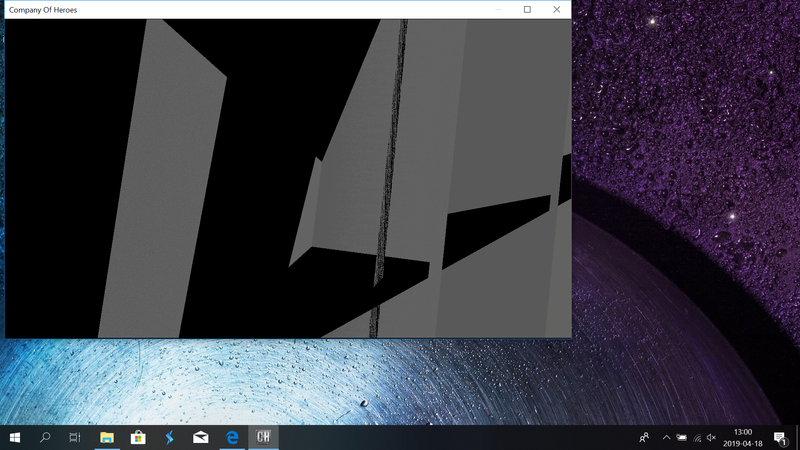-
×InformationNeed Windows 11 help?Check documents on compatibility, FAQs, upgrade information and available fixes.
Windows 11 Support Center. -
-
×InformationNeed Windows 11 help?Check documents on compatibility, FAQs, upgrade information and available fixes.
Windows 11 Support Center. -
- HP Community
- Notebooks
- Notebook Operating System and Recovery
- Screen blurry while playing games?

Create an account on the HP Community to personalize your profile and ask a question
04-18-2019 05:05 AM
Everything worked fine a some hours ago but know this happens... Does any one know what to do? The game is from 2006 so I assumed it would work on my computer from 2019....
04-19-2019 06:03 AM
Hey there! @Yellowigt,
Is it happening only with this particular game or with all the games?
It sounds like the game has got corrupted or the game is not compatible with Windows 10 operating system.
Try reinstalling the game using a different copy and check if it helps.
Use Program Compatibility Troubleshooter
1. In the taskbar search box, enter run programs, then click "Run programs made for previous versions of Windows."
2. Click Next and the troubleshooter will try to detect potential issues with your apps or games.
3. Select the Game that's having issues in the next window and click Next.
4. Select a troubleshooting option: use the recommended compatibility setting or choose compatibility settings yourself.
If you choose to use the recommended settings, the troubleshooter will test the app using a previous version of Windows so you can see if that resolves the issue.
If the issue still persists after trying out the steps try the steps recommended below.
In Windows, search for Command Prompt. In the search results, right-click Command Prompt and select Run as administrator. Then click Yes.
In Command Prompt, type sfc /scannow. Make sure to include the space between sfc and the /.
Press Enter and wait while System File Checker scans for corrupted files.
When scanning is complete, the results are displayed on the screen.
If the file checker found and replaced any corrupted files, restart the computer and check the performance.
If the file checker did not find any corrupted files or found corrupted files but could not replace them, go to the next step.
If System File Checker finds corrupted files but cannot replace them, use the Deployment Image Servicing and Management (DISM) tool. DISM checks the corrupted files; then downloads and replaces the files using Windows Update.
In Windows, open a web browser.
NOTE:
You need to be connected to the Internet to use DISM.
In Windows, search for Command Prompt. In the search results, right-click Command Prompt and select Run as administrator. Then click Yes.
In Command Prompt, type dism.exe /Online /Cleanup-image /Restorehealth. Make sure to include the space before each / in the command line.
Press Enter and wait while DISM works. This might take several minutes.
If DISM finds corrupted files, it replaces them using Windows Update. If this occurs, after DISM is finished, restart your computer and see if the performance has improved.
Lastly, try running a system diagnostics test on your PC and check if the hardware on your PC is functioning correctly.
Refer this article to know more information about running system diagnostics on the PC. Click Here
Hope this answers your query!
Have a great day! 🙂
Please click “Accept as Solution” if you feel my post solved your issue, it will help others find the solution.
Click the “Kudos, Thumbs Up" on the bottom right to say “Thanks” for helping!
A4Apollo
I am an HP Employee
04-19-2019 04:16 PM
Hey!
Thanks for the info but it did not solve the problem. It actualy is just this one game (Company of heros) but the thing is it worked perfect a day ago but now it dosent. And I have reinstalled it from Steam etc. Do you have any other tips?
04-20-2019 08:28 AM
Thanks for the update.
It's now certain that it is an issue with that particular game. This has nothing to do with the operating system or the laptop.
So I would recommend you to check with the steam community or contact Microsoft for more assistance.
However, I found a solution from the steam community you can try the steps mentioned below.
For those of you experiencing problems in CoH after this latest windows update go into the game directory and find RelicCOH.exe. Create a shortcut to that file. In properties of the shortcut go under compatibility. Check "Disable fullscreen optimizations." Hit "Apply" then "Ok". Run the shortcut."
Hope this helps!
Take Care! 🙂
Please click “Accept as Solution” if you feel my post solved your issue, it will help others find the solution.
Click the “Kudos, Thumbs Up" on the bottom right to say “Thanks” for helping!
A4Apollo
I am an HP Employee