-
×InformationNeed Windows 11 help?Check documents on compatibility, FAQs, upgrade information and available fixes.
Windows 11 Support Center. -
-
×InformationNeed Windows 11 help?Check documents on compatibility, FAQs, upgrade information and available fixes.
Windows 11 Support Center. -
- HP Community
- Notebooks
- Notebook Operating System and Recovery
- System recovery and f11 key is not working

Create an account on the HP Community to personalize your profile and ask a question
06-03-2020 01:46 AM
Hello sir
My hp notebook is updating but it takes too much time for updating so i turn off the laptop ..after that i start the laptop i will show "undoing change to your computer" and its keep on loading .......i wait 2 hours but it keep on loading. I try to open boot menu. ..where the all option
F11 - system recovery
But the thing is my F11 key is not working and i also try to connect external keybord to press F11.. so what should i do now ...please help me
06-03-2020 05:39 AM
Hi
PLEASE POST ANY RESULTS.
First:- Turn off the computer, press and hold the PWR button for 4 seconds.
Then - Leave only keyboard and mouse connected, disconnect all externally connected
devices such as Docking Station, USB storage devices, displays, and printers.
Unplug the AC adapter from the computer.
Next - Press and Hold the Power button for 15 seconds to Hard Reset.
Rinse and Repeat; Re-Connect the AC adapter.
NOW begin checking/testing/proving the Hardware is fit for purpose.
Power on your PC, press ESC (repeatedly), then F2 at the prompt.
Choose System Tests (Fast Test does a 4 minute hardware check).
AND/OR
HOW DO I USE DIAGNOSTICS?
HP PC Hardware Diagnostics is a Windows-based utility that allows you to run diagnostic tests to determine if the computer hardware is functioning properly. The tool runs within the Windows operating system in order to diagnose hardware failures. HP PC Hardware Diagnostics Windows comes pre-installed on new HP computers, but if not on yours, download here:-
https://www8.hp.com/us/en/campaigns/hpsupportassistant/pc-diags.html
06-03-2020 09:56 AM
Thanks for your solution sir but it doesn't work ....laptop pass all the diagnostic test without any issue
I also try remove battery and leave 5 minutes and again start press f8 but f8 also not working .....so please provide another method.
06-03-2020 10:03 AM
Hi
Make, Model and OS please.
SKU: if possible by this method
WinKey + R and type
msinfo32
Read Line 9
System SKU: N6K07EA#ABU
Please do not post Serial Numbers.
From 2016 onwards there is a possible recovery option via the cloud...
HP Consumer PCs - Using the HP Cloud Recovery Tool (Windows 7 & 10)
https://support.hp.com/us-en/document/c06162205
OR
This First part only works when a valid Recovery Partition is enabled.
If it displays an error message then move onto the Second part,
OR if you have data you wish to try and save using the XCOPY command.
Then create your own Repair/Recovery/Rebuild/Re-install media or buy a set from HP.
Turn off the computer.
Disconnect all connected devices and cables, Media Drives, USB drives, printers, & faxes.
Remove media from internal drives, and remove any recently added internal hardware.
Do not disconnect the monitor, keyboard, mouse, or power cord.
WARNING - ONE WAY ONLY, WIPES ALL DATA - NON-RECOVERABLE
Turn on the computer and repeatedly press the F11 key, about once every second,
until the Choose an option screen is displayed, and then continue.
On the Choose an Option screen, click Troubleshoot, and work your way through the screens.
Second Part:-
This may require another PC. Find and Download your .iso from…
(You will need a NON_OEM key for W7;
W8.x and W10 should activate automagically from their embedded licence key.)
https://www.microsoft.com/en-us/software-download/windows7
https://www.microsoft.com/en-us/software-download/windows8ISO
https://www.microsoft.com/en-us/software-download/windows10
Expand/Extract/Burn the iso Image onto a DVD/USB as needed.
Microsoft’s Creator Tool will make the required DVD or USB.
Even though it has NO actual HP software/drivers included, you may be able to
XCOPY the C:\Users\* area onto a ‘large’ USB stick, via the Command Prompt.
You’ll need to try various drive letters; D:..-..Z: until it’s matched - could be G; mine’s S:
C:\>XCOPY C:\Users\* S:\ /e /i /h (then files like those 3 listed below get copied over)
C:\Users\desktop.ini
C:\Users\All Users\agent.1509128044.bdinstall.bin
C:\Users\All Users\HP Deskjet 2540 series\Help\flash\zoom.swf
Then you can try System Recovery Options / Advanced Options shown in the screenshots.
NB:- W7 Try running a Startup Repair more than once for a full fix.
NB: - W10 Begin with the Automatic Repair, then Startup Settings etc.
From either the C:\ or the X:\ prompt try the following
cd boot
bootrec /FixMBR
bootrec /FixBoot
bootrec /RebuildBCD
If the above FAILS then please try:-
http://www.thewindowsclub.com/repair-master-boot-record-mbr-windows
http://www.thewindowsclub.com/install-windows-7-from-usb
http://www.thewindowsclub.com/install-windows-10-from-usb
Just general help as it cannot be targeted because you have not given the model.
