-
×InformationNeed Windows 11 help?Check documents on compatibility, FAQs, upgrade information and available fixes.
Windows 11 Support Center. -
-
×InformationNeed Windows 11 help?Check documents on compatibility, FAQs, upgrade information and available fixes.
Windows 11 Support Center. -
- HP Community
- Notebooks
- Notebook Operating System and Recovery
- The files in my pc are automatically getting deleted once cl...

Create an account on the HP Community to personalize your profile and ask a question
09-03-2020 08:37 AM
Thank you for posting on the HP Support Community.
Don't worry as I'll be glad to help, however, to provide an accurate resolution, I need a few more details:
- Did this happen after a recent window or software update?
- Did you make any changes on the settings of your PC prior to the issue?
- When was the last time it worked fine?
While you respond to that, let's try these steps:
Hard Reset: Follow steps from the link: https://hp.care/2GnkMa8. (do not skip any troubleshooting steps even if you feel steps are repeating)
BIOS default:
- Turn off the computer and wait five seconds.
- Press the Power button to start the computer and repeatedly press the F10 key to enter the BIOS setup menu.
- On the BIOS Setup screen, press F9 to select and load the BIOS Setup Default settings.
- Press F10 to Save and Exit.
- Use the arrow keys to select Yes, then press Enter when asked Exit Saving Changes?
- Follow the prompts to restart your computer.
Hope this helps! Keep me posted for further assistance.
Please click “Accept as Solution” if you feel my post solved your issue, it will help others find the solution.
ECHO_LAKE
I am an HP Employee
09-04-2020 07:01 AM
This problem used to arise sometimes in the beginning when I log into Admin using my password. The passwords just automatically goes on printing itself but recently that issue is not been seen. But the recent issue is regarding the files getting deleted once clicked, a dialogue appears showing "Interrupted Files Detected" and gets moved to recycle bin.
I have not installed anything new.
09-04-2020 04:25 PM
Thank you for posting back.
Windows Security runs the following types of scans.
-
Quick scan: A quick scan checks the places on the hard disk drive that malware is most likely to infect.
-
Full scan: A full scan checks all files on your hard disk drive and all currently running applications. If you suspect that malware has infected your computer, run a full scan. The scan might take over an hour to complete, and the computer might run slowly during the scan.
-
Custom scan: A custom scan checks specific computer drives and files that you select.
-
Windows Defender Offline scan: A Windows Defender Offline scan checks for rootkits or highly persistent malware on your computer. The scan might take 15 minutes to complete, and the computer restarts as part of the scan.
-
In Windows, search for and open Windows Security.
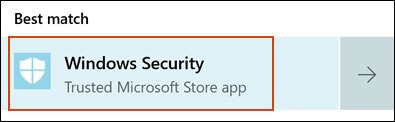
-
Click Virus & threat protection
 , and then select Quick scan or Scan options, depending on the kind of scan you want to run.
, and then select Quick scan or Scan options, depending on the kind of scan you want to run.-
If you choose Quick scan, the scan begins.
-
If you choose Scan options, continue with these steps to run a full system scan, a custom scan, or a Windows Defender Offline scan.
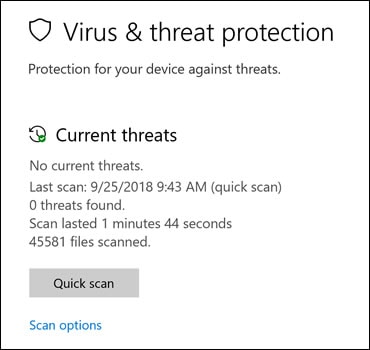
-
-
Select Full scan, Custom scan, or Windows Defender Offline scan, and then click Scan now.
-
If you choose Full scan, the scan begins.
-
If you choose Custom scan, select the specific drives or folders to scan, and then click Select Folder.

-
If you choose Windows Defender Offline scan, save any open files, and then click Scan. If a User Account Control window opens, click Yes.
-
-
-
note:The computer restarts when an offline scan completes.

-
Hope this helps! Keep me posted for further assistance.
Please click “Accept as Solution” if you feel my post solved your issue, it will help others find the solution.
ECHO_LAKE
I am an HP Employee
