-
×InformationNeed Windows 11 help?Check documents on compatibility, FAQs, upgrade information and available fixes.
Windows 11 Support Center. -
-
×InformationNeed Windows 11 help?Check documents on compatibility, FAQs, upgrade information and available fixes.
Windows 11 Support Center. -
- HP Community
- Notebooks
- Notebook Operating System and Recovery
- Trying to Reset Laptop Prior to Donation

Create an account on the HP Community to personalize your profile and ask a question
01-06-2022 03:12 PM
I want to perform a reset prior to donating the laptop.
I went into Recovery and selected "Remove Everything", however I get a message "Could not find recovery media". There was no media with the laptop when purchased, however the drive had a RECOVERY partition as drive "D".
Any suggestions on how I can proceed?
Solved! Go to Solution.
Accepted Solutions
01-28-2022 03:12 PM
You're very welcome.
What you need to do is this...
Have the flash drive in one of the PC's USB ports.
Turn it on or restart it.
Immediately press/tap the ESC key to get the menu of options.
Select the F9 boot options menu and from that, select the USB Flash drive with the recovery image on it, and press the Enter key.
The PC should boot from the flash drive that way.
01-06-2022 04:39 PM
Hi:
Your notebook should be supported by the HP cloud recovery tool which you can use to create a bootable USB recovery drive that will reinstall W10, the drivers and the software that originally came with the notebook.
Here is an info link for how to use the utility.
HP Consumer PCs - Using the HP Cloud Recovery Tool (Windows 10) | HP® Customer Support
You will need a 32 GB USB flash drive to create the recovery media with.
01-21-2022 03:03 PM
Use the file that I zipped up and attached below.
It is a two part process to use the tool.
1. Unzip the file and run it. That installs the tool.
2. Then go to your Windows program list and you will find the tool listed there.
Then right click on the program and select run as administrator.
01-28-2022 03:04 PM
Thank you. I was finally able to complete the download after the fourth try and have the USB drive prepared.
The problem I'm having now is trying to get the laptop to boot from the USB drive. I've tried several times to reboot and press the F10 key, but it still proceeds to boot from the hard drive.
Any suggestions would be appreciated.
01-28-2022 03:12 PM
You're very welcome.
What you need to do is this...
Have the flash drive in one of the PC's USB ports.
Turn it on or restart it.
Immediately press/tap the ESC key to get the menu of options.
Select the F9 boot options menu and from that, select the USB Flash drive with the recovery image on it, and press the Enter key.
The PC should boot from the flash drive that way.
