-
×InformationNeed Windows 11 help?Check documents on compatibility, FAQs, upgrade information and available fixes.
Windows 11 Support Center. -
-
×InformationNeed Windows 11 help?Check documents on compatibility, FAQs, upgrade information and available fixes.
Windows 11 Support Center. -
- HP Community
- Notebooks
- Notebook Operating System and Recovery
- UEFI Language change mistake

Create an account on the HP Community to personalize your profile and ask a question
03-11-2020 08:06 PM
My Pavillion laptop has been causing issues. I tried to boot into diagnostics (f2) and accidentally changed the language to the one below English. Help! How do I fix this?
03-14-2020 10:32 AM
Welcome to HP Community
I have gone through your Post and would like to help
If you are unable to read any of the instructions on the screen due to different language, then download HP PC Hardware Diagnostics UEFI at the HP Hardware Diagnostics website again
Install the Hardware Diagnostics to a blank USB drive if necessary. Access them from a USB drive by disabling Secure Boot. For instructions to disable Secure Boot, see Secure Boot (Windows 10) or Secure Boot (Windows 😎.
-
On the HP Hardware Diagnostics website in the Unable To Boot Windows, Or Is Windows Locked Up? section, click Download HP Diagnostics UEFI.
-
Choose where to save the file and click Save.
-
Navigate to the folder on your computer or the flash drive where you downloaded the .exe file and double-click the .exe file.
The InstallShield wizard opens.
-
Click Next.
-
Accept the terms of the license agreement and click Next.
-
Choose where to save the files and click Next.
note:The InstallShield Wizard automatically saves the files on the computer hard drive.

-
Select the language for the installation. Then click OK.
The wizard prepares to install the Hardware Diagnostics program.
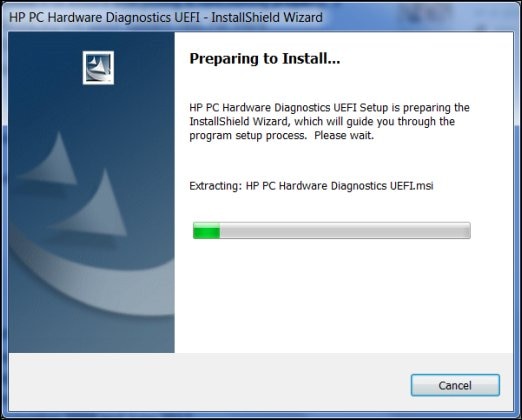
-
Click Next to open the Setup Wizard.
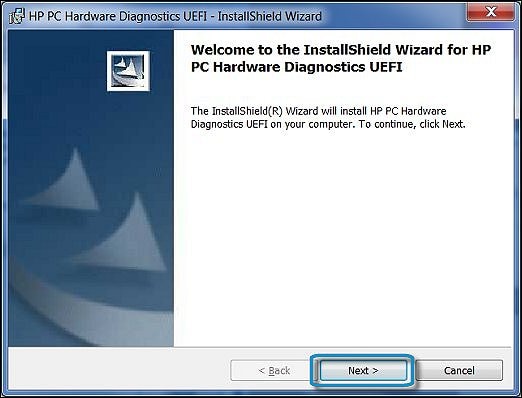
-
Select the installation location for the Hardware Diagnostics program, then click Next.
-
To download onto the computer to test, select UEFI Partition on Hard Drive.
-
To download to a USB drive, select USB Flash Drive.
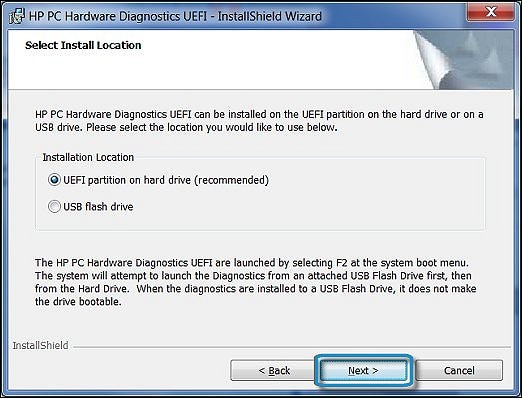
-
-
Click Install.
-
Click Yes to create the HP_TOOLS partition.
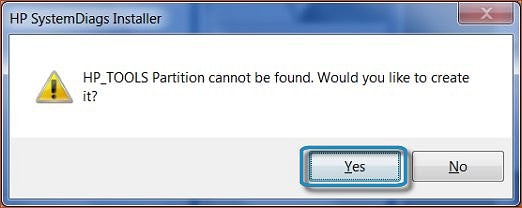
-
Wait while the software installs. Click Finish to close the wizard.
Thank you
If the information I've provided was helpful, give us some reinforcement by clicking the "Solution Accepted" on this Post and it will also help other community members with similar issue.
KrazyToad
I Am An HP Employee
